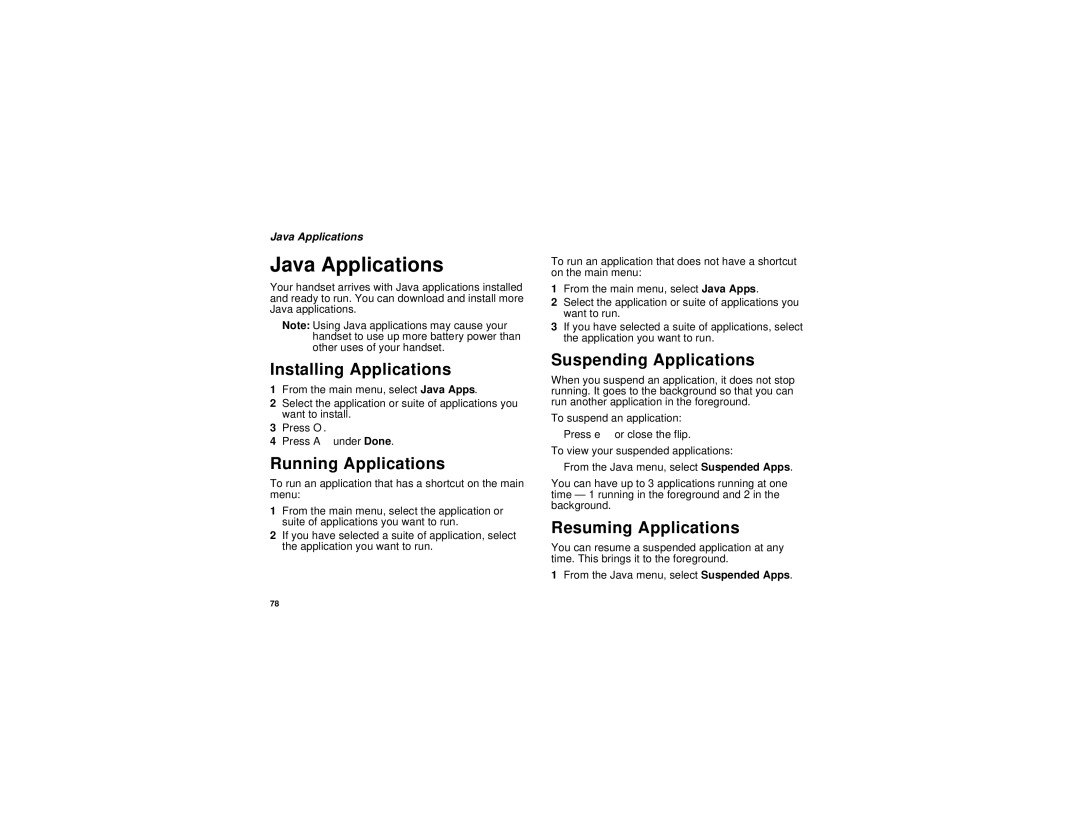Java Applications
Java Applications
Your handset arrives with Java applications installed and ready to run. You can download and install more Java applications.
Note: Using Java applications may cause your handset to use up more battery power than other uses of your handset.
Installing Applications
1From the main menu, select Java Apps.
2Select the application or suite of applications you want to install.
3Press O.
4Press A under Done.
Running Applications
To run an application that has a shortcut on the main menu:
1From the main menu, select the application or suite of applications you want to run.
2If you have selected a suite of application, select the application you want to run.
To run an application that does not have a shortcut on the main menu:
1From the main menu, select Java Apps.
2Select the application or suite of applications you want to run.
3If you have selected a suite of applications, select the application you want to run.
Suspending Applications
When you suspend an application, it does not stop running. It goes to the background so that you can run another application in the foreground.
To suspend an application:
Press e or close the flip.
To view your suspended applications:
From the Java menu, select Suspended Apps.
You can have up to 3 applications running at one time — 1 running in the foreground and 2 in the background.
Resuming Applications
You can resume a suspended application at any time. This brings it to the foreground.
1From the Java menu, select Suspended Apps.
78