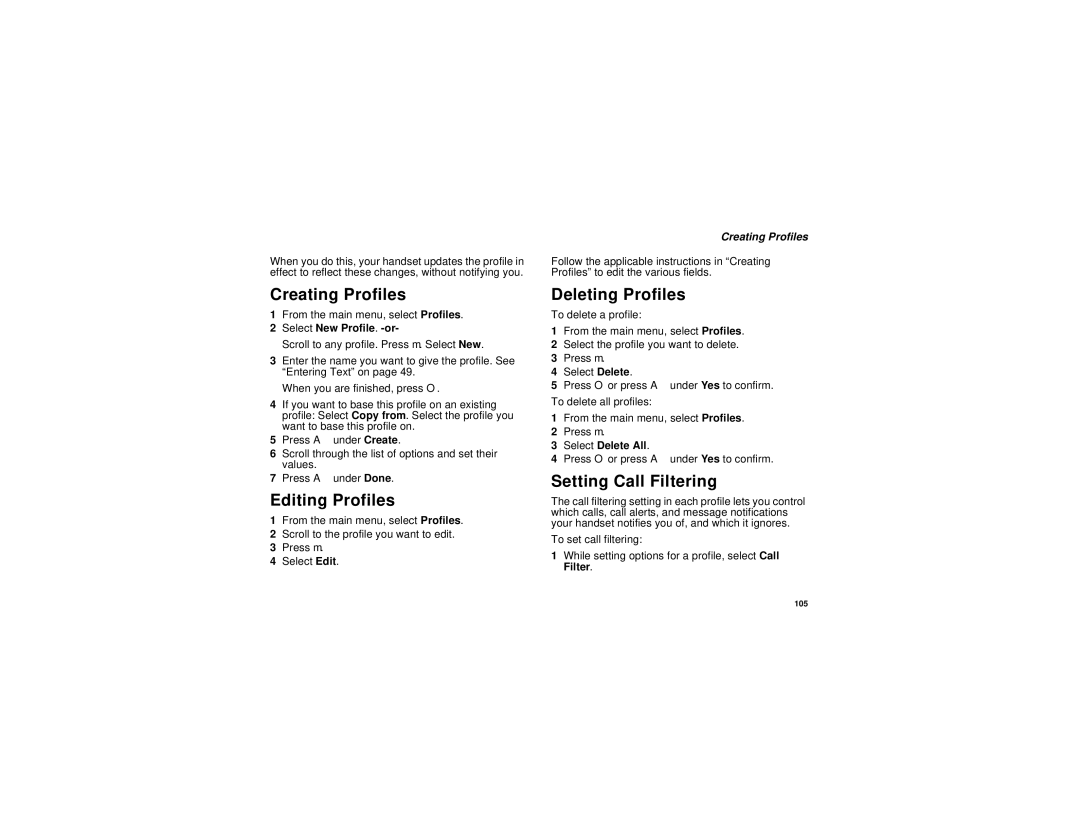When you do this, your handset updates the profile in effect to reflect these changes, without notifying you.
Creating Profiles
1From the main menu, select Profiles.
2Select New Profile. -or-
Scroll to any profile. Press m. Select New.
3Enter the name you want to give the profile. See “Entering Text” on page 49.
When you are finished, press O.
4If you want to base this profile on an existing profile: Select Copy from. Select the profile you want to base this profile on.
5Press A under Create.
6Scroll through the list of options and set their values.
7Press A under Done.
Editing Profiles
1From the main menu, select Profiles.
2Scroll to the profile you want to edit.
3Press m.
4Select Edit.
Creating Profiles
Follow the applicable instructions in “Creating Profiles” to edit the various fields.
Deleting Profiles
To delete a profile:
1From the main menu, select Profiles.
2Select the profile you want to delete.
3Press m.
4Select Delete.
5Press O or press A under Yes to confirm.
To delete all profiles:
1From the main menu, select Profiles.
2Press m.
3Select Delete All.
4Press O or press A under Yes to confirm.
Setting Call Filtering
The call filtering setting in each profile lets you control which calls, call alerts, and message notifications your handset notifies you of, and which it ignores.
To set call filtering:
1While setting options for a profile, select Call Filter.
105