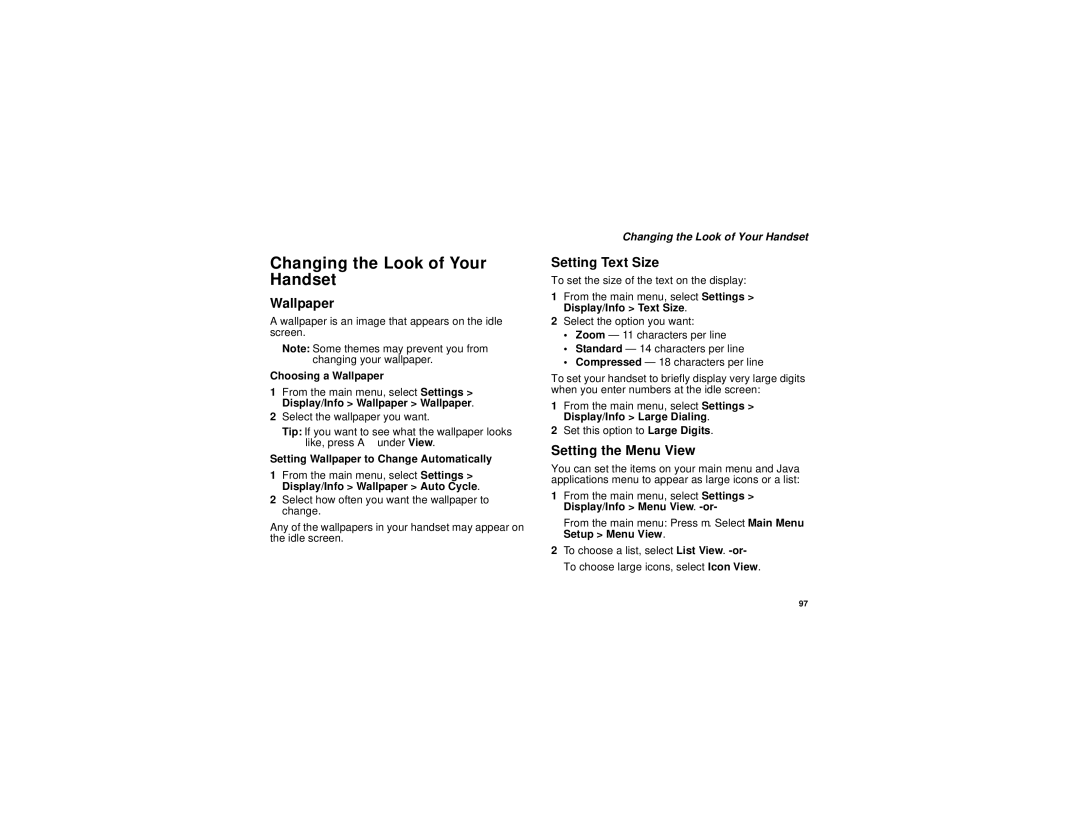Changing the Look of Your Handset
Wallpaper
A wallpaper is an image that appears on the idle screen.
Note: Some themes may prevent you from changing your wallpaper.
Choosing a Wallpaper
1From the main menu, select Settings > Display/Info > Wallpaper > Wallpaper.
2Select the wallpaper you want.
Tip: If you want to see what the wallpaper looks like, press A under View.
Setting Wallpaper to Change Automatically
1From the main menu, select Settings > Display/Info > Wallpaper > Auto Cycle.
2Select how often you want the wallpaper to change.
Any of the wallpapers in your handset may appear on the idle screen.
Changing the Look of Your Handset
Setting Text Size
To set the size of the text on the display:
1From the main menu, select Settings > Display/Info > Text Size.
2Select the option you want:
•Zoom — 11 characters per line
•Standard — 14 characters per line
•Compressed — 18 characters per line
To set your handset to briefly display very large digits when you enter numbers at the idle screen:
1From the main menu, select Settings > Display/Info > Large Dialing.
2Set this option to Large Digits.
Setting the Menu View
You can set the items on your main menu and Java applications menu to appear as large icons or a list:
1From the main menu, select Settings > Display/Info > Menu View.
From the main menu: Press m. Select Main Menu Setup > Menu View.
2To choose a list, select List View.
97