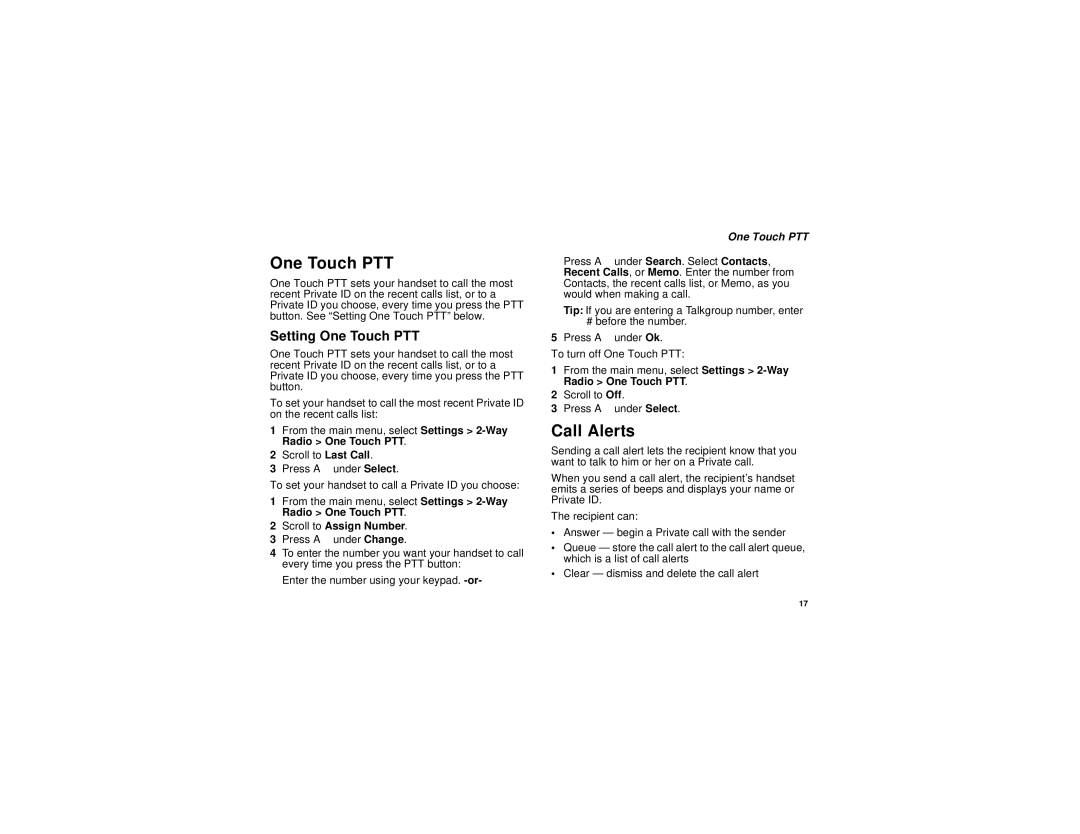One Touch PTT
One Touch PTT sets your handset to call the most recent Private ID on the recent calls list, or to a Private ID you choose, every time you press the PTT button. See “Setting One Touch PTT” below.
Setting One Touch PTT
One Touch PTT sets your handset to call the most recent Private ID on the recent calls list, or to a Private ID you choose, every time you press the PTT button.
To set your handset to call the most recent Private ID on the recent calls list:
1From the main menu, select Settings >
2Scroll to Last Call.
3Press A under Select.
To set your handset to call a Private ID you choose:
1From the main menu, select Settings >
2Scroll to Assign Number.
3Press A under Change.
4To enter the number you want your handset to call every time you press the PTT button:
Enter the number using your keypad.
One Touch PTT
Press A under Search. Select Contacts, Recent Calls, or Memo. Enter the number from Contacts, the recent calls list, or Memo, as you would when making a call.
Tip: If you are entering a Talkgroup number, enter
# before the number.
5Press A under Ok.
To turn off One Touch PTT:
1From the main menu, select Settings >
2Scroll to Off.
3Press A under Select.
Call Alerts
Sending a call alert lets the recipient know that you want to talk to him or her on a Private call.
When you send a call alert, the recipient’s handset emits a series of beeps and displays your name or Private ID.
The recipient can:
•Answer — begin a Private call with the sender
•Queue — store the call alert to the call alert queue, which is a list of call alerts
•Clear — dismiss and delete the call alert
17