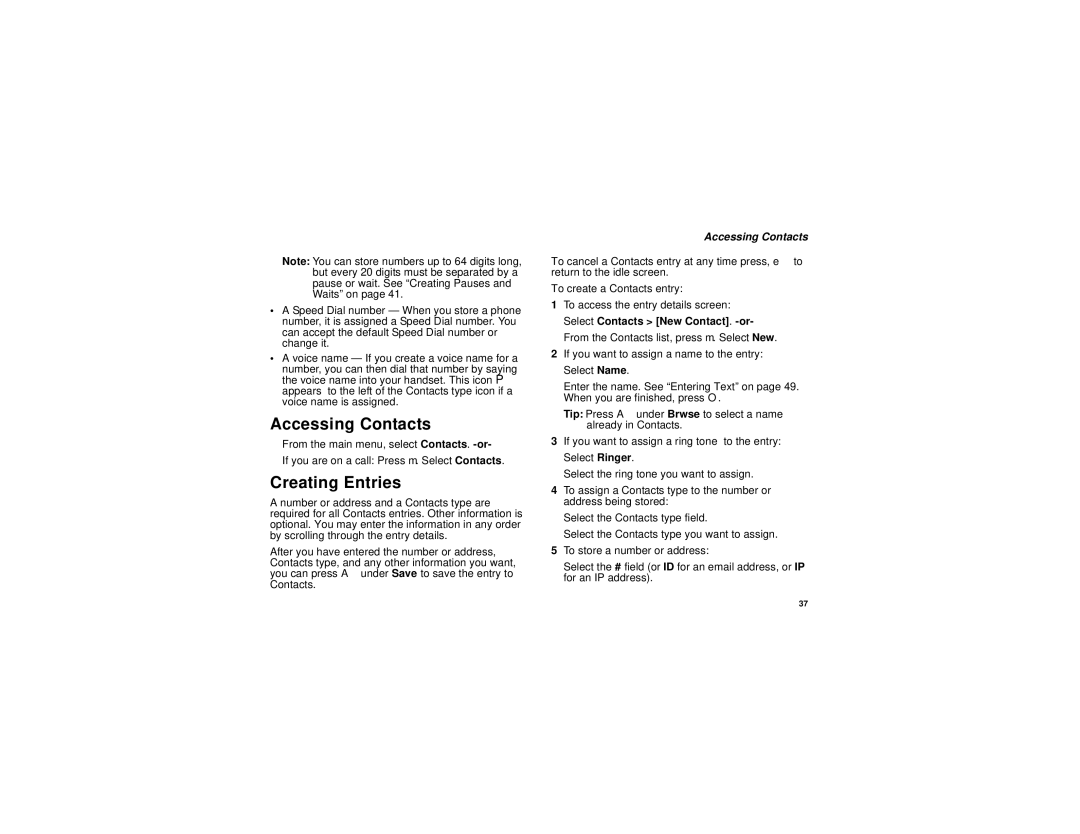Note: You can store numbers up to 64 digits long, but every 20 digits must be separated by a pause or wait. See “Creating Pauses and Waits” on page 41.
•A Speed Dial number — When you store a phone number, it is assigned a Speed Dial number. You can accept the default Speed Dial number or change it.
•A voice name — If you create a voice name for a
number, you can then dial that number by saying the voice name into your handset. This icon P appears to the left of the Contacts type icon if a voice name is assigned.
Accessing Contacts
From the main menu, select Contacts.
If you are on a call: Press m. Select Contacts.
Creating Entries
A number or address and a Contacts type are required for all Contacts entries. Other information is optional. You may enter the information in any order by scrolling through the entry details.
After you have entered the number or address, Contacts type, and any other information you want, you can press A under Save to save the entry to Contacts.
Accessing Contacts
To cancel a Contacts entry at any time press, e to return to the idle screen.
To create a Contacts entry:
1To access the entry details screen: Select Contacts > [New Contact].
2If you want to assign a name to the entry: Select Name.
Enter the name. See “Entering Text” on page 49. When you are finished, press O.
Tip: Press A under Brwse to select a name already in Contacts.
3If you want to assign a ring tone to the entry: Select Ringer.
Select the ring tone you want to assign.
4To assign a Contacts type to the number or address being stored:
Select the Contacts type field.
Select the Contacts type you want to assign.
5To store a number or address:
Select the # field (or ID for an email address, or IP for an IP address).
37