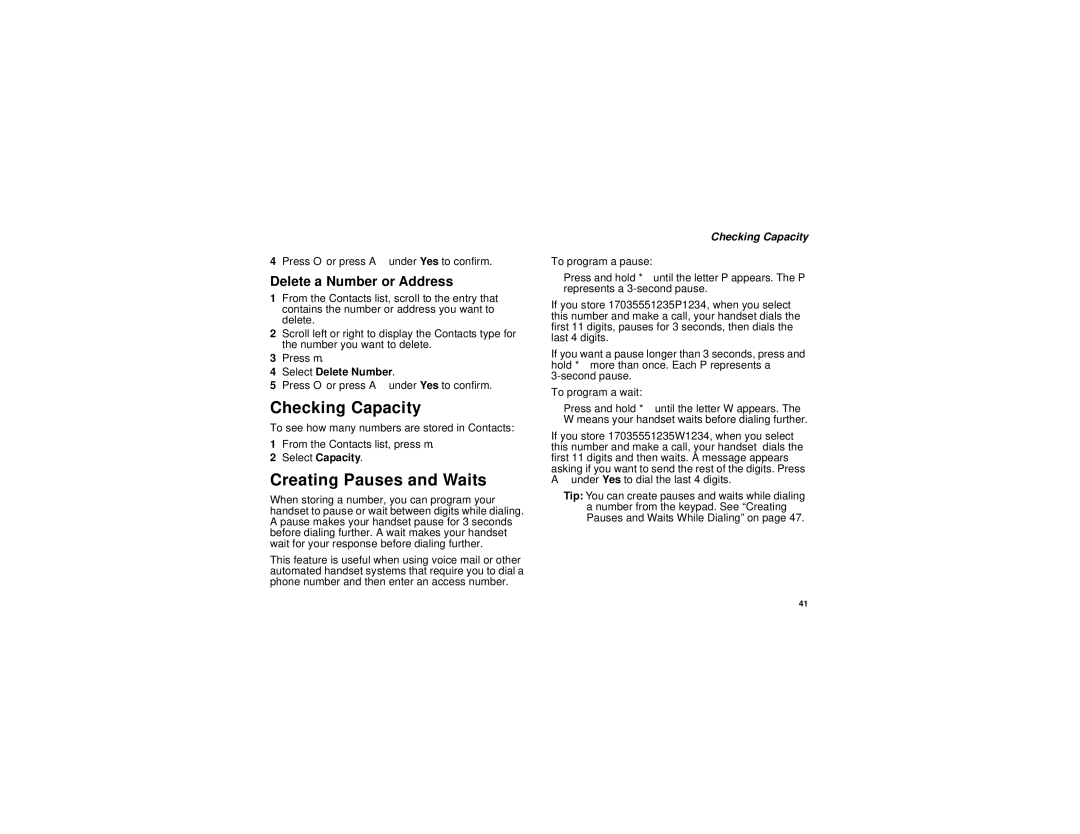4Press O or press A under Yes to confirm.
Delete a Number or Address
1From the Contacts list, scroll to the entry that contains the number or address you want to delete.
2Scroll left or right to display the Contacts type for the number you want to delete.
3Press m.
4Select Delete Number.
5Press O or press A under Yes to confirm.
Checking Capacity
To see how many numbers are stored in Contacts:
1From the Contacts list, press m.
2Select Capacity.
Creating Pauses and Waits
When storing a number, you can program your handset to pause or wait between digits while dialing. A pause makes your handset pause for 3 seconds before dialing further. A wait makes your handset wait for your response before dialing further.
This feature is useful when using voice mail or other automated handset systems that require you to dial a phone number and then enter an access number.
Checking Capacity
To program a pause:
Press and hold *until the letter P appears. The P represents a
If you store 17035551235P1234, when you select this number and make a call, your handset dials the first 11 digits, pauses for 3 seconds, then dials the last 4 digits.
If you want a pause longer than 3 seconds, press and hold * more than once. Each P represents a
To program a wait:
Press and hold * until the letter W appears. The W means your handset waits before dialing further.
If you store 17035551235W1234, when you select this number and make a call, your handset dials the first 11 digits and then waits. A message appears asking if you want to send the rest of the digits. Press A under Yes to dial the last 4 digits.
Tip: You can create pauses and waits while dialing a number from the keypad. See “Creating Pauses and Waits While Dialing” on page 47.
41