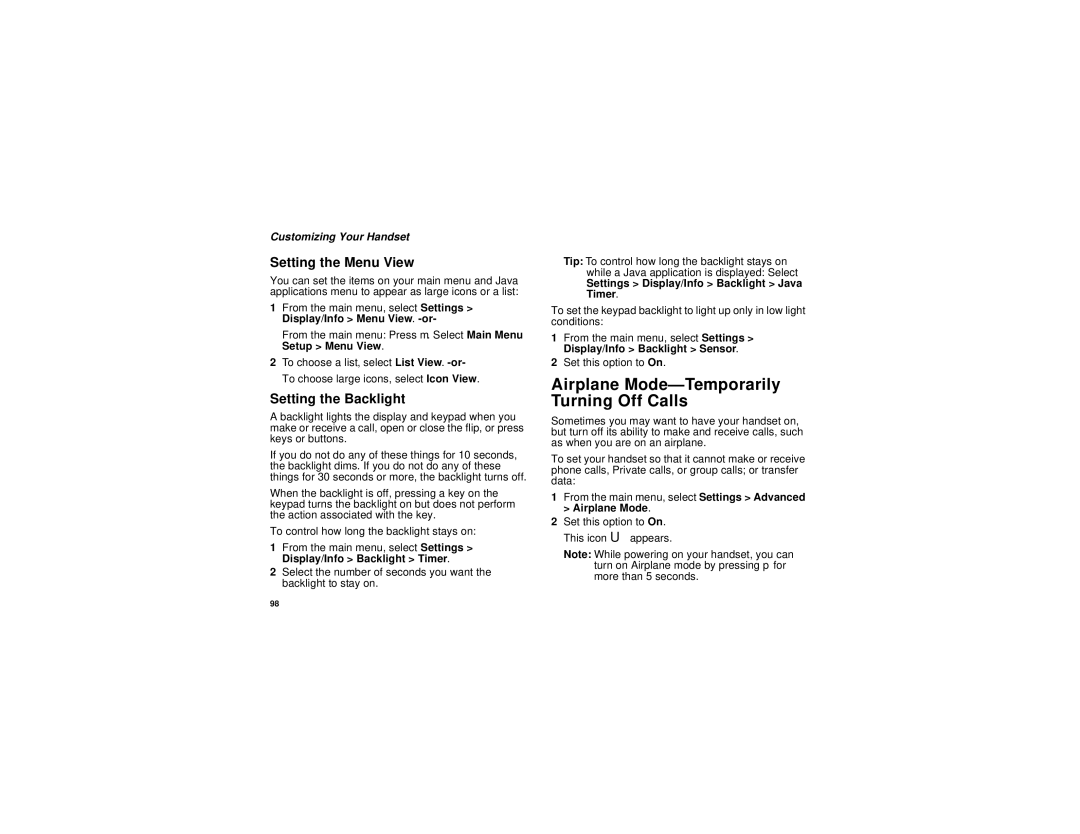Customizing Your Handset
Setting the Menu View
You can set the items on your main menu and Java applications menu to appear as large icons or a list:
1From the main menu, select Settings > Display/Info > Menu View.
From the main menu: Press m. Select Main Menu Setup > Menu View.
2To choose a list, select List View.
Setting the Backlight
A backlight lights the display and keypad when you make or receive a call, open or close the flip, or press keys or buttons.
If you do not do any of these things for 10 seconds, the backlight dims. If you do not do any of these things for 30 seconds or more, the backlight turns off.
When the backlight is off, pressing a key on the keypad turns the backlight on but does not perform the action associated with the key.
To control how long the backlight stays on:
1From the main menu, select Settings > Display/Info > Backlight > Timer.
2Select the number of seconds you want the backlight to stay on.
Tip: To control how long the backlight stays on while a Java application is displayed: Select
Settings > Display/Info > Backlight > Java Timer.
To set the keypad backlight to light up only in low light conditions:
1From the main menu, select Settings > Display/Info > Backlight > Sensor.
2Set this option to On.
Airplane Mode—Temporarily Turning Off Calls
Sometimes you may want to have your handset on, but turn off its ability to make and receive calls, such as when you are on an airplane.
To set your handset so that it cannot make or receive phone calls, Private calls, or group calls; or transfer data:
1From the main menu, select Settings > Advanced > Airplane Mode.
2Set this option to On. This icon Uappears.
Note: While powering on your handset, you can turn on Airplane mode by pressing p for more than 5 seconds.
98