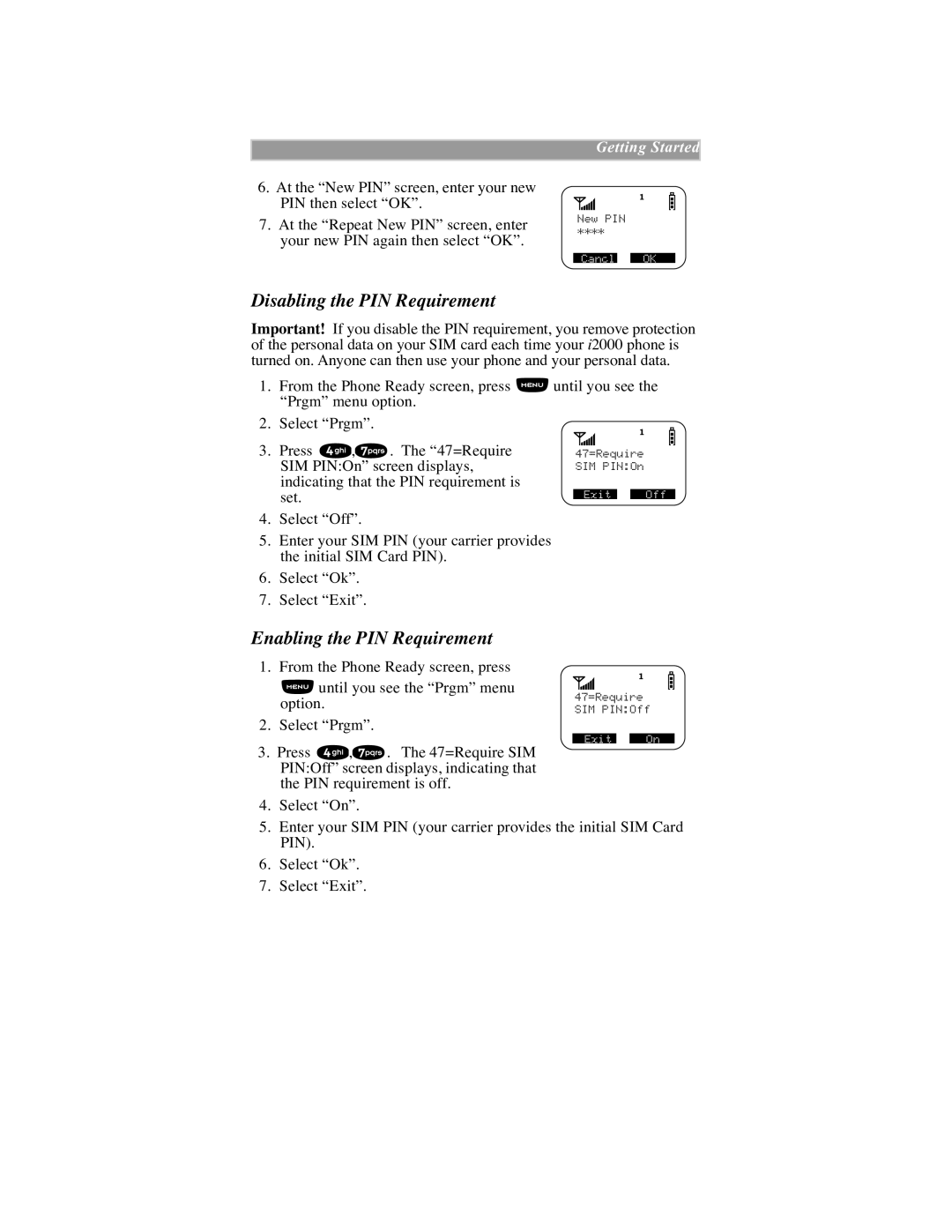Getting Started
6.At the ÒNew PINÓ screen, enter your new PIN then select ÒOKÓ.
7.At the ÒRepeat New PINÓ screen, enter your new PIN again then select ÒOKÓ.
New PIN
****
Cancl | OK |
Disabling the PIN Requirement
Important! If you disable the PIN requirement, you remove protection of the personal data on your SIM card each time your i2000 phone is turned on. Anyone can then use your phone and your personal data.
1.From the Phone Ready screen, press ![]() until you see the ÒPrgmÓ menu option.
until you see the ÒPrgmÓ menu option.
2.Select ÒPrgmÓ.
3.Press ![]() ,
,![]() . The Ò47=Require SIM PIN:OnÓ screen displays, indicating that the PIN requirement is set.
. The Ò47=Require SIM PIN:OnÓ screen displays, indicating that the PIN requirement is set.
4.Select ÒOffÓ.
5.Enter your SIM PIN (your carrier provides the initial SIM Card PIN).
6.Select ÒOkÓ.
7.Select ÒExitÓ.
47=Require SIM PIN:On
Exit | Off |
Enabling the PIN Requirement
1. From the Phone Ready screen, press
![]() until you see the ÒPrgmÓ menu option.
until you see the ÒPrgmÓ menu option.
2.Select ÒPrgmÓ.
3.Press ![]() ,
,![]() . The 47=Require SIM PIN:OffÓ screen displays, indicating that the PIN requirement is off.
. The 47=Require SIM PIN:OffÓ screen displays, indicating that the PIN requirement is off.
47=Require SIM PIN:Off
Exit | On |
4.Select ÒOnÓ.
5.Enter your SIM PIN (your carrier provides the initial SIM Card PIN).
6.Select ÒOkÓ.
7.Select ÒExitÓ.