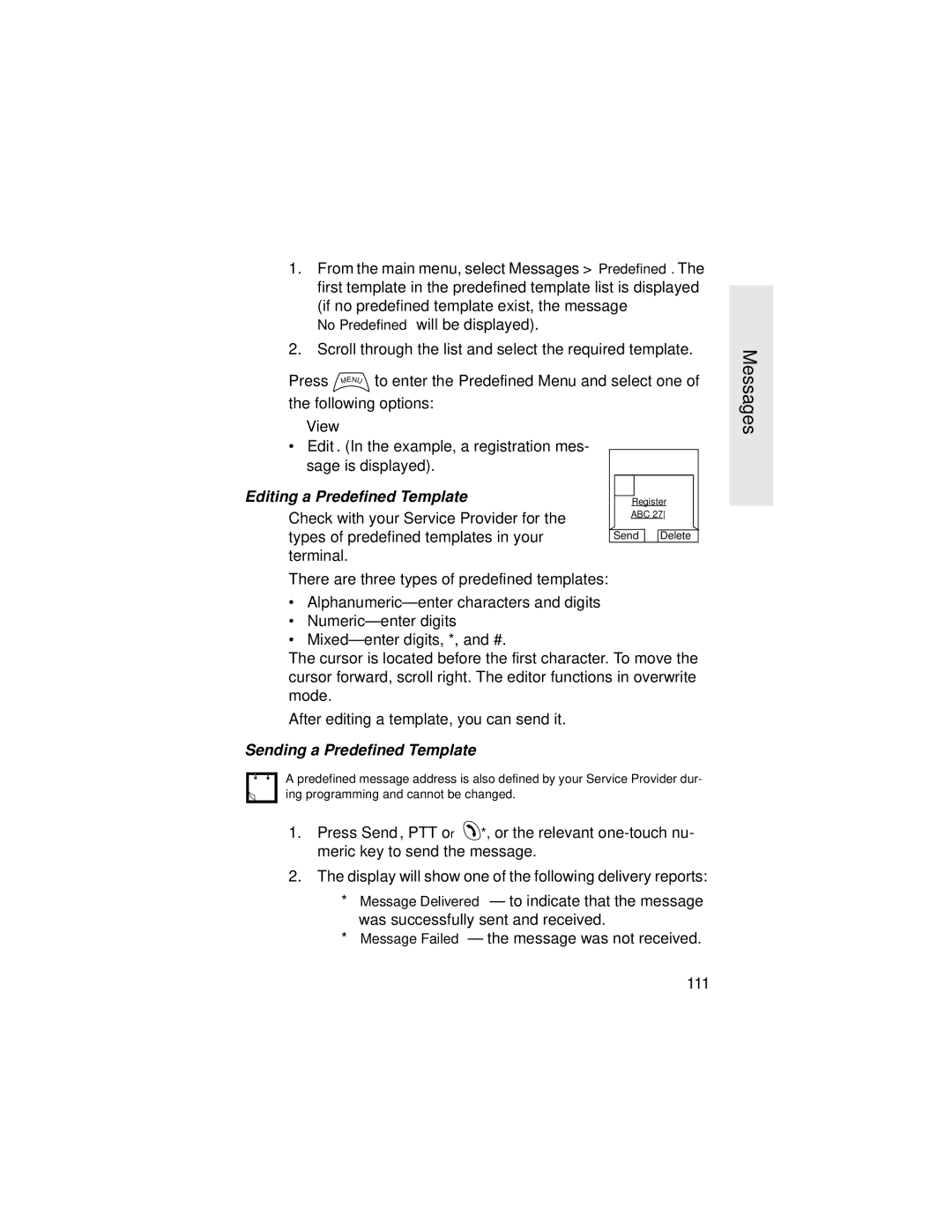MTH800
Page
Contents
TMO Group Call
Contents
Emergency Operation
Phone and Pabx Calls
Menu
GPS Location Services
101
Writing Text
Messages
Viii
General Safety Information
Safety Information
Safety
Copyright Information
Product Specific Information
Getting Started
How to Use this Guide
Getting Started
Description
Example Description
Installing the Battery
Status Delivered
Charging the Battery
Replacing the Battery
Battery Maintenance
Battery Capacity Information
Storage
Information Description
Battery Charging Temperature
Extending Battery Life
First Time Battery Charging
Battery Charging Rules
Attaching the Antenna
Number Description
Controls and Indicators
External Antenna Connector
Powering On/Off On-Off/End/Home Key
Powering On with Transmit Inhibit TXI Active
Powering On Emergency Button
This feature, press
Unlocking the MTH800
Locking/Unlocking the Keys/Buttons
How to Hold Your MTH800
Selecting Your Network
Press
Use in Low Audio Phone, PABX, and Full-duplex Private Calls
Looking after your MTH800
Use in High Audio Group and Private Calls
Lapel/Shoulder Use
Getting
Display
Started
Home Idle Display
Battery Strength
Status Icon Description Direct Mode
DMO Gateway
General Icons All Tones Off
Indicator Status
LED Status Indicator
Getting Started Key, Knob, and Button Overview
Soft Keys
Examples of Menu and Sub-menus
Rotary Knob
Example of Context Sensitive Menu
Function Keys
Emergency Button
Side Keys
Rotary Knob Programming Side Key Programming
Programmable Numeric Keys
Feature Description
Aliases Names
Type of Call Menu Setting Key Use
Speaker Control Key
Home Display Text Message
Screen Saver
Selecting TMO or DMO Operation
Terminal Disable/Enable
General
Entering TMO or DMO
Select More... Networks Direct Mode
TMO Calls
Select More... Networks Trunked
Modifying the Type of Call
Making Calls
Receiving Calls
DMO Calls
Preemptive Calling
Receiving a Private PPC during a Call
Receiving an Emergency Group Call during a Call
Half-duplex Private PPC Received
Full-duplex Private PPC Received
Ambience Listening AL
Broadcast Call
Using In-call Features Getting
Cancelling a Call
Handsfree Speakerphone
Entering Local Area Service
Local Area Service
Muting/Unmuting the Bottom Microphone
Exiting Local Area Service
General
TMO Group Call
Selecting a Group
Dual Microphone Feature
TMO Group Call
Using the Navigation Key
Using the Rotary Knob
Using Alphabetic Search
Using Folder Search
Selecting a Folder
Group Scrolling Configuration
My Groups Folder
Making a Group Call
Activating/deactivating Scanning
Call
Receiving a Group Call
TMO Group
Receiving a Group Call in Idle Screen with Scan On
Receiving a Group Call in Idle Screen with Scan Off
Receiving a Group Call during an On-going Group Call
Transmit Inhibit
Receiving an Emergency Group Call
Receiving a Broadcast Call
Dgna Reception with Notification Message
Dynamic Group Number Assignment Dgna
Dgna Reception without Notification Message
Group Call
Back
DMO Group Call
DMO Group Making a DMO Group Call via Gateway
Making a DMO Group Call without Gate- way
Selecting the My Groups Folder
Adding/Deleting Groups from the My Groups Folder
GW Options
Receiving a DMO Group Call not via Gateway
Receiving a DMO Group Call
Exiting DMO
Receiving an Emergency Group Call
Receiving a Group Call via Gateway
Making a Private Call
Private Call
Private Call
Dialing via Contact List
Other Ways of Dialing
Short Number Dial
Recent Calls List
Making a Private PPC Preemptive Priority Call
Receiving a Private Call
One-touch Dial
Calling a Number in a Message
Call Queuing
Making a Phone or Pabx Call
Phone and Pabx Calls
Phone and Pabx Calls
Speed Dial
Dialing via the Contact List
Dtmf Overdial
Answering a Phone or Pabx Call
Emergency Operation
Dual Microphone Feature
Emergency in TMO
Important Information
Emergency Operation
Entering or Exiting Emergency Mode
Changing Folder or Group
Alarm Sent Alarm Failed
Sending an Emergency Alarm
Making an Emergency Group Call
Hot Microphone Feature
Making an Emergency Private Call
Receiving an Emergency Private Call
Emergency in DMO General
Modifying the Type of Call
Proceed as explained in the Group Call section,
GPS Location Services
GPS Location Services
See Important Things to Keep in Mind
Important Things to Keep in Mind
Enhancing GPS Performance
GPS Icon
GPS Enable/Disable
Viewing Your Position
Entering GPS Location Service
Select More... Location
Satellite Almanac Data
GPS Testpage
Position
Entering the Testpage
Number of satellites used
Horizontal speed HS Level of confidence in percent LC
Power
Lect More... Location Testpage Version
Version
Release Code RC
To Enter the Menu Items
Menu
Menu
To Return to the Previous Level
Menu Icons
To Exit the Menu Items
Styles
List of Menu Items
New Entry Shortcut name
List of Menu Items Cont’d
More Cont’d Location
Contacts
Messages
Contact Icons
Creating a Contact
Deleting a Number
Editing a Contact
Deleting a Contact
Checking Capacity
PIN Protect
Security
Change Code
How to unblock the MTH800
Air Encryption On/Off
Locking/Unlocking the Keypad
Validity
Encryption Key Deletion
Entering the Setup Sub-menu
Menu Setup
Setting the Vibrate Feature
SCK Validity
Volume
Setting the Ring Style
Select. Press Back to exit
Setting the Display’s Working Language
Setting the Volume
Setting Up the Data Function
Language
Setup
Setting Group Audio
Setting Keypad Tone
Setting Tones
Setting All Tones
Setting Talk Permit Tone
Display Features
Setting Clear to Send
Display
From the main menu, select Setup Display Flip Display
Setting the Display’s Vertical Flip
Setting the Screen Saver
Setting the Text Size
Setting the Wallpaper
Setting the Backlight
Disable
Auto
Setting the Contrast
Entering Group Setup
Entering More
Entering Scan
Set Scanning to On
Setting Group Scanning
Set Scanning to Off
Selecting a List with Scanning On
Selecting a List with Scanning Off
Viewing the Active Scan List
Network List
Editing Scan Lists
Group Setup Scan Scan Lists
Page
My Groups TMO/DMO
Group Setup My Groups Select. If
Selecting a Group from My Groups
Adding a Group to My Groups
Recent Calls
Viewing/Modifying Personal Information
Deleting All Groups from My Groups
Select My Private Number or My Phone Number
Storing Recent Calls to Contacts
Viewing Recent Calls
Calling from Recent Calls
Deleting Recent Calls
Help on Creating a Menu Shortcut
Shortcuts
Creating Menu Shortcut
Viewing the Menu Shortcut List
Shortcut Display Messages
Deleting Shortcuts
Menu Shortcut Use
Shortcut not Allowed for this Item
Networks
Using the Select Net Registration
Entering the Networks Sub-menu
Selecting Your Network
Selecting Direct Mode
Selecting Trunked Mode
Setting Transmit Inhibit TXI Mode
Network Trunked Mode
Select Activate
Mode
Select Deactivate
Sending a Text Message
Messages
General
Receiving Messages
Sending a text message during a Group Call if configured
Displaying Long Text Messages
New Message
Entering the Messages Sub-menu
Creating a Message
Sending the Message
Inbox Icons
Using the Inbox
Entering the Inbox
New Message Received
Reading a Message in the Inbox
Handling Messages
Message, press Select one
Calling a Number in a Message
Predefined Templates
User Defined Templates
View
Press To enter the Predefined Menu and select one
Editing a Predefined Template
Sending a Predefined Template
Targeted Status
Sending a Status Message to a Group
113
Writing Text
Selecting the Text Entry Mode
Adding Secondary to the List of Text Entry Modes
Selecting the Text Entry Method and Language
Icons
Symbolic Icon Description
Writing Text
Primary Icons Secondary Icons Description
ITAP Display
TAP Display
Keys Usage
Key Alphanumeric Mode TAP/iTAP
Key Symbol Mode
Key Numeric Mode
119
Key Description
Other Keys
Select
Delete
Writing in iTAP Alphanumeric
Entry Mode ,
Writing in Symbol Mode
Writing in Numeric Mode
Entry Setup,
Writing in TAP Alphanumeric
Entry Mode,
Adding Words to the Dictionary
Messages Message Description
What to do if
125
What to do if
126
What
Description Type Repeated Idle
Tones
Call
Tones
Description Type Repeated
Incoming Calls
General
Tones
Batteries
Appendix A. Accessories
Carrying Accessories
Appendix A. Accessories
134
Index
135
Index
136
137
138
Quick Reference Guide
MTH800
140

![]() *, or the relevant
*, or the relevant