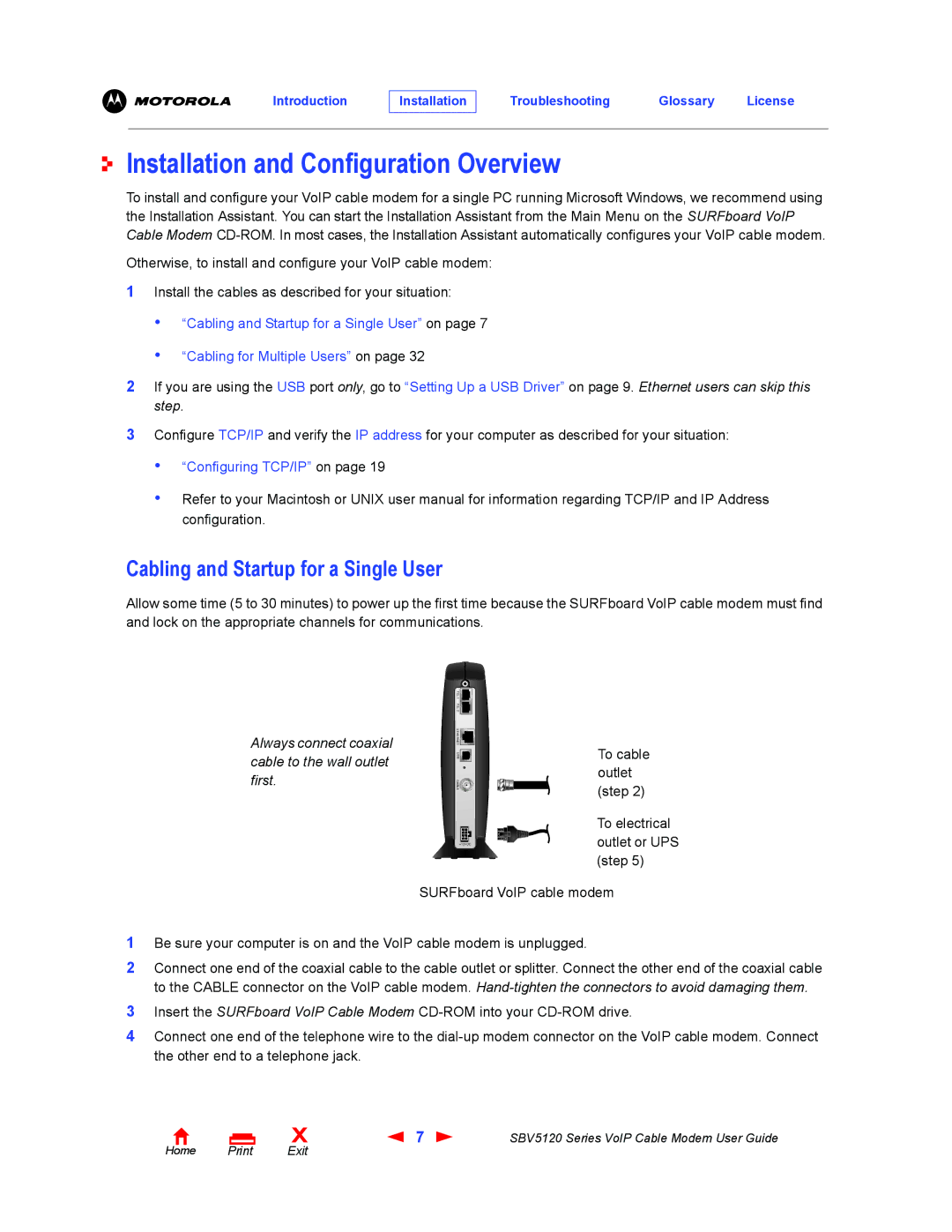Introduction
Installation
Troubleshooting Glossary License
Installation and Configuration Overview
To install and configure your VoIP cable modem for a single PC running Microsoft Windows, we recommend using the Installation Assistant. You can start the Installation Assistant from the Main Menu on the SURFboard VoIP Cable Modem
Otherwise, to install and configure your VoIP cable modem:
1Install the cables as described for your situation:
•“Cabling and Startup for a Single User” on page 7
•“Cabling for Multiple Users” on page 32
2If you are using the USB port only, go to “Setting Up a USB Driver” on page 9. Ethernet users can skip this step.
3Configure TCP/IP and verify the IP address for your computer as described for your situation:
•“Configuring TCP/IP” on page 19
•Refer to your Macintosh or UNIX user manual for information regarding TCP/IP and IP Address configuration.
Cabling and Startup for a Single User
Allow some time (5 to 30 minutes) to power up the first time because the SURFboard VoIP cable modem must find and lock on the appropriate channels for communications.
Always connect coaxial cable to the wall outlet first.
TEL 1 |
TEL 2 |
ETHERNET![]()
USB![]()
CABLE![]()
+12VDC
To cable outlet (step 2)
To electrical outlet or UPS (step 5)
SURFboard VoIP cable modem
1Be sure your computer is on and the VoIP cable modem is unplugged.
2Connect one end of the coaxial cable to the cable outlet or splitter. Connect the other end of the coaxial cable to the CABLE connector on the VoIP cable modem.
3Insert the SURFboard VoIP Cable Modem
4Connect one end of the telephone wire to the
Home Print
X | 7 | SBV5120 Series VoIP Cable Modem User Guide |
Exit |
|
|