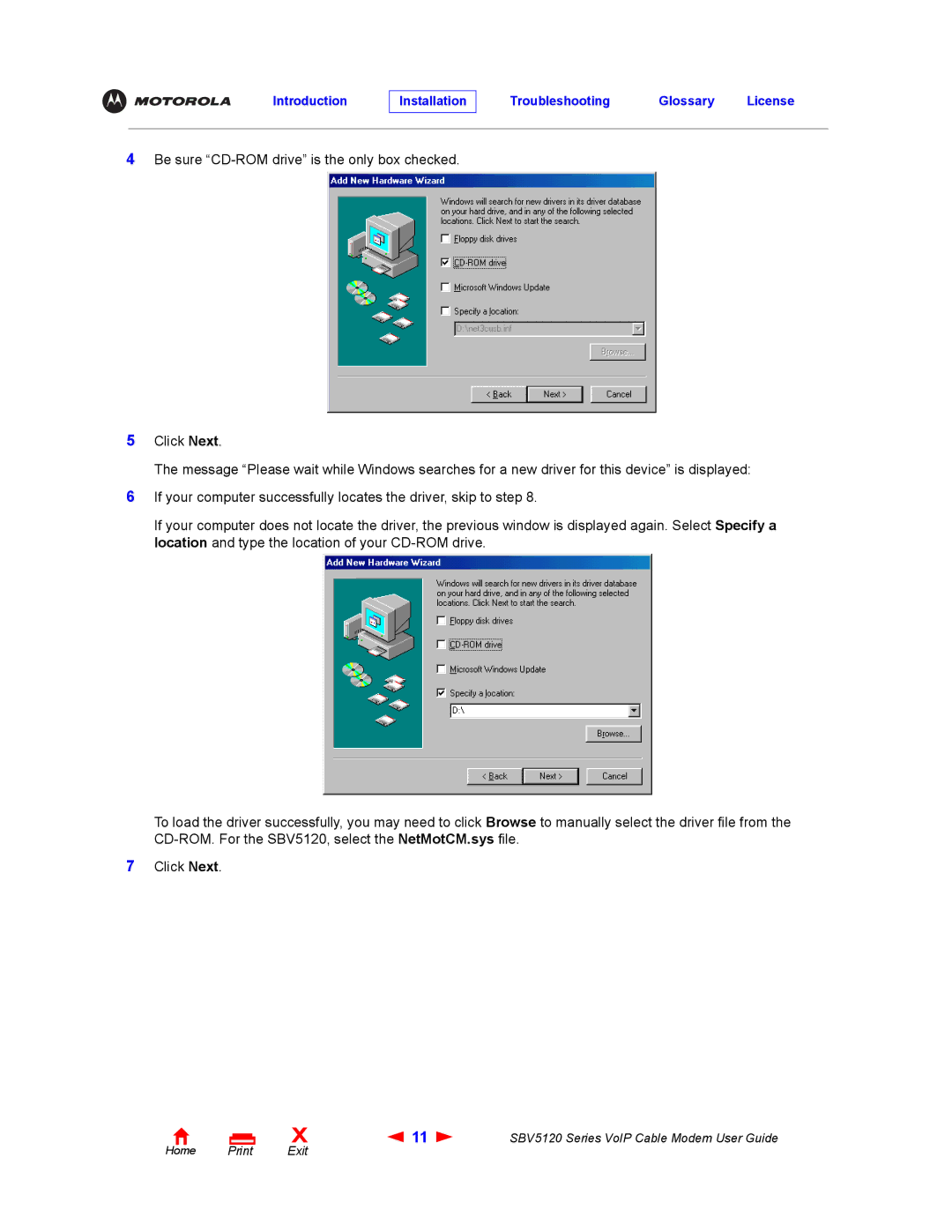4Be sure
5Click Next.
The message “Please wait while Windows searches for a new driver for this device” is displayed:
6If your computer successfully locates the driver, skip to step 8.
If your computer does not locate the driver, the previous window is displayed again. Select Specify a location and type the location of your
To load the driver successfully, you may need to click Browse to manually select the driver file from the
7Click Next.
Home |
X | 11 | SBV5120 Series VoIP Cable Modem User Guide |
Exit |
|
|