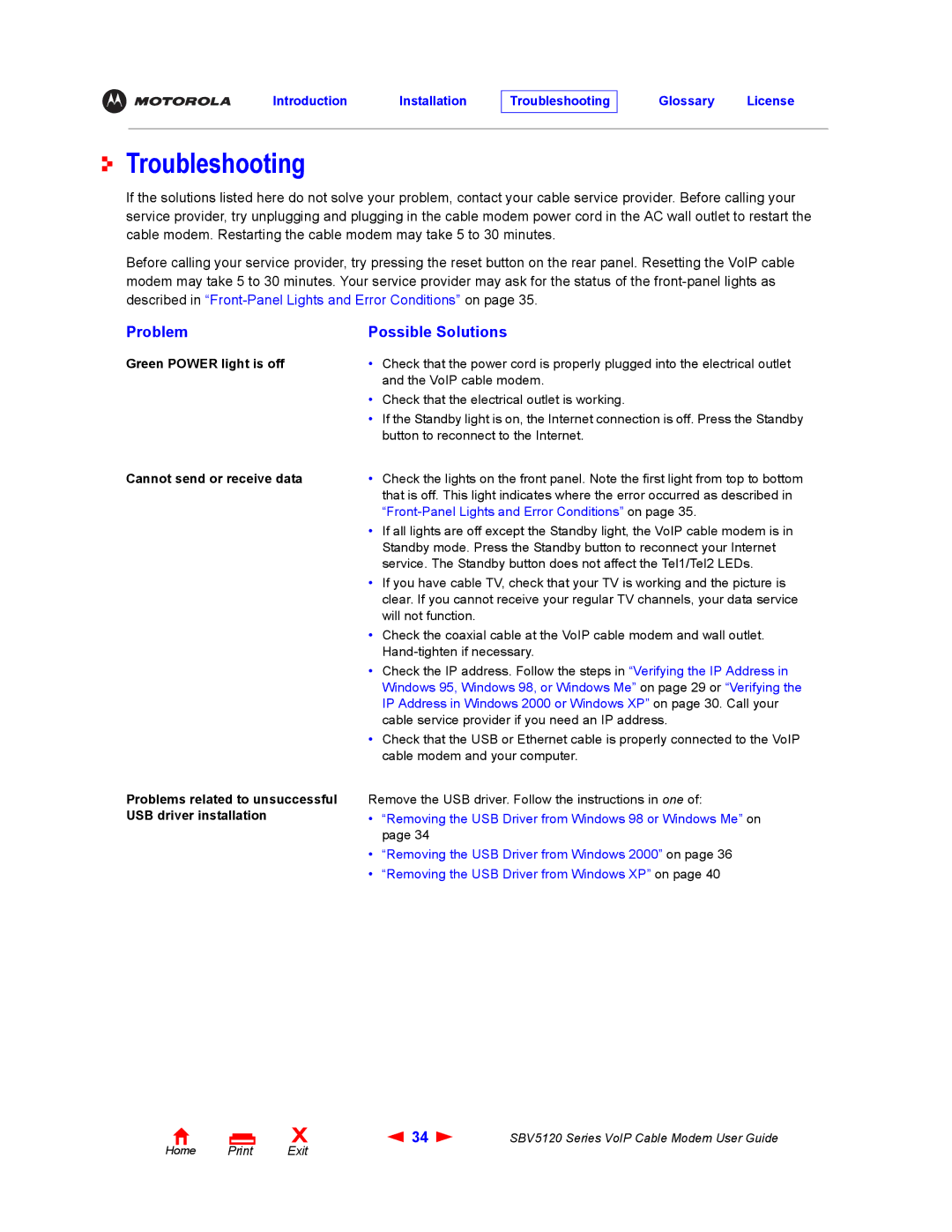Troubleshooting
If the solutions listed here do not solve your problem, contact your cable service provider. Before calling your service provider, try unplugging and plugging in the cable modem power cord in the AC wall outlet to restart the cable modem. Restarting the cable modem may take 5 to 30 minutes.
Before calling your service provider, try pressing the reset button on the rear panel. Resetting the VoIP cable modem may take 5 to 30 minutes. Your service provider may ask for the status of the
Problem | Possible Solutions |
Green POWER light is off | • Check that the power cord is properly plugged into the electrical outlet |
| and the VoIP cable modem. |
| • Check that the electrical outlet is working. |
| • If the Standby light is on, the Internet connection is off. Press the Standby |
| button to reconnect to the Internet. |
Cannot send or receive data | • Check the lights on the front panel. Note the first light from top to bottom |
| that is off. This light indicates where the error occurred as described in |
|
|
| • If all lights are off except the Standby light, the VoIP cable modem is in |
| Standby mode. Press the Standby button to reconnect your Internet |
| service. The Standby button does not affect the Tel1/Tel2 LEDs. |
| • If you have cable TV, check that your TV is working and the picture is |
| clear. If you cannot receive your regular TV channels, your data service |
| will not function. |
| • Check the coaxial cable at the VoIP cable modem and wall outlet. |
| |
| • Check the IP address. Follow the steps in “Verifying the IP Address in |
| Windows 95, Windows 98, or Windows Me” on page 29 or “Verifying the |
| IP Address in Windows 2000 or Windows XP” on page 30. Call your |
| cable service provider if you need an IP address. |
| • Check that the USB or Ethernet cable is properly connected to the VoIP |
| cable modem and your computer. |
Problems related to unsuccessful Remove the USB driver. Follow the instructions in one of:
USB driver installation• “Removing the USB Driver from Windows 98 or Windows Me” on page 34
•“Removing the USB Driver from Windows 2000” on page 36
•“Removing the USB Driver from Windows XP” on page 40
Home Print
X | 34 | SBV5120 Series VoIP Cable Modem User Guide |
Exit |
|
|