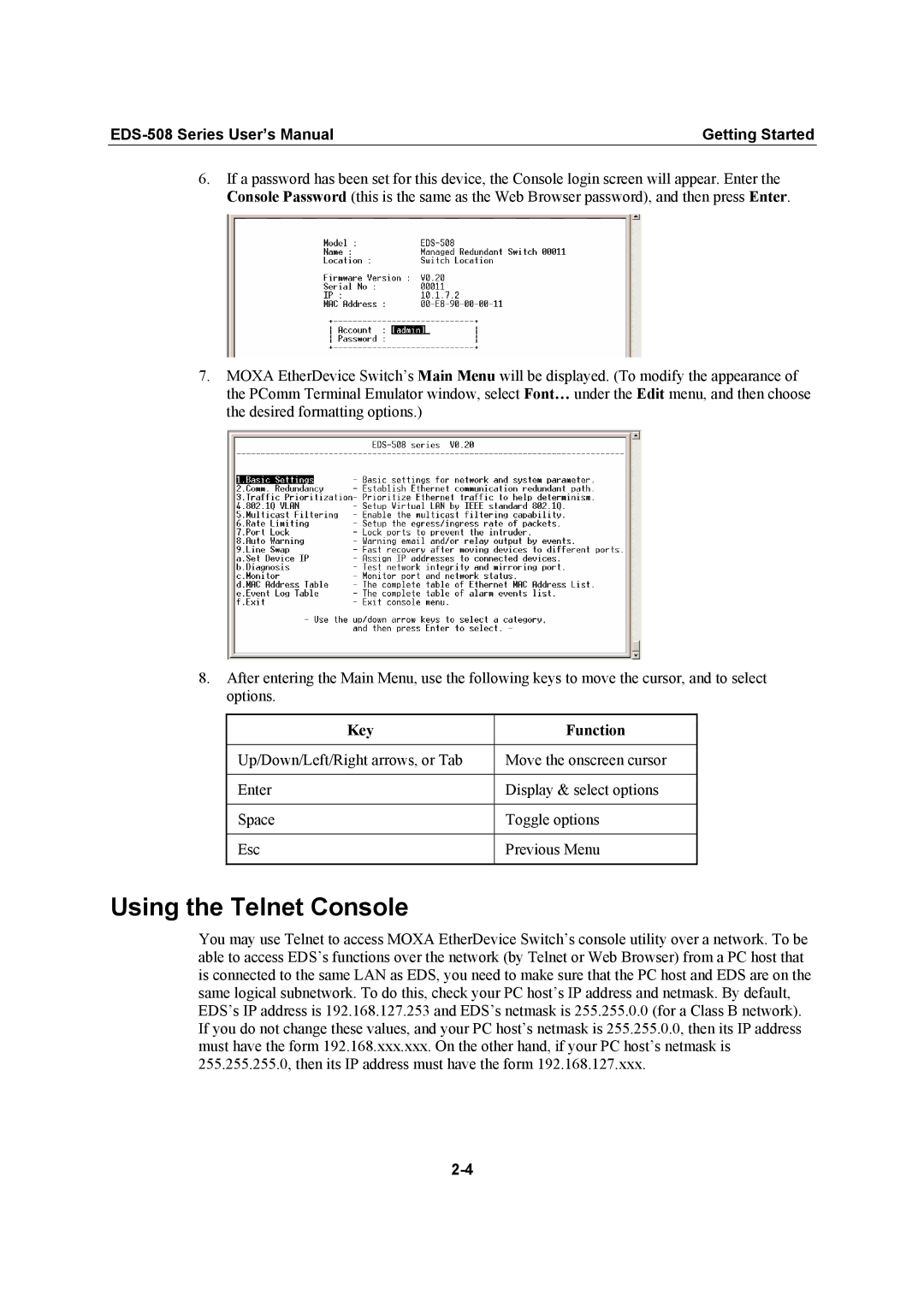Moxa EtherDevice Switch User’s Manual EDS-508 Series
Second Edition, November
Moxa EtherDevice Switch EDS User’s Manual
Copyright Notice
Trademarks
Disclaimer
Table of Contents
Chapter EDS Configurator GUI
Introduction
Moxa EtherDevice Switch
Package Checklist
Inside the Future of Industrial Ethernet Technology
Industrial vs. Commercial
Features
Useful Utility and Remote Configuration
Advanced Industrial Networking Capability
Designed for Industrial Applications
Page
Getting Started
Using the RS-232 Serial Console 115200, None, 8, 1, VT100
Connection Caution
EDS-508 Series User’s Manual Getting Started
Using the Telnet Console
Key Function
EDS-508 Series User’s Manual Getting Started
Using Web Configuration
For details
Page
Featured Functions
Configuring Basic Settings
Switch Name Setting Descriptions Factory Default
Switch Location Setting Descriptions Factory Default
Switch Description Setting Descriptions Factory Default
Password
Disable Telnet/Web Console
Setting Descriptions Factory Default
Account Name
Accessible IP
Password Setting
# Hosts on the specific subnet can access the NE-4000T
# Any host can access the NE-4000T
Enable/Disable Port
Port
Name
Port Transmission Speed
Port Type
FDX Flow Control
Auto IP Configuration
Switch IP Address
Switch Subnet Mask
Default Gateway
Current Time Setting Description Factory Default
Time
DNS IP Address
Current Date Setting Description Factory Default
Time Zone Setting Description Factory Default
System Up Time
System File Update-By Remote Tftp
Tftp Server IP/Name Setting Description Factory Default
Log file path and name Setting Description Factory Default
System File Update-By Local Import/Export
Configuration File Export
Configuration File Import
Log File Export
Using Port Trunking
Factory Default
Concept of Port Trunking
Configuring Port Trunking
Port Trunking Settings
Trunking settings
Using Snmp
Port setting information
Enable/Disable
Configuring Snmp Snmp Read/Write Settings
Snmp Versions
V1, V2c Read Community
V1, V2c Read/Write Community
Admin Auth. Type For Snmp V1, V2c, V3 and V3 only
Admin Data Encryption Key For Snmp V1, V2c, V3 and V3 only
User Auth. Type For Snmp V1, V2c, V3 and V3 only
User Data Encryption Key For Snmp V1, V2c, V3 and V3 only
Using Communication Redundancy
Trap Settings
Private MIB information
Concept of Turbo Ring
When the number of EDS units in the Turbo Ring is even
Page
Switch a Coupler
Configuring Turbo Ring
Concept of STP/RSTP
What is STP?
How STP Works
STP Requirements
STP Configuration
STP Reconfiguration
How Rstp Differs from STP
Port Speed Path Cost 802.1D Edition 802.1w-2001
Using STP on a Network with Multiple VLANs
STP Example
Configuring STP/RSTP
Root/Not Root
Protocol of Redundancy
Bridge priority
Hello time sec
Enable STP per Port
Configuration Limits of RSTP/STP
Max. Age sec
Port Priority
Using Traffic Prioritization
What is Traffic Prioritization?
Concept of Traffic Prioritization
How Traffic Prioritization Works
Differentiated Services DiffServ Traffic Marking
Ieee 802.1p Priority Level Ieee 802.1D Traffic Type
Traffic Prioritization
Configuring Traffic Prioritization
QoS Classification
Traffic Queues
Default Port Priority
Queuing Mechanism
Inspect TOS
Inspect COS
CoS Mapping
TOS/DiffServ Mapping
Using Virtual LAN
What is a VLAN?
Concept of Virtual LAN Vlan
Benefits of VLANs
VLANs and Moxa EtherDevice Switch
Management Vlan
Communication Between VLANs
VLANs Tagged and Untagged Membership
Sample Applications of VLANs using Moxa EtherDevice Switch
Device a Switch a Switch B
Configuring 802.1Q Vlan
Vlan Port Settings
Management Vlan Setting
Port Pvid
Port Fixed Vlan List Tagged
Port Forbidden Vlan List
Using Multicast Filtering
What is an IP Multicast?
Concept of Multicast Filtering
Vlan Table
Multicast Filtering
Network without multicast filtering
Configuring Multicast Filtering
Multicast Filtering and Moxa EtherDevice Switch
Igmp Multicast Filtering
Enabling Igmp Snooping
Igmp Snooping Settings Querier interval
Igmp Snooping Enable Global
Igmp Snooping Enable per Vlan
Static Multicast Router Port
Using Rate Limiting
Add Static Multicast MAC
Igmp Table
Add New Static Multicast Address to the List
Configuring Rate Limiting
Ingress Policy
Rate of Low Priority Queue
Rate of Normal Priority Queue
Using Port Lock
Adding a Static Unicast MAC Address
Rate of Medium Priority Queue
Rate of High Priority Queue
Using Auto Warning
Configuring Port Lock
Configuring Email Warning
Add Static Unicast MAC Address
Email Alarm Events Settings
Configuring Email Settings
Activate your settings and test email if necessary
Event Types
Email Settings
MoxaEtherDeviceSwitch0001@SwitchLocation
Port Event
Configuring Relay Warning
Configuring Relay Event Types
Mail Server IP/Name
Email Address
Relay Alarm Events Settings
Activate your settings
Using Line-Swap-Fast-Recovery
Relay Alarm List
Override relay alarm settings
Using Set Device IP
Configuring Line-Swap Fast Recovery
Enable Line-Swap-Fast-Recovery
Configuring Set Device IP
Set up the connected devices
Using Diagnosis
Mirror Port
Desired IP Address
Output data stream
Using Monitor
Monitor by Switch
Ping
Monitor by Port
Using the MAC Address Table
ALL
Using Event Log
Page
EDS Configurator GUI
Starting EDS Configurator
Broadcast Search
Search by IP address
Upgrade Firmware
Modify IP Address
Export Configuration
Import Configuration
Unlock Server
Locked
Unlocked
Blank
Fixed
Locked Fixed
Unlocked Fixed
MIB Groups
Page
Specifications
Technology
Interface
Optical Fiber
Power
Mechanical
Environment
Regulatory Approvals
Service Information
Moxa Internet Services
Following services are provided
Problem Report Form
Moxa Product % EDS-508
Serial Number
Product Return Procedure