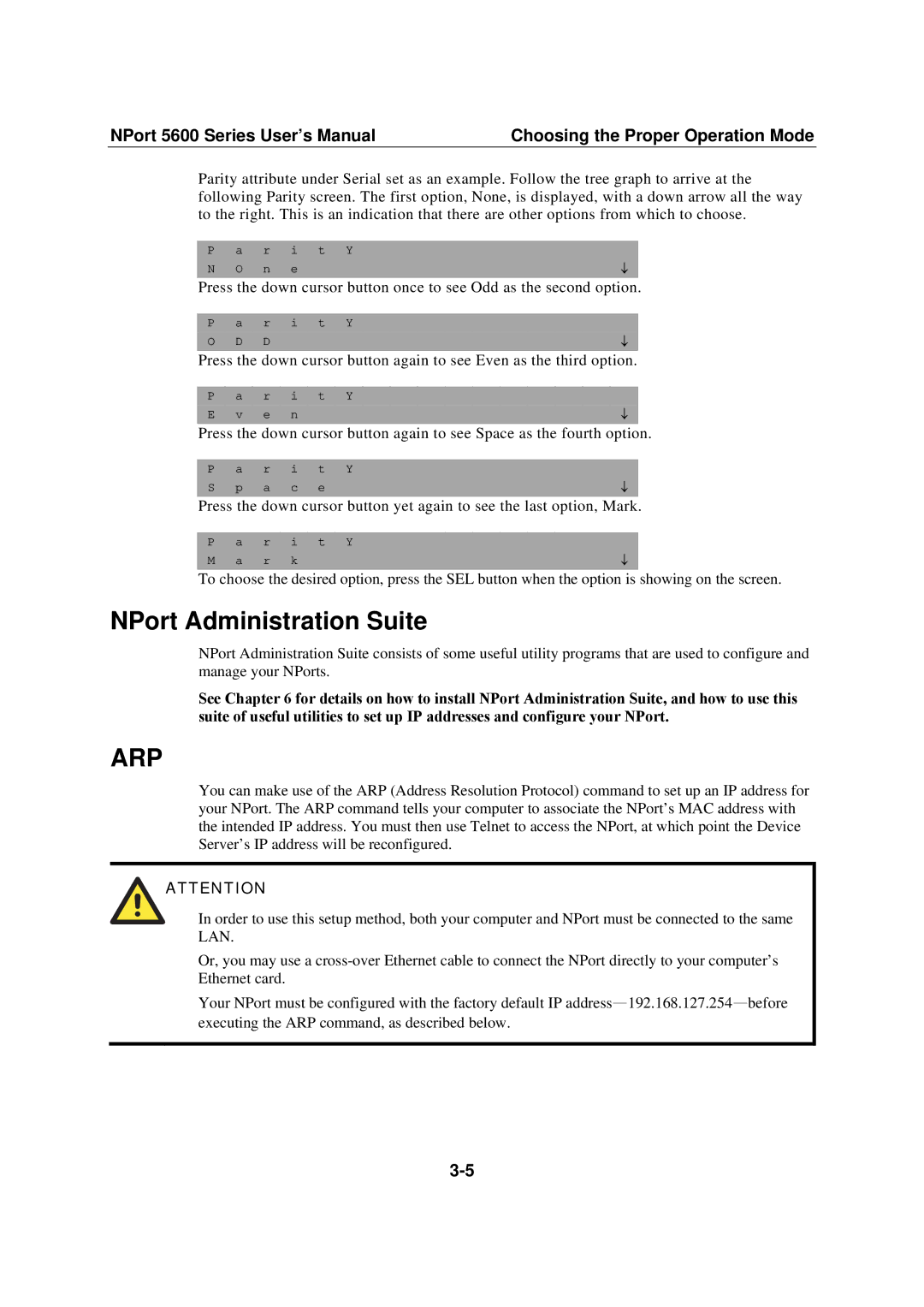NPort 5600 Series User’s Manual | Choosing the Proper Operation Mode |
Parity attribute under Serial set as an example. Follow the tree graph to arrive at the following Parity screen. The first option, None, is displayed, with a down arrow all the way to the right. This is an indication that there are other options from which to choose.
P a r i t Y
N | O | n | e | ↓ |
|
|
|
|
|
Press the down cursor button once to see Odd as the second option.
P a r i t Y
O | D | D | ↓ |
|
|
|
|
Press the down cursor button again to see Even as the third option.
P a r i t Y
E | v | e | n | ↓ |
|
|
|
|
|
Press the down cursor button again to see Space as the fourth option.
P a r i t Y
S | p | a | c | e | ↓ |
|
|
|
|
|
|
Press the down cursor button yet again to see the last option, Mark.
P a r i t Y
M | a | r | k | ↓ |
|
|
|
|
|
To choose the desired option, press the SEL button when the option is showing on the screen.
NPort Administration Suite
NPort Administration Suite consists of some useful utility programs that are used to configure and manage your NPorts.
See Chapter 6 for details on how to install NPort Administration Suite, and how to use this suite of useful utilities to set up IP addresses and configure your NPort.
ARP
You can make use of the ARP (Address Resolution Protocol) command to set up an IP address for your NPort. The ARP command tells your computer to associate the NPort’s MAC address with the intended IP address. You must then use Telnet to access the NPort, at which point the Device Server’s IP address will be reconfigured.
ATTENTION
In order to use this setup method, both your computer and NPort must be connected to the same LAN.
Or, you may use a
Your NPort must be configured with the factory default IP