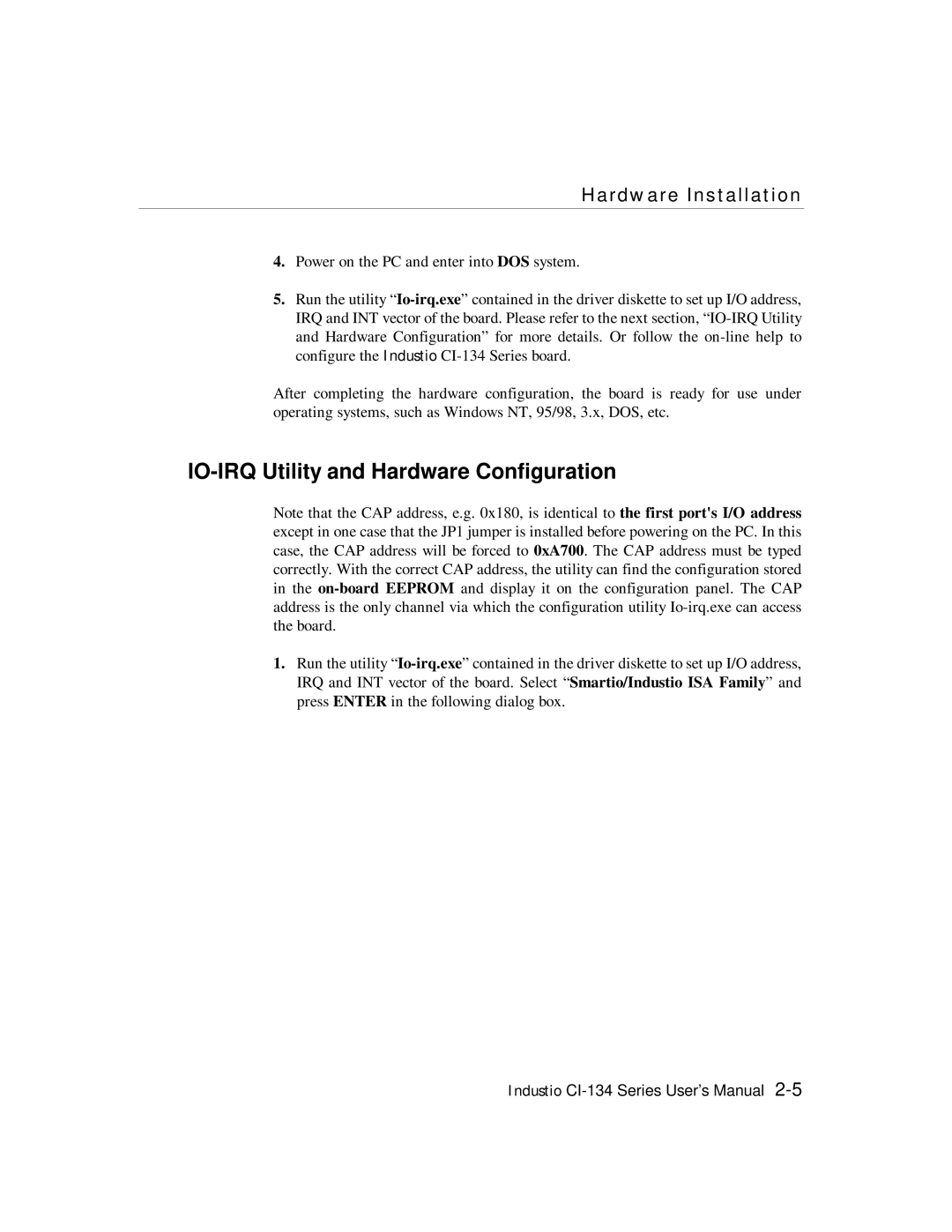Hardware Installation
4.Power on the PC and enter into DOS system.
5.Run the utility
After completing the hardware configuration, the board is ready for use under operating systems, such as Windows NT, 95/98, 3.x, DOS, etc.
IO-IRQ Utility and Hardware Configuration
Note that the CAP address, e.g. 0x180, is identical to the fir st por t's I/O addr ess except in one case that the JP1 jumper is installed before powering on the PC. In this case, the CAP address will be forced to 0xA700. The CAP address must be typed correctly. With the correct CAP address, the utility can find the configuration stored in the
1.Run the utility
Industio