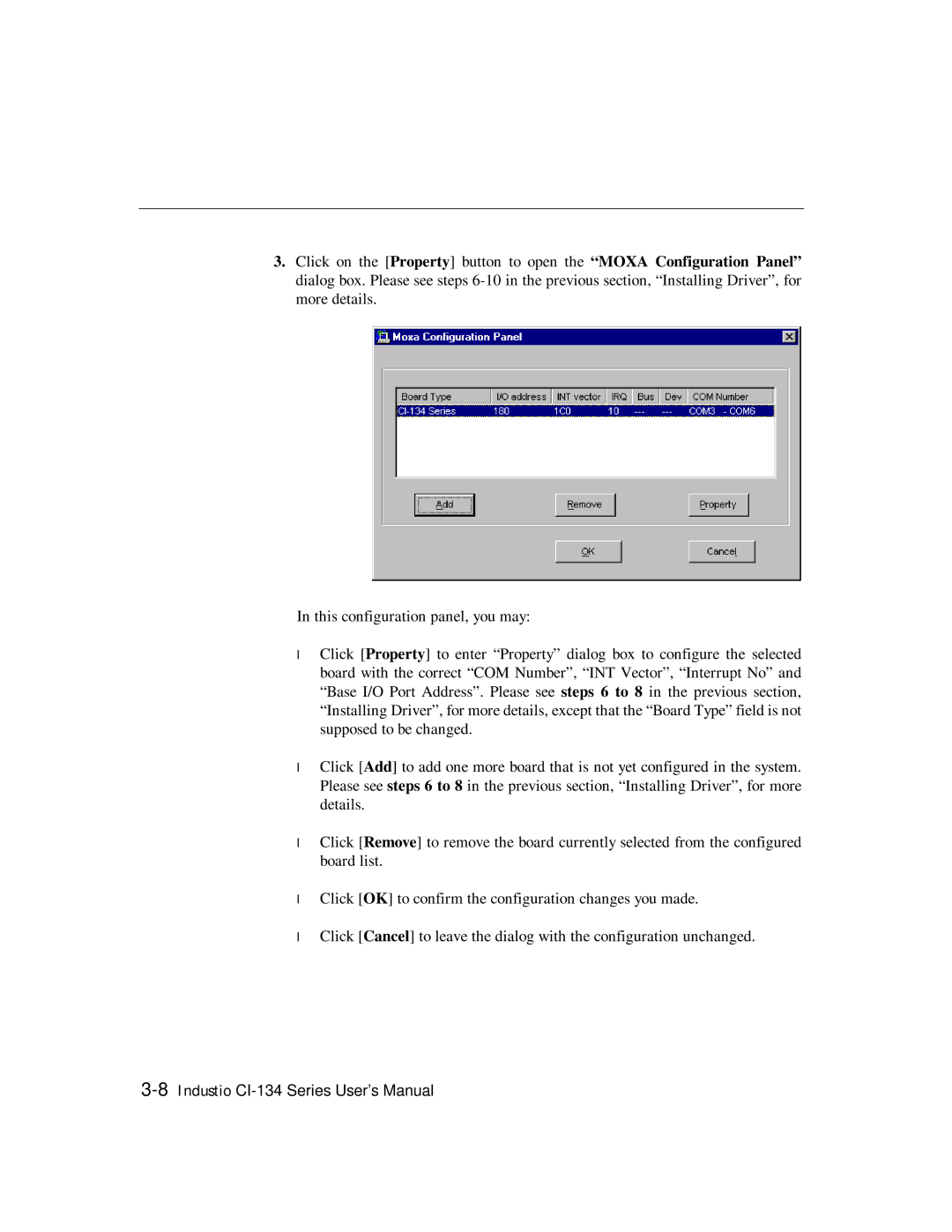3.Click on the [Pr oper ty] button to open the “MOXA Configur ation Panel” dialog box. Please see steps
In this configuration panel, you may:
•Click [Pr oper ty] to enter “Property” dialog box to configure the selected board with the correct “COM Number”, “INT Vector”, “Interrupt No” and “Base I/O Port Address”. Please see steps 6 to 8 in the previous section, “Installing Driver”, for more details, except that the “Board Type” field is not supposed to be changed.
•Click [Add] to add one more board that is not yet configured in the system. Please see steps 6 to 8 in the previous section, “Installing Driver”, for more details.
•Click [Remove] to remove the board currently selected from the configured board list.
•Click [OK] to confirm the configuration changes you made.
•Click [Cancel] to leave the dialog with the configuration unchanged.