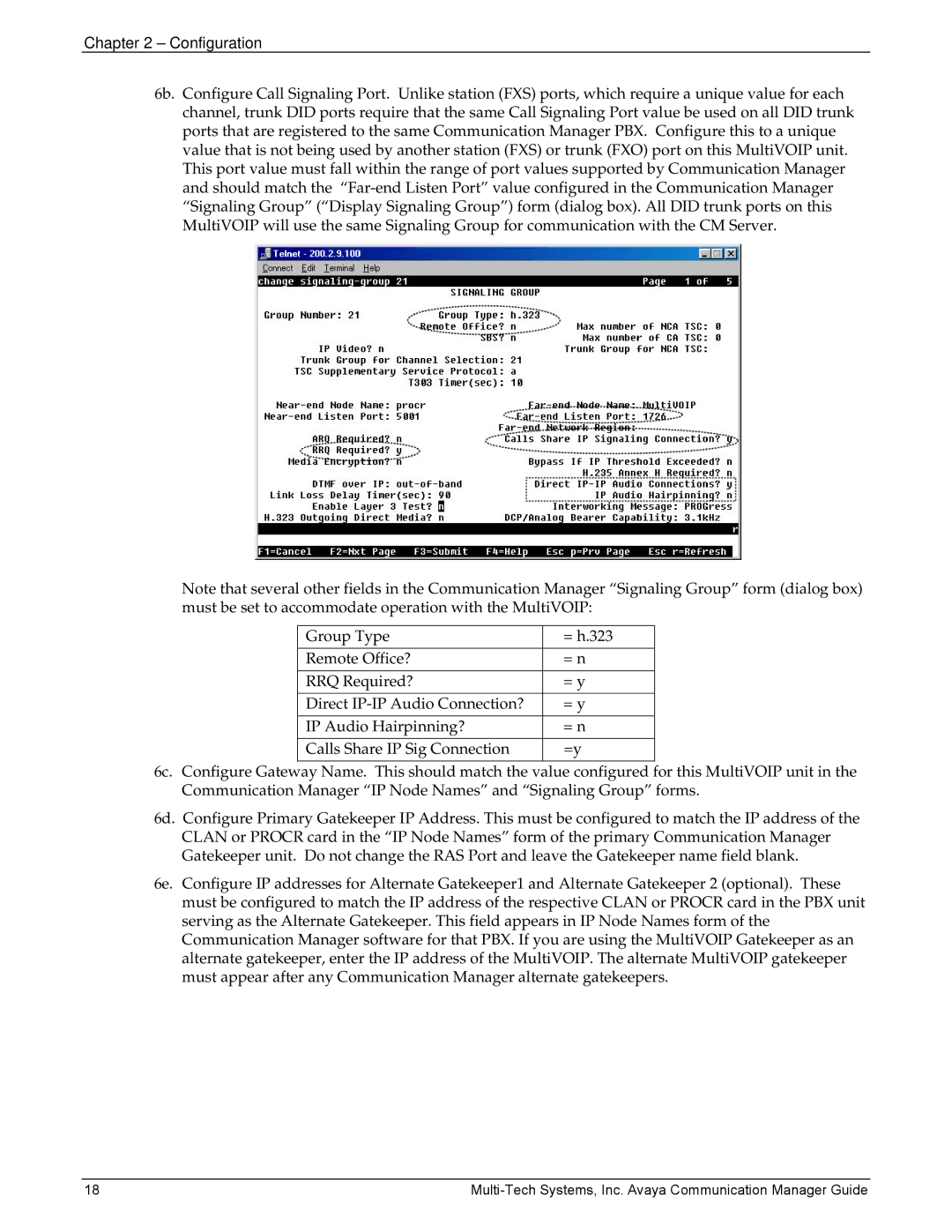Chapter 2 – Configuration
6b. Configure Call Signaling Port. Unlike station (FXS) ports, which require a unique value for each channel, trunk DID ports require that the same Call Signaling Port value be used on all DID trunk ports that are registered to the same Communication Manager PBX. Configure this to a unique value that is not being used by another station (FXS) or trunk (FXO) port on this MultiVOIP unit. This port value must fall within the range of port values supported by Communication Manager and should match the
Note that several other fields in the Communication Manager “Signaling Group” form (dialog box) must be set to accommodate operation with the MultiVOIP:
Group Type | = h.323 |
|
|
Remote Office? | = n |
|
|
RRQ Required? | = y |
|
|
Direct | = y |
|
|
IP Audio Hairpinning? | = n |
|
|
Calls Share IP Sig Connection | =y |
|
|
6c. Configure Gateway Name. This should match the value configured for this MultiVOIP unit in the Communication Manager “IP Node Names” and “Signaling Group” forms.
6d. Configure Primary Gatekeeper IP Address. This must be configured to match the IP address of the
CLAN or PROCR card in the “IP Node Names” form of the primary Communication Manager Gatekeeper unit. Do not change the RAS Port and leave the Gatekeeper name field blank.
6e. Configure IP addresses for Alternate Gatekeeper1 and Alternate Gatekeeper 2 (optional). These must be configured to match the IP address of the respective CLAN or PROCR card in the PBX unit serving as the Alternate Gatekeeper. This field appears in IP Node Names form of the Communication Manager software for that PBX. If you are using the MultiVOIP Gatekeeper as an alternate gatekeeper, enter the IP address of the MultiVOIP. The alternate MultiVOIP gatekeeper must appear after any Communication Manager alternate gatekeepers.
18 |