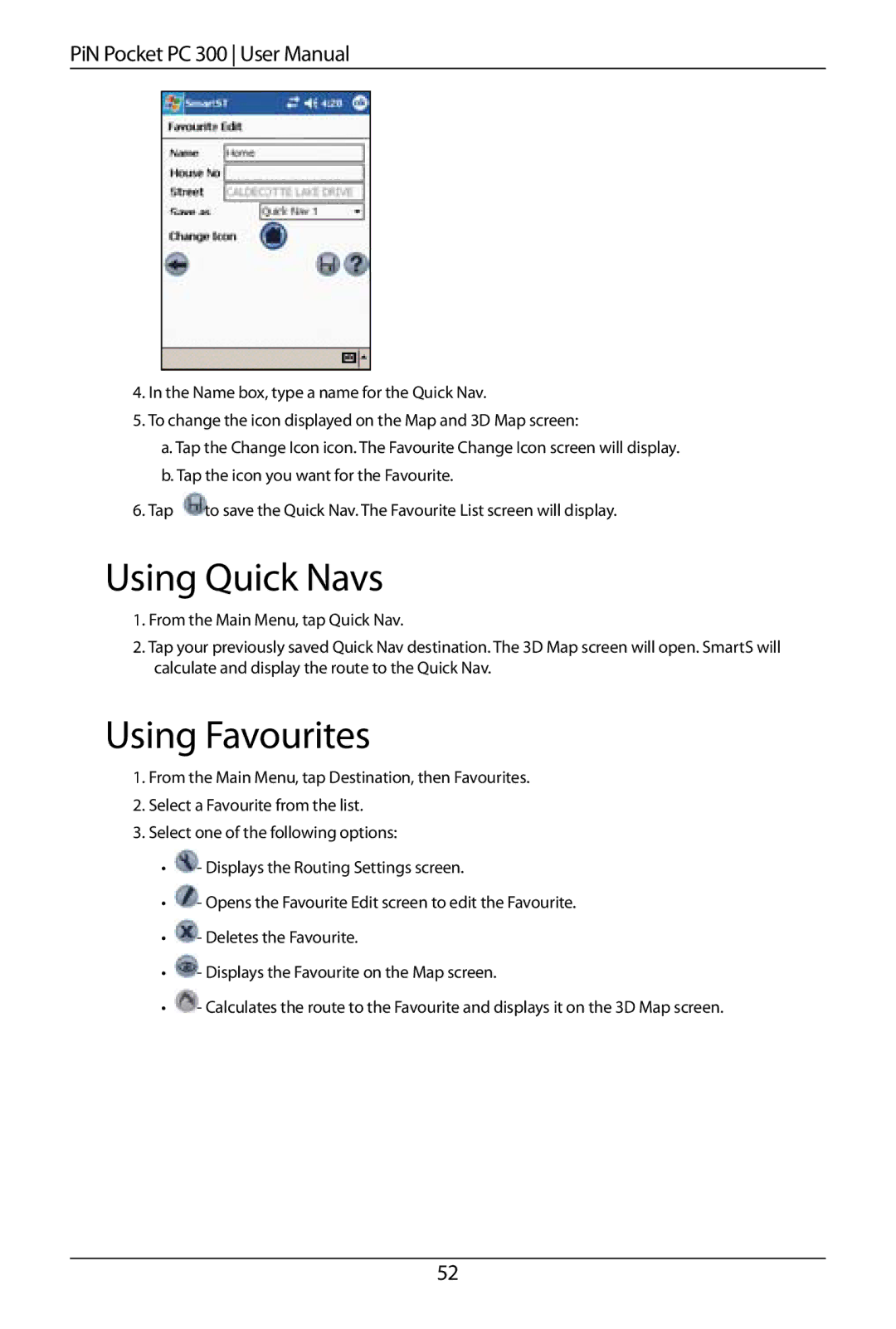PiN Pocket PC 300 User Manual
4.In the Name box, type a name for the Quick Nav.
5.To change the icon displayed on the Map and 3D Map screen:
a.Tap the Change Icon icon. The Favourite Change Icon screen will display.
b.Tap the icon you want for the Favourite.
6.Tap ![]() to save the Quick Nav. The Favourite List screen will display.
to save the Quick Nav. The Favourite List screen will display.
Using Quick Navs
1.From the Main Menu, tap Quick Nav.
2.Tap your previously saved Quick Nav destination. The 3D Map screen will open. SmartS will calculate and display the route to the Quick Nav.
Using Favourites
1.From the Main Menu, tap Destination, then Favourites.
2.Select a Favourite from the list.
3.Select one of the following options:
•![]() - Displays the Routing Settings screen.
- Displays the Routing Settings screen.
•![]() - Opens the Favourite Edit screen to edit the Favourite.
- Opens the Favourite Edit screen to edit the Favourite.
•![]() - Deletes the Favourite.
- Deletes the Favourite.
•![]() - Displays the Favourite on the Map screen.
- Displays the Favourite on the Map screen.
•![]() - Calculates the route to the Favourite and displays it on the 3D Map screen.
- Calculates the route to the Favourite and displays it on the 3D Map screen.
52