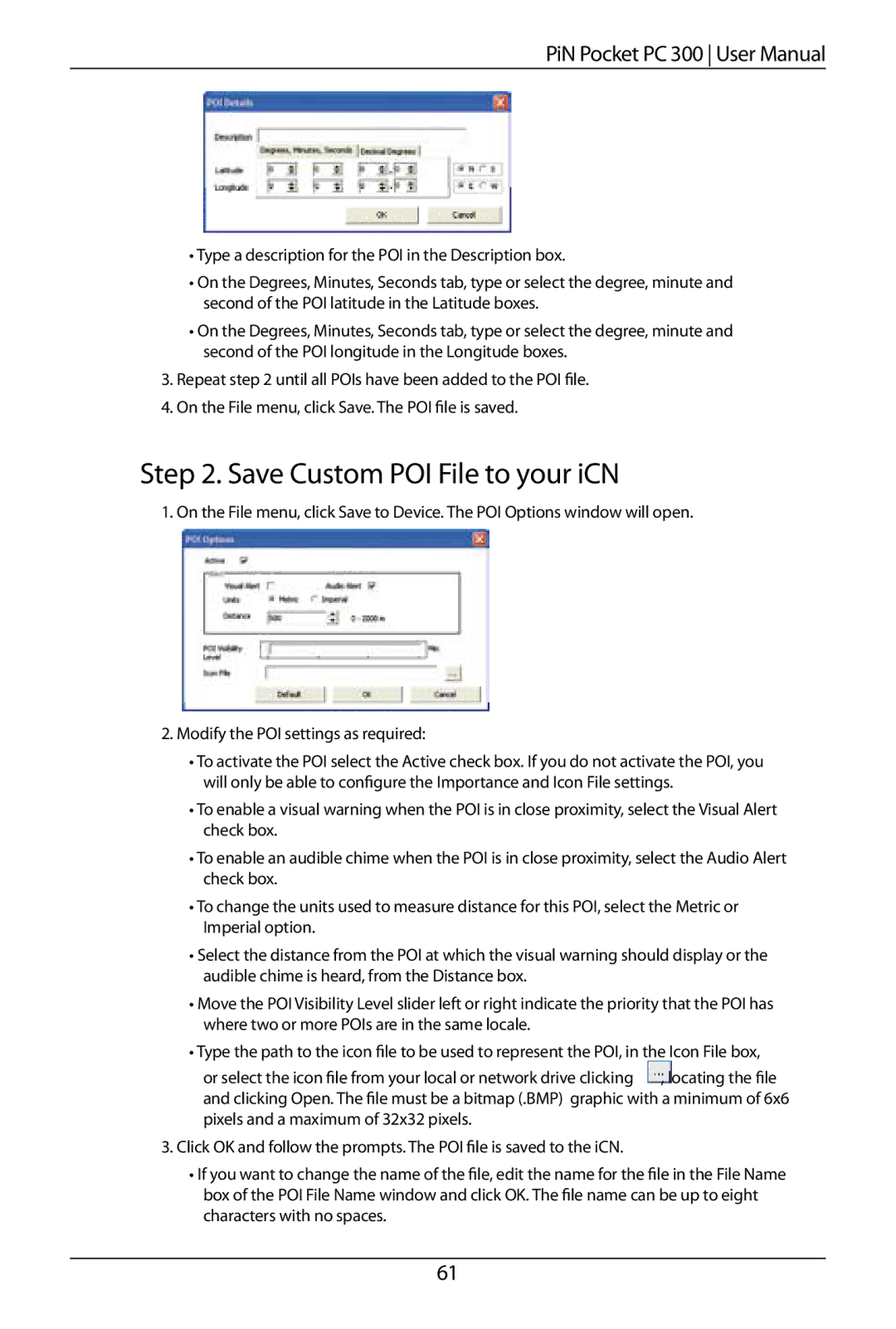PiN Pocket PC 300 User Manual
•Type a description for the POI in the Description box.
•On the Degrees, Minutes, Seconds tab, type or select the degree, minute and second of the POI latitude in the Latitude boxes.
•On the Degrees, Minutes, Seconds tab, type or select the degree, minute and second of the POI longitude in the Longitude boxes.
3.Repeat step 2 until all POIs have been added to the POI file.
4.On the File menu, click Save. The POI file is saved.
Step 2. Save Custom POI File to your iCN
1. On the File menu, click Save to Device. The POI Options window will open.
2.Modify the POI settings as required:
•To activate the POI select the Active check box. If you do not activate the POI, you will only be able to configure the Importance and Icon File settings.
•To enable a visual warning when the POI is in close proximity, select the Visual Alert check box.
•To enable an audible chime when the POI is in close proximity, select the Audio Alert check box.
•To change the units used to measure distance for this POI, select the Metric or Imperial option.
•Select the distance from the POI at which the visual warning should display or the audible chime is heard, from the Distance box.
•Move the POI Visibility Level slider left or right indicate the priority that the POI has where two or more POIs are in the same locale.
•Type the path to the icon file to be used to represent the POI, in the Icon File box,
or select the icon file from your local or network drive clicking | , | locating the file |
and clicking Open. The file must be a bitmap (.BMP) graphic with a minimum of 6x6 pixels and a maximum of 32x32 pixels.
3.Click OK and follow the prompts. The POI file is saved to the iCN.
•If you want to change the name of the file, edit the name for the file in the File Name box of the POI File Name window and click OK. The file name can be up to eight characters with no spaces.
61