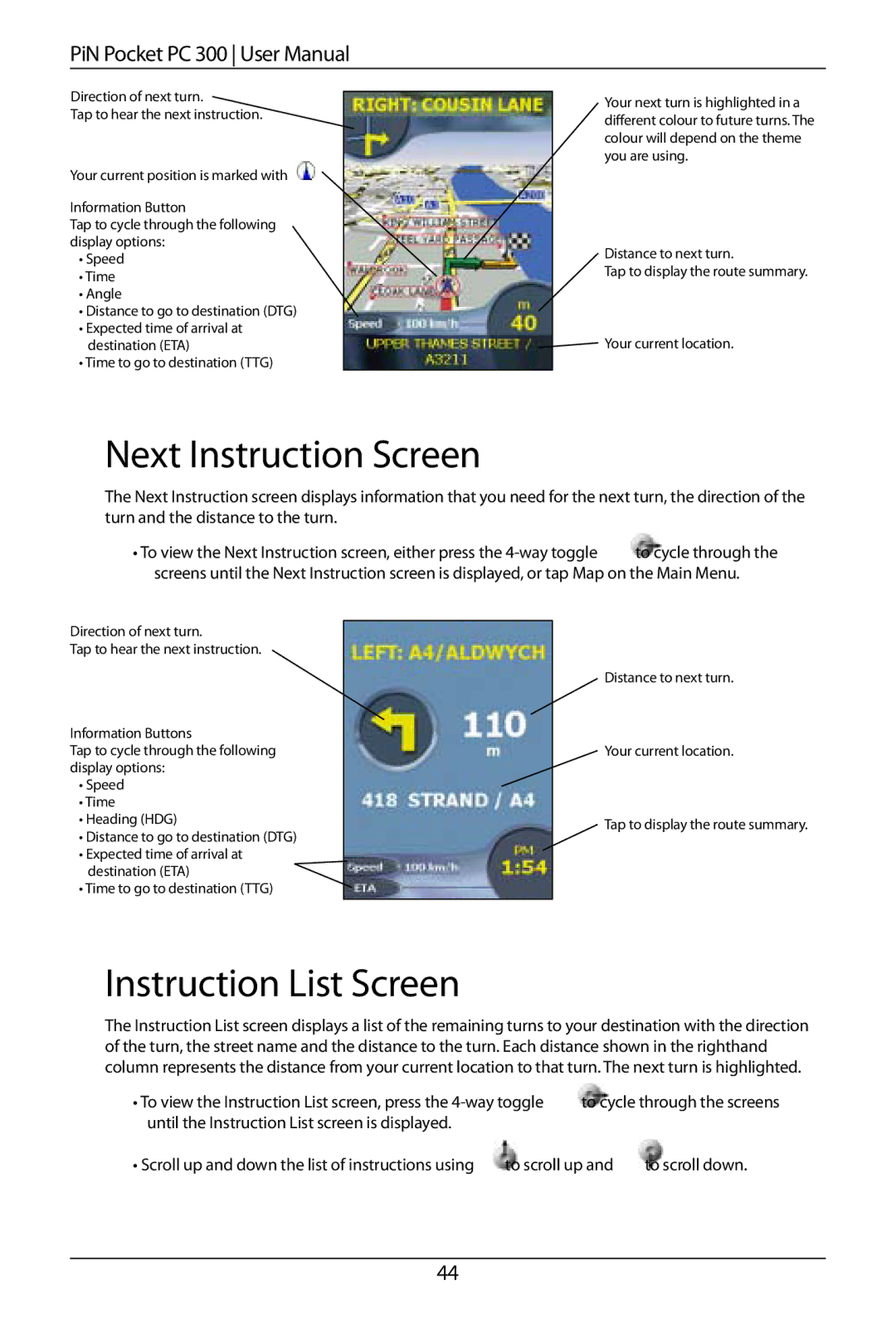PiN Pocket PC 300 User Manual
Direction of next turn.
Tap to hear the next instruction.
Your current position is marked with .
Information Button
Tap to cycle through the following display options:
•Speed
•Time
•Angle
•Distance to go to destination (DTG)
•Expected time of arrival at destination (ETA)
•Time to go to destination (TTG)
Your next turn is highlighted in a different colour to future turns. The colour will depend on the theme you are using.
Distance to next turn.
Tap to display the route summary.
![]() Your current location.
Your current location.
Next Instruction Screen
The Next Instruction screen displays information that you need for the next turn, the direction of the turn and the distance to the turn.
• To view the Next Instruction screen, either press the
Direction of next turn.
Tap to hear the next instruction.
Information Buttons
Tap to cycle through the following display options:
•Speed
•Time
•Heading (HDG)
•Distance to go to destination (DTG)
•Expected time of arrival at
destination (ETA)
• Time to go to destination (TTG)
Distance to next turn.
Your current location.
Tap to display the route summary.
Instruction List Screen
The Instruction List screen displays a list of the remaining turns to your destination with the direction of the turn, the street name and the distance to the turn. Each distance shown in the righthand column represents the distance from your current location to that turn. The next turn is highlighted.
• To view the Instruction List screen, press the | to cycle through the screens | ||
until the Instruction List screen is displayed. |
|
|
|
• Scroll up and down the list of instructions using | to scroll up and | to scroll down. | |
44