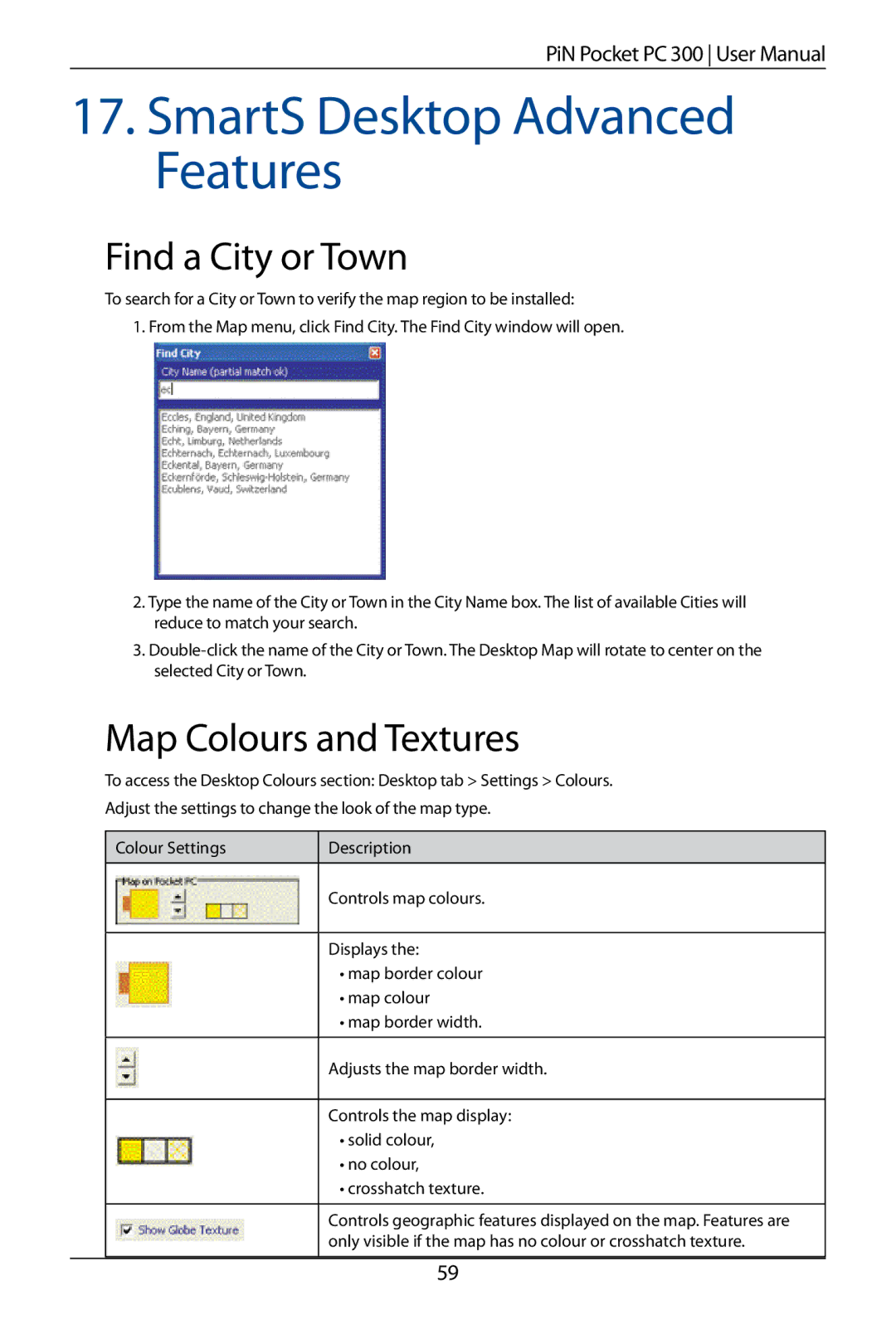PiN Pocket PC 300 User Manual
17.SmartS Desktop Advanced Features
Find a City or Town
To search for a City or Town to verify the map region to be installed:
1. From the Map menu, click Find City. The Find City window will open.
2.Type the name of the City or Town in the City Name box. The list of available Cities will reduce to match your search.
3.
Map Colours and Textures
To access the Desktop Colours section: Desktop tab > Settings > Colours.
Adjust the settings to change the look of the map type.
Colour Settings | Description |
|
|
| Controls map colours. |
Displays the:
•map border colour
•map colour
•map border width.
Adjusts the map border width.
Controls the map display:
•solid colour,
•no colour,
•crosshatch texture.
Controls geographic features displayed on the map. Features are only visible if the map has no colour or crosshatch texture.
59