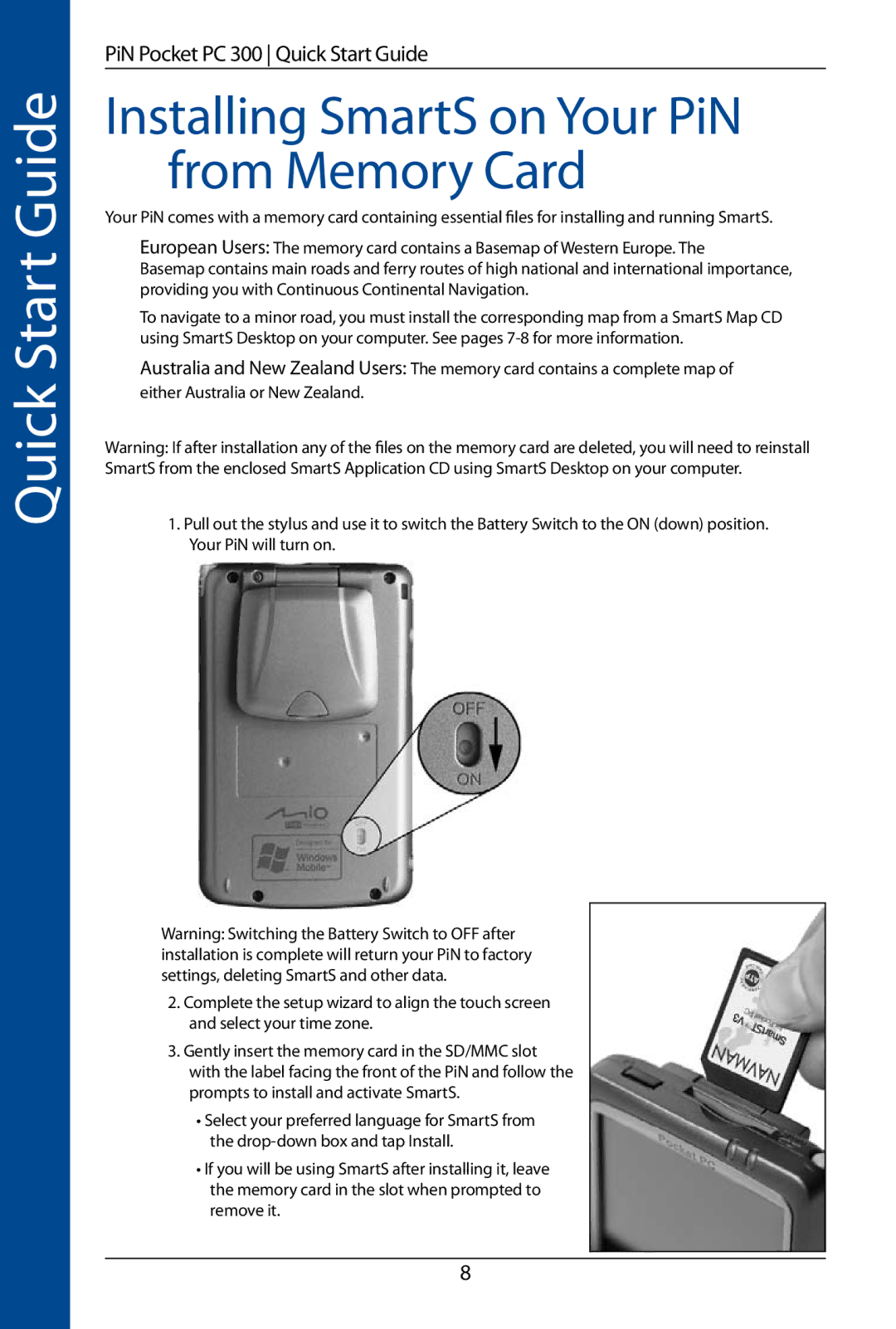Quick Start Guide
PiN Pocket PC 300 Quick Start Guide
Installing SmartS on Your PiN from Memory Card
Your PiN comes with a memory card containing essential files for installing and running SmartS.
European Users: The memory card contains a Basemap of Western Europe. The
Basemap contains main roads and ferry routes of high national and international importance, providing you with Continuous Continental Navigation.
To navigate to a minor road, you must install the corresponding map from a SmartS Map CD using SmartS Desktop on your computer. See pages
Australia and New Zealand Users: The memory card contains a complete map of either Australia or New Zealand.
Warning: If after installation any of the files on the memory card are deleted, you will need to reinstall SmartS from the enclosed SmartS Application CD using SmartS Desktop on your computer.
1.Pull out the stylus and use it to switch the Battery Switch to the ON (down) position. Your PiN will turn on.
Warning: Switching the Battery Switch to OFF after installation is complete will return your PiN to factory settings, deleting SmartS and other data.
2.Complete the setup wizard to align the touch screen and select your time zone.
3.Gently insert the memory card in the SD/MMC slot with the label facing the front of the PiN and follow the prompts to install and activate SmartS.
•Select your preferred language for SmartS from the
•If you will be using SmartS after installing it, leave the memory card in the slot when prompted to remove it.