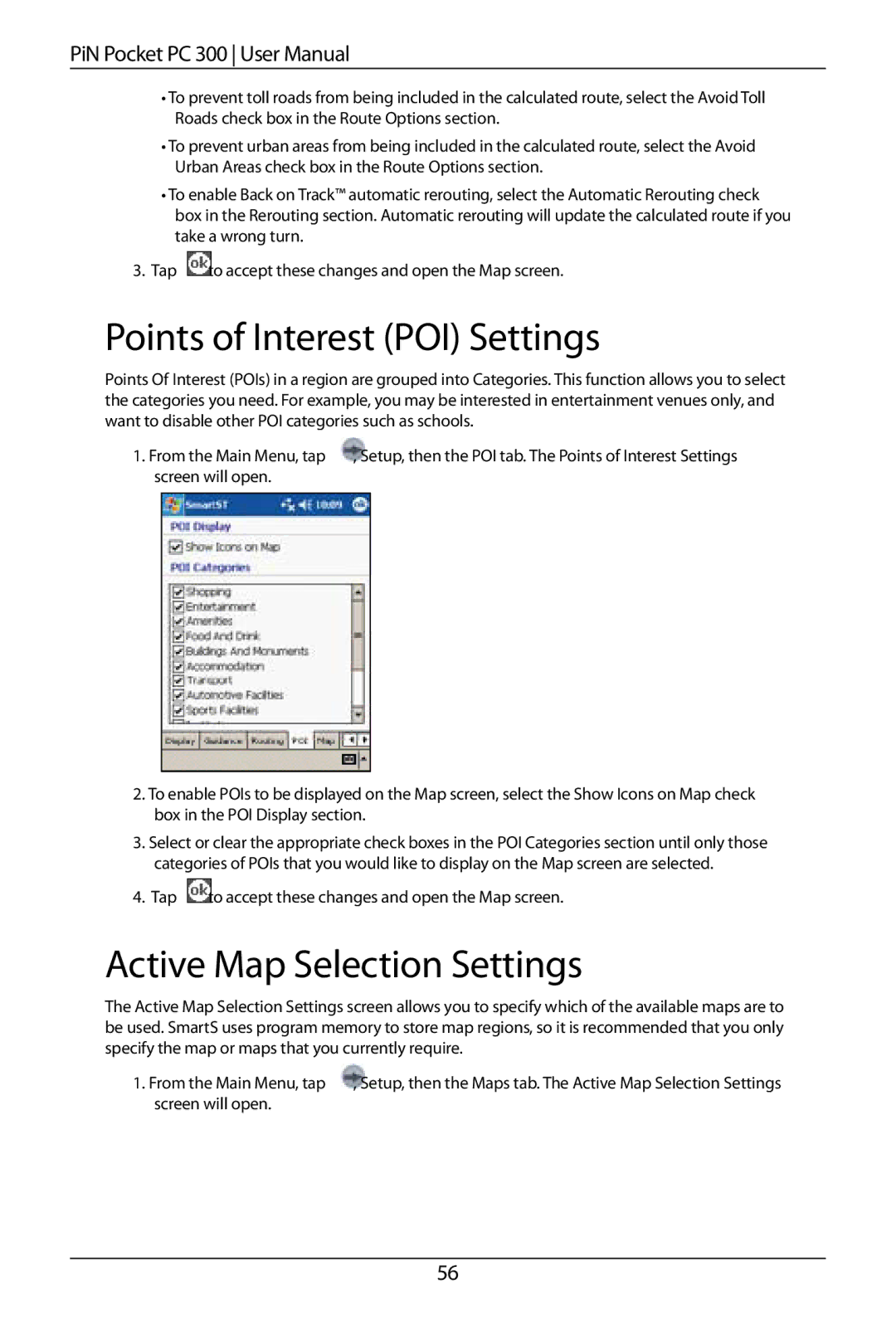PiN Pocket PC 300 User Manual
•To prevent toll roads from being included in the calculated route, select the Avoid Toll Roads check box in the Route Options section.
•To prevent urban areas from being included in the calculated route, select the Avoid Urban Areas check box in the Route Options section.
•To enable Back on Track™ automatic rerouting, select the Automatic Rerouting check box in the Rerouting section. Automatic rerouting will update the calculated route if you take a wrong turn.
3. Tap
to accept these changes and open the Map screen.
Points of Interest (POI) Settings
Points Of Interest (POIs) in a region are grouped into Categories. This function allows you to select the categories you need. For example, you may be interested in entertainment venues only, and want to disable other POI categories such as schools.
1. From the Main Menu, tap | , Setup, then the POI tab. The Points of Interest Settings | ||
screen will open. |
|
| |
|
|
|
|
|
|
|
|
2.To enable POIs to be displayed on the Map screen, select the Show Icons on Map check box in the POI Display section.
3.Select or clear the appropriate check boxes in the POI Categories section until only those categories of POIs that you would like to display on the Map screen are selected.
4. Tap
to accept these changes and open the Map screen.
Active Map Selection Settings
The Active Map Selection Settings screen allows you to specify which of the available maps are to be used. SmartS uses program memory to store map regions, so it is recommended that you only specify the map or maps that you currently require.
1. From the Main Menu, tap , Setup, then the Maps tab. The Active Map Selection Settings screen will open.
56