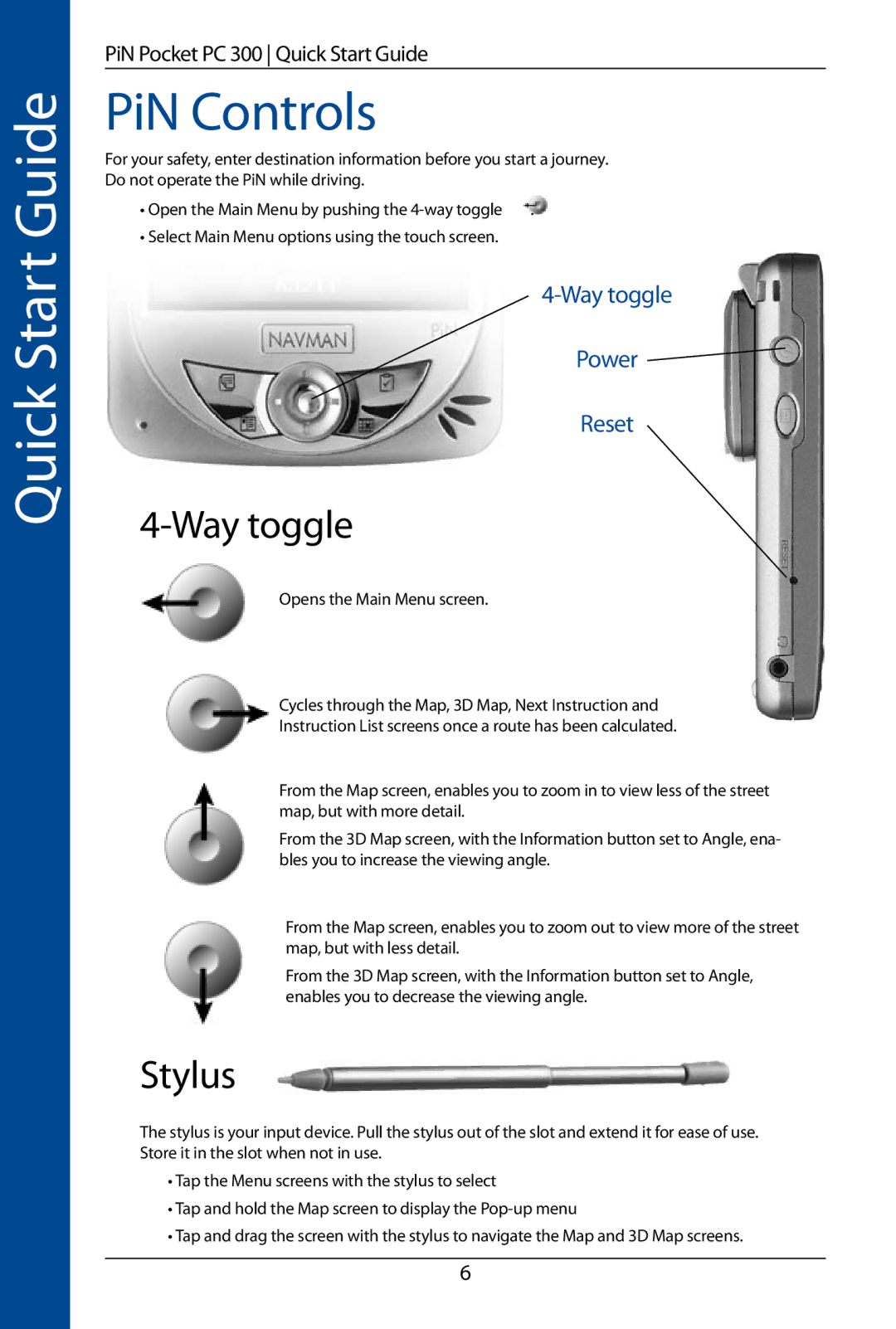Quick Start Guide
PiN Pocket PC 300 Quick Start Guide
PiN Controls
For your safety, enter destination information before you start a journey. Do not operate the PiN while driving.
• Open the Main Menu by pushing the
• Select Main Menu options using the touch screen.
Power ![]()
Reset
4-Way toggle
Opens the Main Menu screen.
Cycles through the Map, 3D Map, Next Instruction and
Instruction List screens once a route has been calculated.
From the Map screen, enables you to zoom in to view less of the street map, but with more detail.
From the 3D Map screen, with the Information button set to Angle, ena- bles you to increase the viewing angle.
From the Map screen, enables you to zoom out to view more of the street map, but with less detail.
From the 3D Map screen, with the Information button set to Angle, enables you to decrease the viewing angle.
Stylus
The stylus is your input device. Pull the stylus out of the slot and extend it for ease of use. Store it in the slot when not in use.
•Tap the Menu screens with the stylus to select
•Tap and hold the Map screen to display the
•Tap and drag the screen with the stylus to navigate the Map and 3D Map screens.