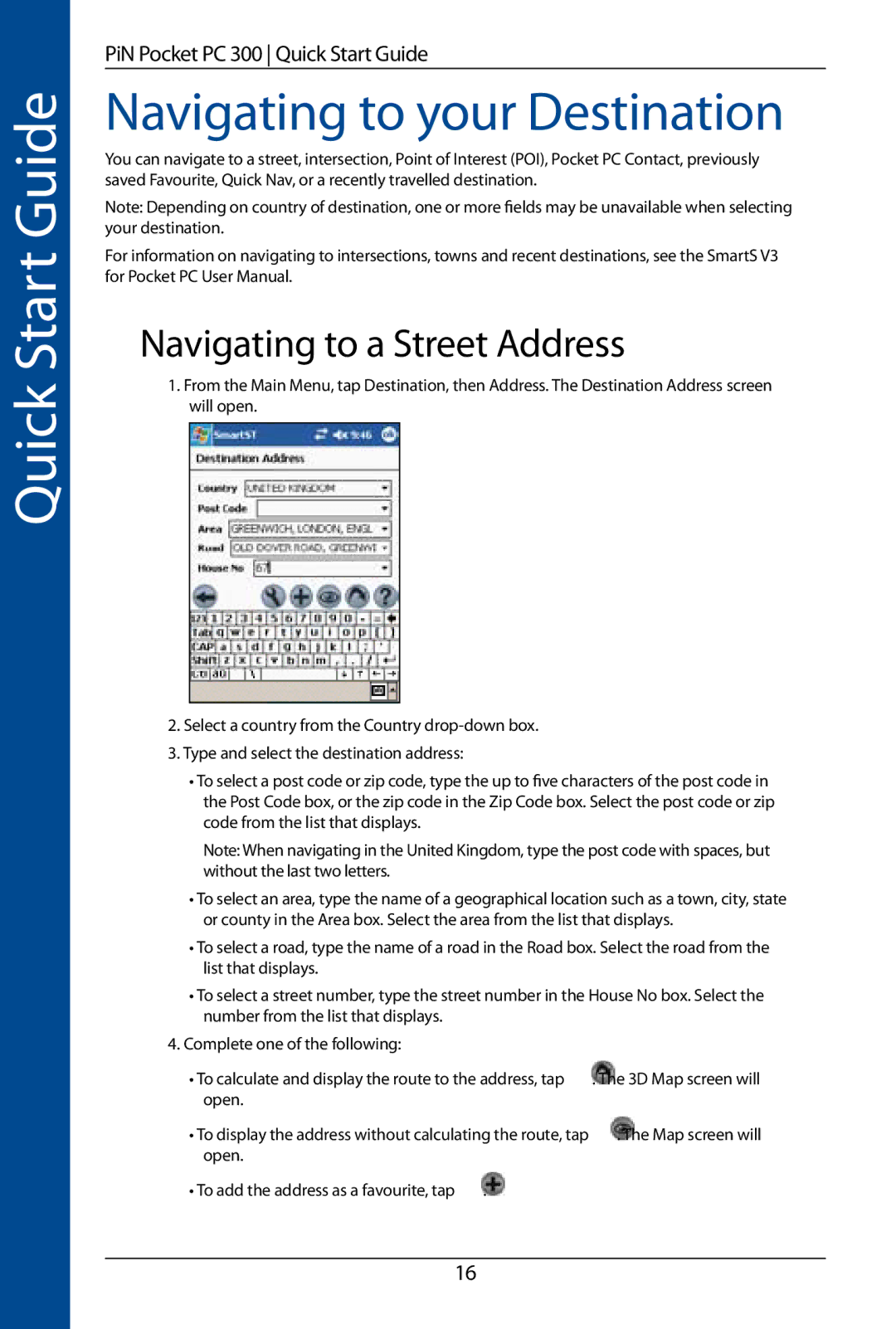Quick Start Guide
PiN Pocket PC 300 Quick Start Guide
Navigating to your Destination
You can navigate to a street, intersection, Point of Interest (POI), Pocket PC Contact, previously saved Favourite, Quick Nav, or a recently travelled destination.
Note: Depending on country of destination, one or more fields may be unavailable when selecting your destination.
For information on navigating to intersections, towns and recent destinations, see the SmartS V3 for Pocket PC User Manual.
Navigating to a Street Address
1.From the Main Menu, tap Destination, then Address. The Destination Address screen will open.
2.Select a country from the Country
3.Type and select the destination address:
•To select a post code or zip code, type the up to five characters of the post code in the Post Code box, or the zip code in the Zip Code box. Select the post code or zip code from the list that displays.
Note: When navigating in the United Kingdom, type the post code with spaces, but without the last two letters.
•To select an area, type the name of a geographical location such as a town, city, state or county in the Area box. Select the area from the list that displays.
•To select a road, type the name of a road in the Road box. Select the road from the list that displays.
•To select a street number, type the street number in the House No box. Select the number from the list that displays.
4.Complete one of the following:
• To calculate and display the route to the address, tap | . The 3D Map screen will | |
open. |
|
|
• To display the address without calculating the route, tap | . The Map screen will | |
open. |
|
|
• To add the address as a favourite, tap | . |
|
16