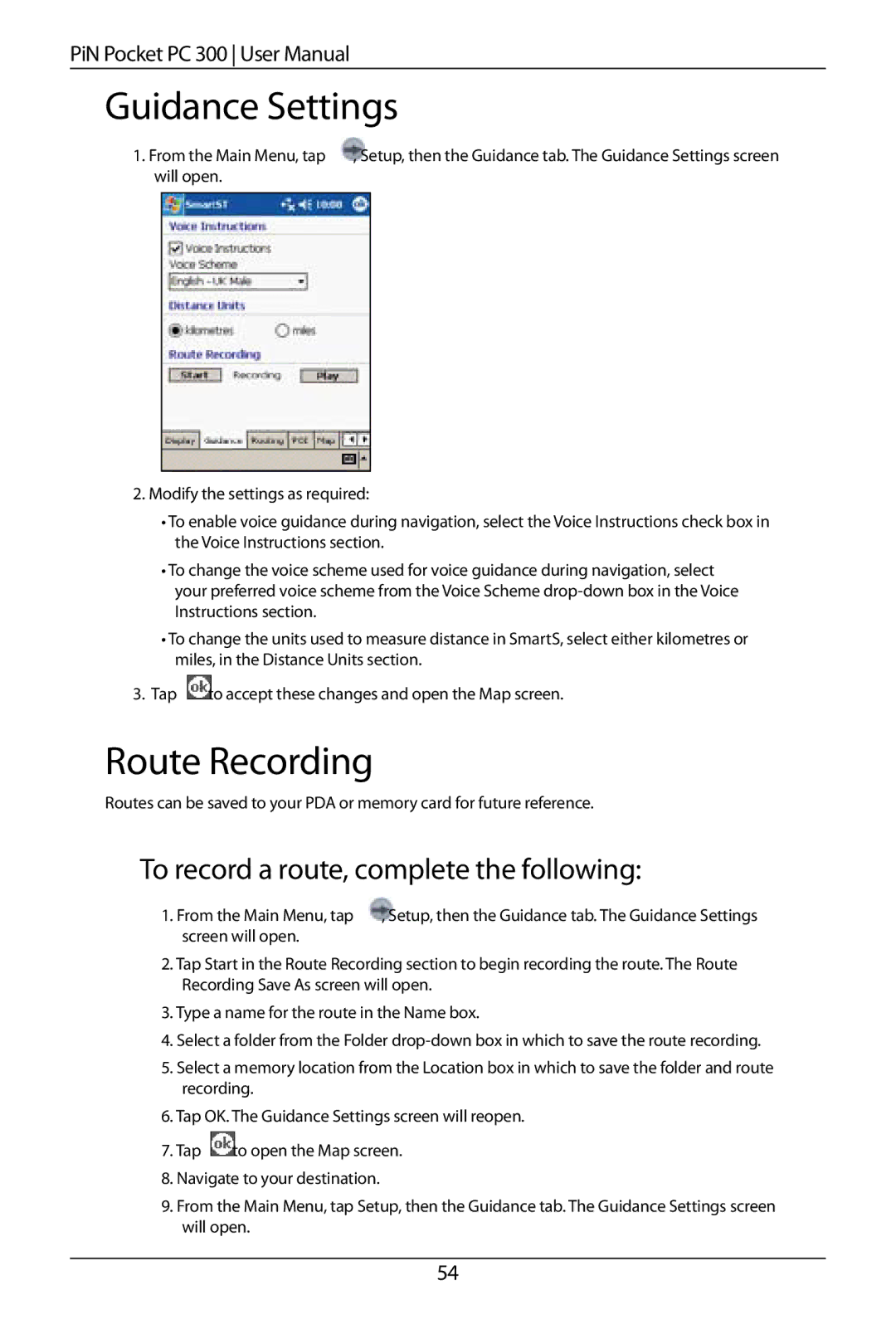PiN Pocket PC 300 User Manual
Guidance Settings
1. From the Main Menu, tap | , Setup, then the Guidance tab. The Guidance Settings screen | ||
will open. |
|
| |
|
|
|
|
|
|
|
|
2.Modify the settings as required:
•To enable voice guidance during navigation, select the Voice Instructions check box in the Voice Instructions section.
•To change the voice scheme used for voice guidance during navigation, select
your preferred voice scheme from the Voice Scheme
•To change the units used to measure distance in SmartS, select either kilometres or miles, in the Distance Units section.
3. Tap
to accept these changes and open the Map screen.
Route Recording
Routes can be saved to your PDA or memory card for future reference.
To record a route, complete the following:
1. From the Main Menu, tap | , Setup, then the Guidance tab. The Guidance Settings |
screen will open. |
|
2.Tap Start in the Route Recording section to begin recording the route. The Route Recording Save As screen will open.
3.Type a name for the route in the Name box.
4.Select a folder from the Folder
5.Select a memory location from the Location box in which to save the folder and route recording.
6.Tap OK. The Guidance Settings screen will reopen.
7.Tap ![]() to open the Map screen.
to open the Map screen.
8.Navigate to your destination.
9.From the Main Menu, tap Setup, then the Guidance tab. The Guidance Settings screen will open.
54