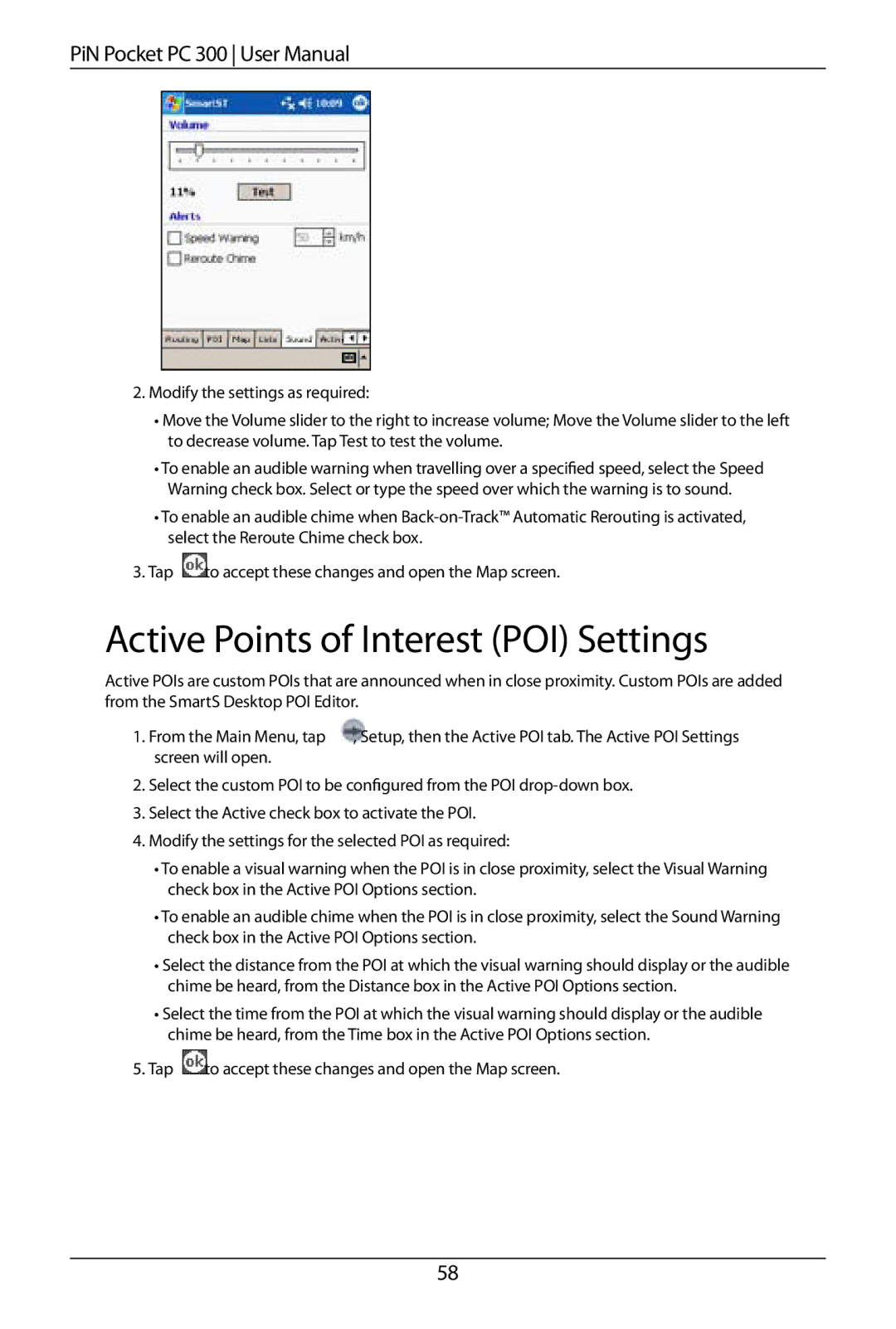PiN Pocket PC 300 User Manual
2.Modify the settings as required:
•Move the Volume slider to the right to increase volume; Move the Volume slider to the left to decrease volume. Tap Test to test the volume.
•To enable an audible warning when travelling over a specified speed, select the Speed Warning check box. Select or type the speed over which the warning is to sound.
•To enable an audible chime when
3.Tap ![]() to accept these changes and open the Map screen.
to accept these changes and open the Map screen.
Active Points of Interest (POI) Settings
Active POIs are custom POIs that are announced when in close proximity. Custom POIs are added from the SmartS Desktop POI Editor.
1. From the Main Menu, tap | , Setup, then the Active POI tab. The Active POI Settings |
screen will open. |
|
2.Select the custom POI to be configured from the POI
3.Select the Active check box to activate the POI.
4.Modify the settings for the selected POI as required:
•To enable a visual warning when the POI is in close proximity, select the Visual Warning check box in the Active POI Options section.
•To enable an audible chime when the POI is in close proximity, select the Sound Warning check box in the Active POI Options section.
•Select the distance from the POI at which the visual warning should display or the audible chime be heard, from the Distance box in the Active POI Options section.
•Select the time from the POI at which the visual warning should display or the audible chime be heard, from the Time box in the Active POI Options section.
5.Tap ![]() to accept these changes and open the Map screen.
to accept these changes and open the Map screen.
58