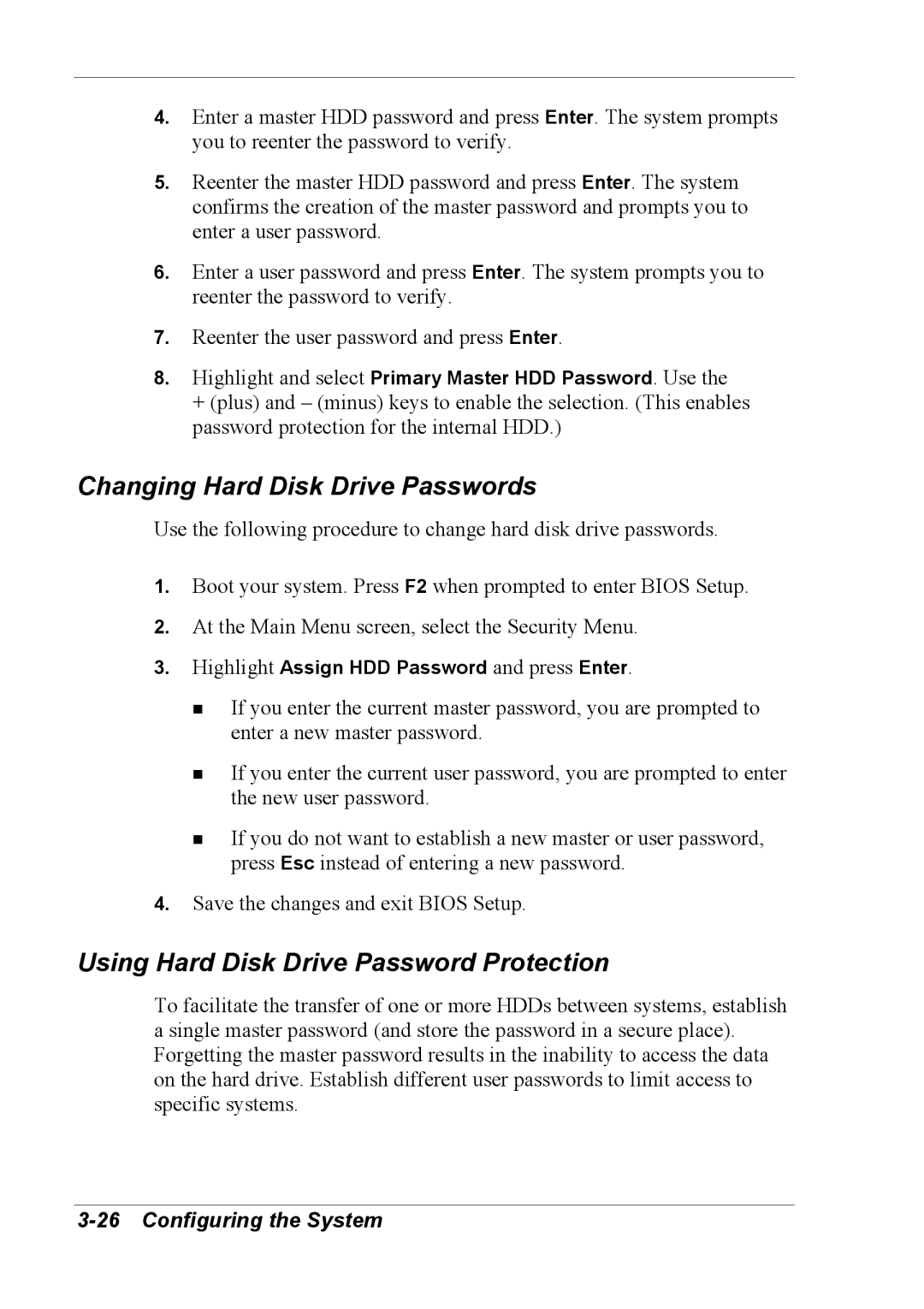4.Enter a master HDD password and press Enter. The system prompts you to reenter the password to verify.
5.Reenter the master HDD password and press Enter. The system confirms the creation of the master password and prompts you to enter a user password.
6.Enter a user password and press Enter. The system prompts you to reenter the password to verify.
7.Reenter the user password and press Enter.
8.Highlight and select Primary Master HDD Password. Use the + (plus) and – (minus) keys to enable the selection. (This enables password protection for the internal HDD.)
Changing Hard Disk Drive Passwords
Use the following procedure to change hard disk drive passwords.
1.Boot your system. Press F2 when prompted to enter BIOS Setup.
2.At the Main Menu screen, select the Security Menu.
3.Highlight Assign HDD Password and press Enter.
!If you enter the current master password, you are prompted to enter a new master password.
!If you enter the current user password, you are prompted to enter the new user password.
!If you do not want to establish a new master or user password, press Esc instead of entering a new password.
4.Save the changes and exit BIOS Setup.
Using Hard Disk Drive Password Protection
To facilitate the transfer of one or more HDDs between systems, establish a single master password (and store the password in a secure place). Forgetting the master password results in the inability to access the data on the hard drive. Establish different user passwords to limit access to specific systems.