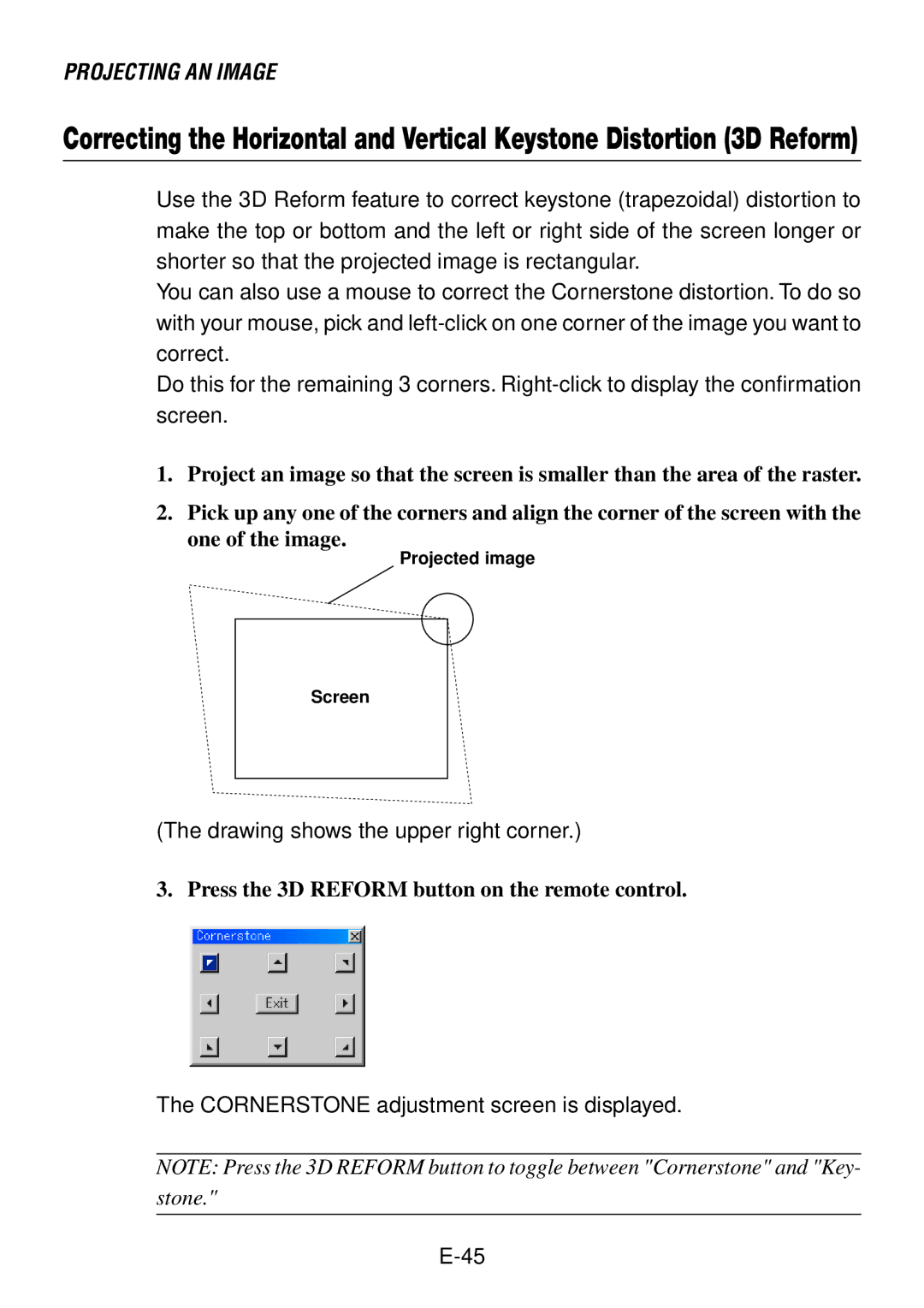PROJECTING AN IMAGE
Correcting the Horizontal and Vertical Keystone Distortion (3D Reform)
Use the 3D Reform feature to correct keystone (trapezoidal) distortion to make the top or bottom and the left or right side of the screen longer or shorter so that the projected image is rectangular.
You can also use a mouse to correct the Cornerstone distortion. To do so with your mouse, pick and
Do this for the remaining 3 corners.
1.Project an image so that the screen is smaller than the area of the raster.
2.Pick up any one of the corners and align the corner of the screen with the
one of the image.
Projected image
Screen
(The drawing shows the upper right corner.)
3. Press the 3D REFORM button on the remote control.
The CORNERSTONE adjustment screen is displayed.
NOTE: Press the 3D REFORM button to toggle between "Cornerstone" and "Key-
stone."