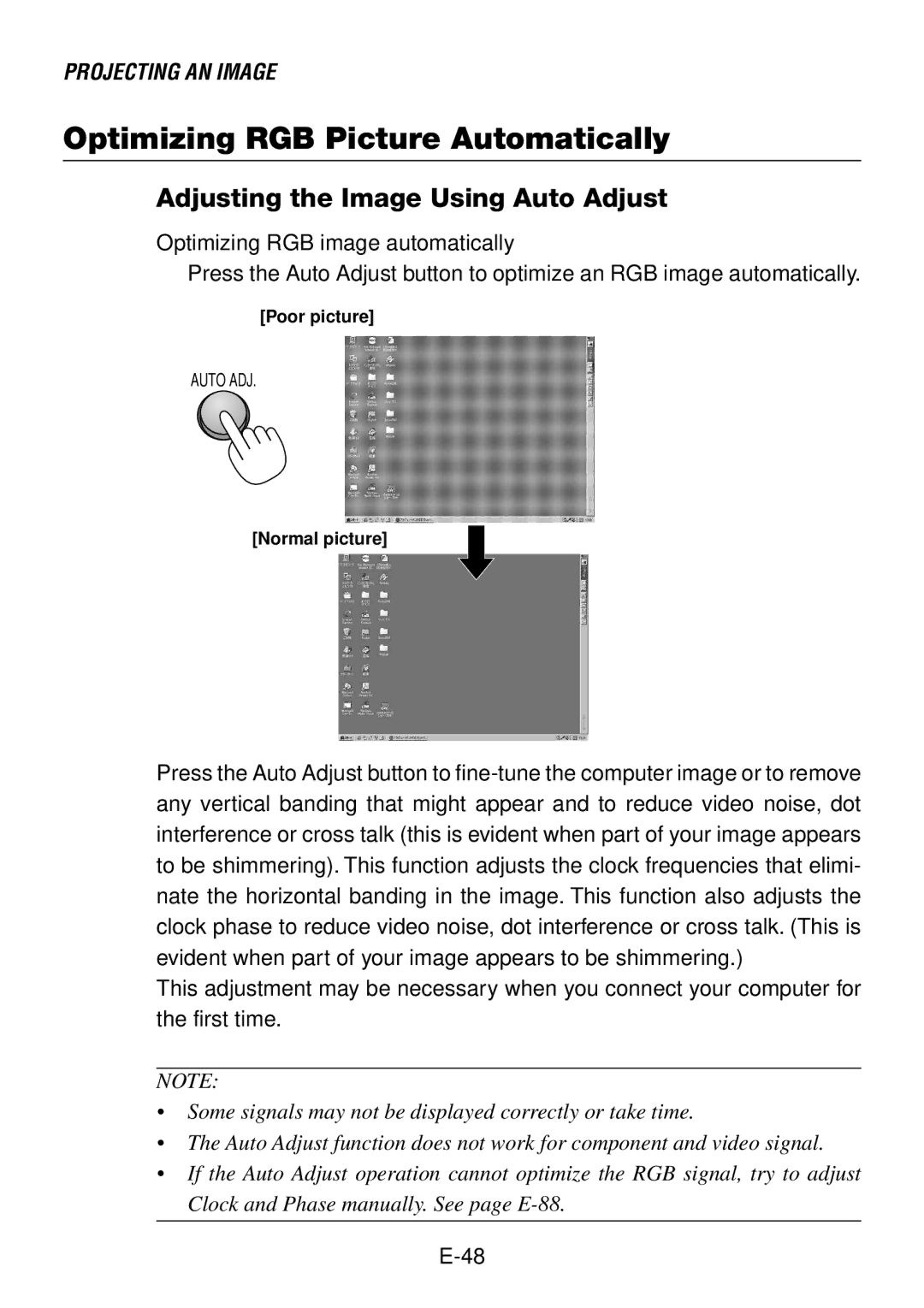PROJECTING AN IMAGE
Optimizing RGB Picture Automatically
Adjusting the Image Using Auto Adjust
Optimizing RGB image automatically
Press the Auto Adjust button to optimize an RGB image automatically.
[Poor picture]
AUTO ADJ.
[Normal picture]
Press the Auto Adjust button to
This adjustment may be necessary when you connect your computer for the first time.
NOTE:
•Some signals may not be displayed correctly or take time.
•The Auto Adjust function does not work for component and video signal.
•If the Auto Adjust operation cannot optimize the RGB signal, try to adjust Clock and Phase manually. See page