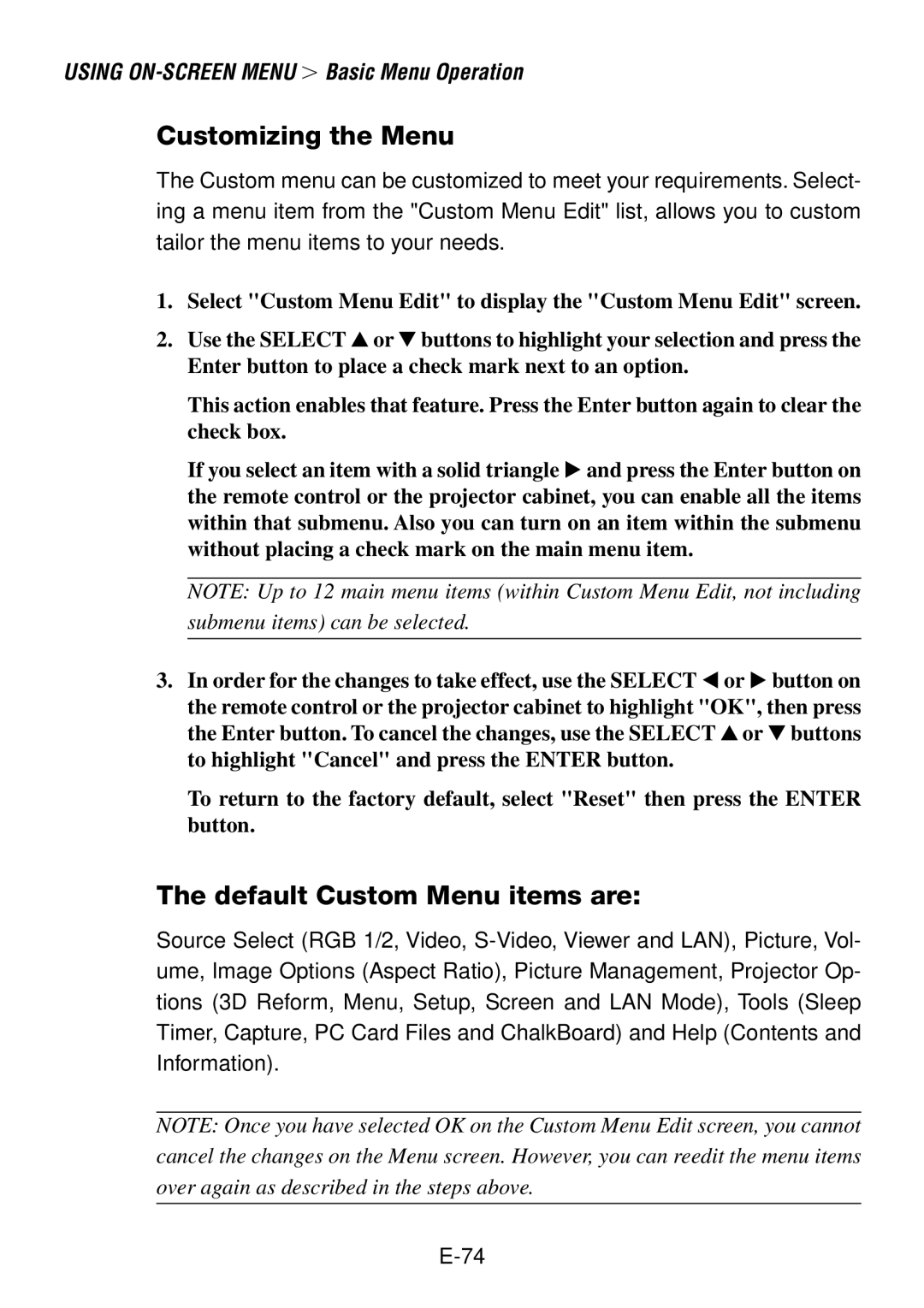USING
Customizing the Menu
The Custom menu can be customized to meet your requirements. Select- ing a menu item from the "Custom Menu Edit" list, allows you to custom tailor the menu items to your needs.
1. Select "Custom Menu Edit" to display the "Custom Menu Edit" screen.
2. Use the SELECT or buttons to highlight your selection and press the Enter button to place a check mark next to an option.
This action enables that feature. Press the Enter button again to clear the check box.
If you select an item with a solid triangle and press the Enter button on the remote control or the projector cabinet, you can enable all the items within that submenu. Also you can turn on an item within the submenu without placing a check mark on the main menu item.
NOTE: Up to 12 main menu items (within Custom Menu Edit, not including submenu items) can be selected.
3. In order for the changes to take effect, use the SELECT or button on the remote control or the projector cabinet to highlight "OK", then press the Enter button. To cancel the changes, use the SELECT or buttons to highlight "Cancel" and press the ENTER button.
To return to the factory default, select "Reset" then press the ENTER button.
The default Custom Menu items are:
Source Select (RGB 1/2, Video,
NOTE: Once you have selected OK on the Custom Menu Edit screen, you cannot cancel the changes on the Menu screen. However, you can reedit the menu items over again as described in the steps above.