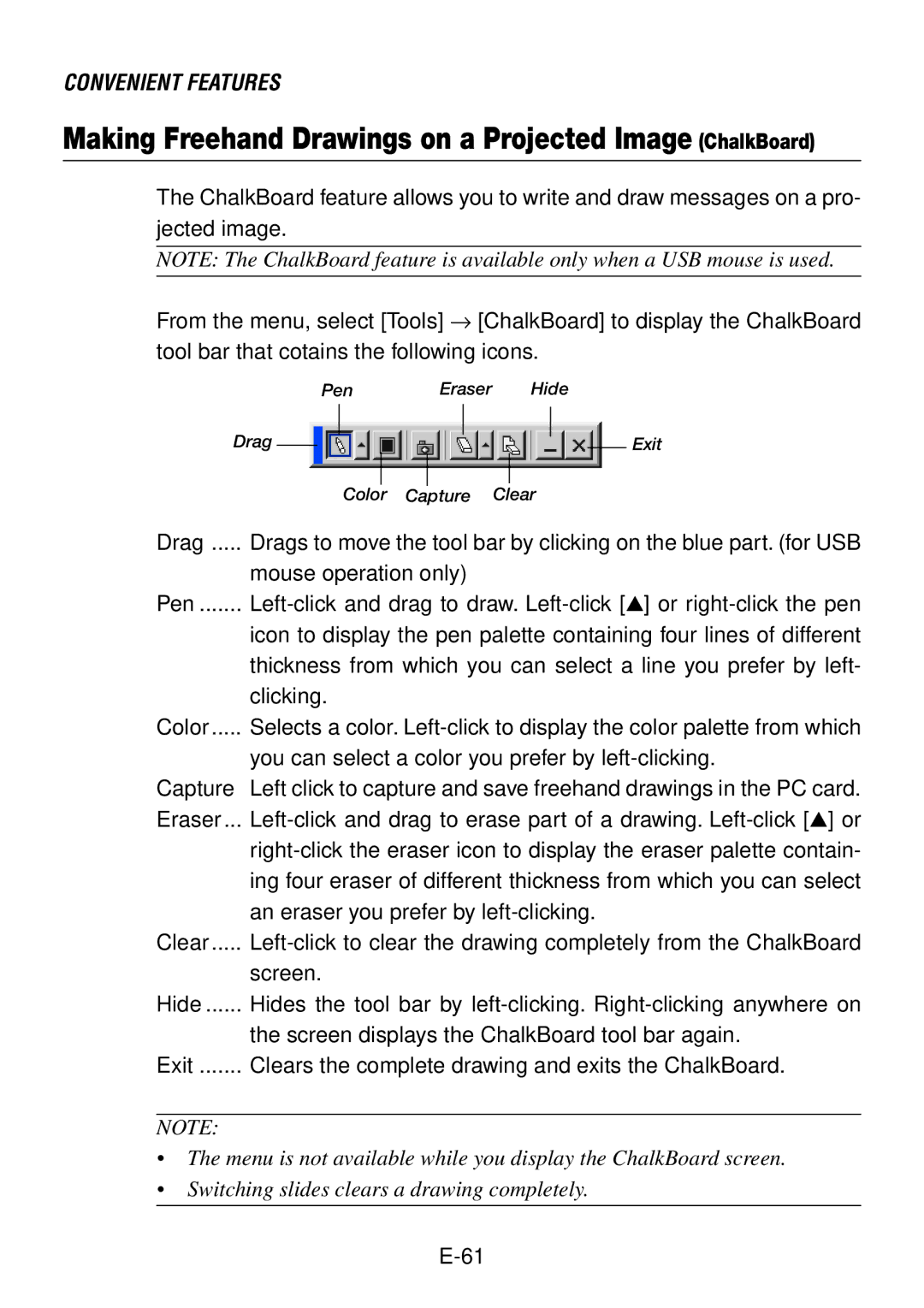CONVENIENT FEATURES
Making Freehand Drawings on a Projected Image (ChalkBoard)
The ChalkBoard feature allows you to write and draw messages on a pro- jected image.
NOTE: The ChalkBoard feature is available only when a USB mouse is used.
From the menu, select [Tools] → [ChalkBoard] to display the ChalkBoard tool bar that cotains the following icons.
|
| Pen |
| Eraser |
| Hide | ||||||
Drag |
|
|
|
|
|
|
|
|
|
|
| Exit |
|
|
|
|
|
|
| ||||||
|
|
|
|
|
|
|
| |||||
|
|
|
|
|
|
|
|
|
|
| ||
|
|
|
|
|
|
|
|
|
|
| ||
|
|
| Color |
| Capture | Clear | ||||||
Drag ..... Drags to move the tool bar by clicking on the blue part. (for USB
mouse operation only)
Pen .......
icon to display the pen palette containing four lines of different thickness from which you can select a line you prefer by left- clicking.
Color ..... Selects a color.
you can select a color you prefer by
Capture Left click to capture and save freehand drawings in the PC card. Eraser ...
an eraser you prefer by
Clear .....
screen.
Hide ...... Hides the tool bar by
the screen displays the ChalkBoard tool bar again. Exit ....... Clears the complete drawing and exits the ChalkBoard.
NOTE:
•The menu is not available while you display the ChalkBoard screen.
•Switching slides clears a drawing completely.