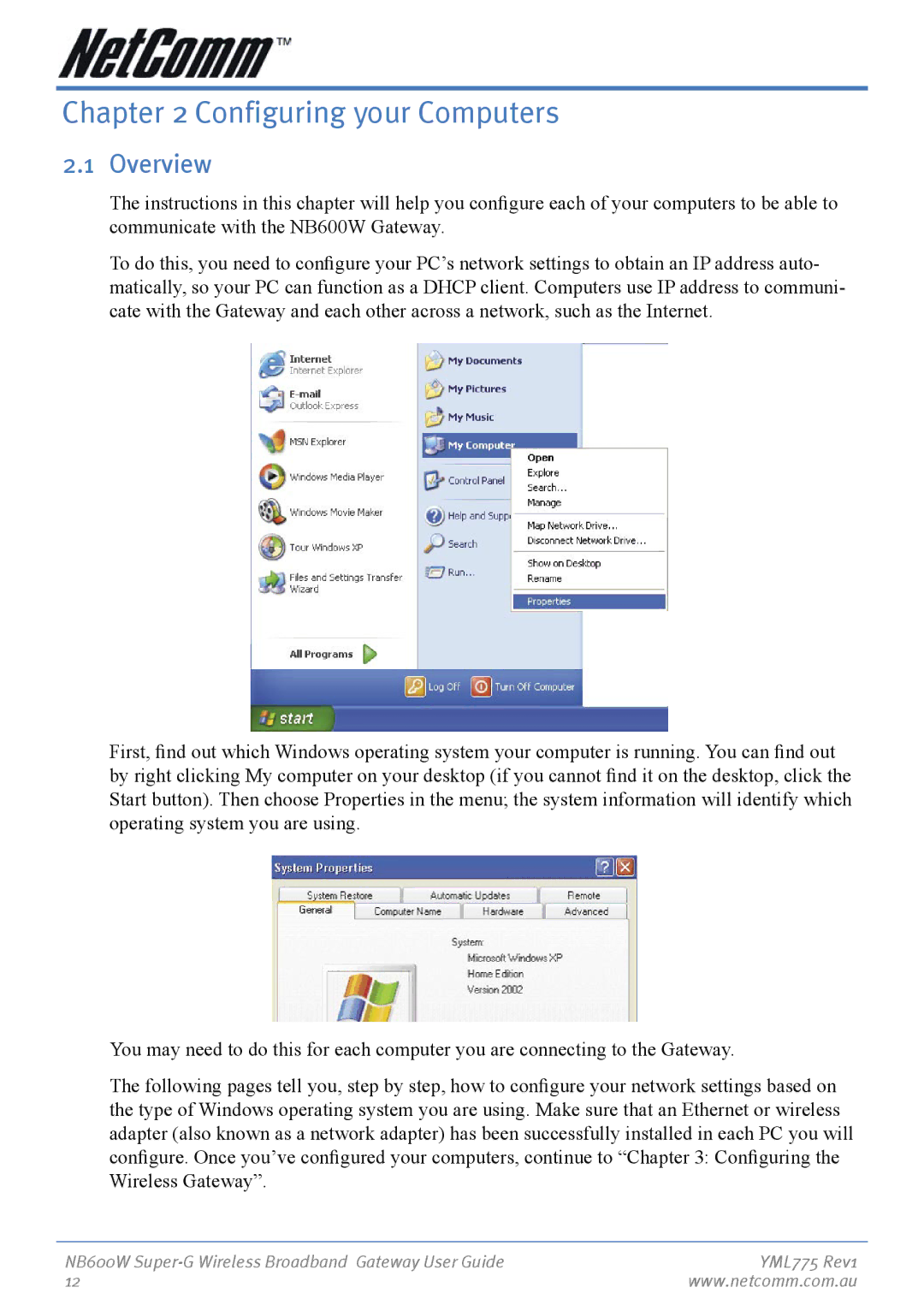Chapter 2 Configuring your Computers
2.1 Overview
The instructions in this chapter will help you configure each of your computers to be able to communicate with the NB600W Gateway.
To do this, you need to configure your PC’s network settings to obtain an IP address auto- matically, so your PC can function as a DHCP client. Computers use IP address to communi- cate with the Gateway and each other across a network, such as the Internet.
First, find out which Windows operating system your computer is running. You can find out by right clicking My computer on your desktop (if you cannot find it on the desktop, click the Start button). Then choose Properties in the menu; the system information will identify which operating system you are using.
You may need to do this for each computer you are connecting to the Gateway.
The following pages tell you, step by step, how to configure your network settings based on the type of Windows operating system you are using. Make sure that an Ethernet or wireless adapter (also known as a network adapter) has been successfully installed in each PC you will configure. Once you’ve configured your computers, continue to “Chapter 3: Configuring the Wireless Gateway”.
NB600W | YML775 Rev1 |
12 | www.netcomm.com.au |