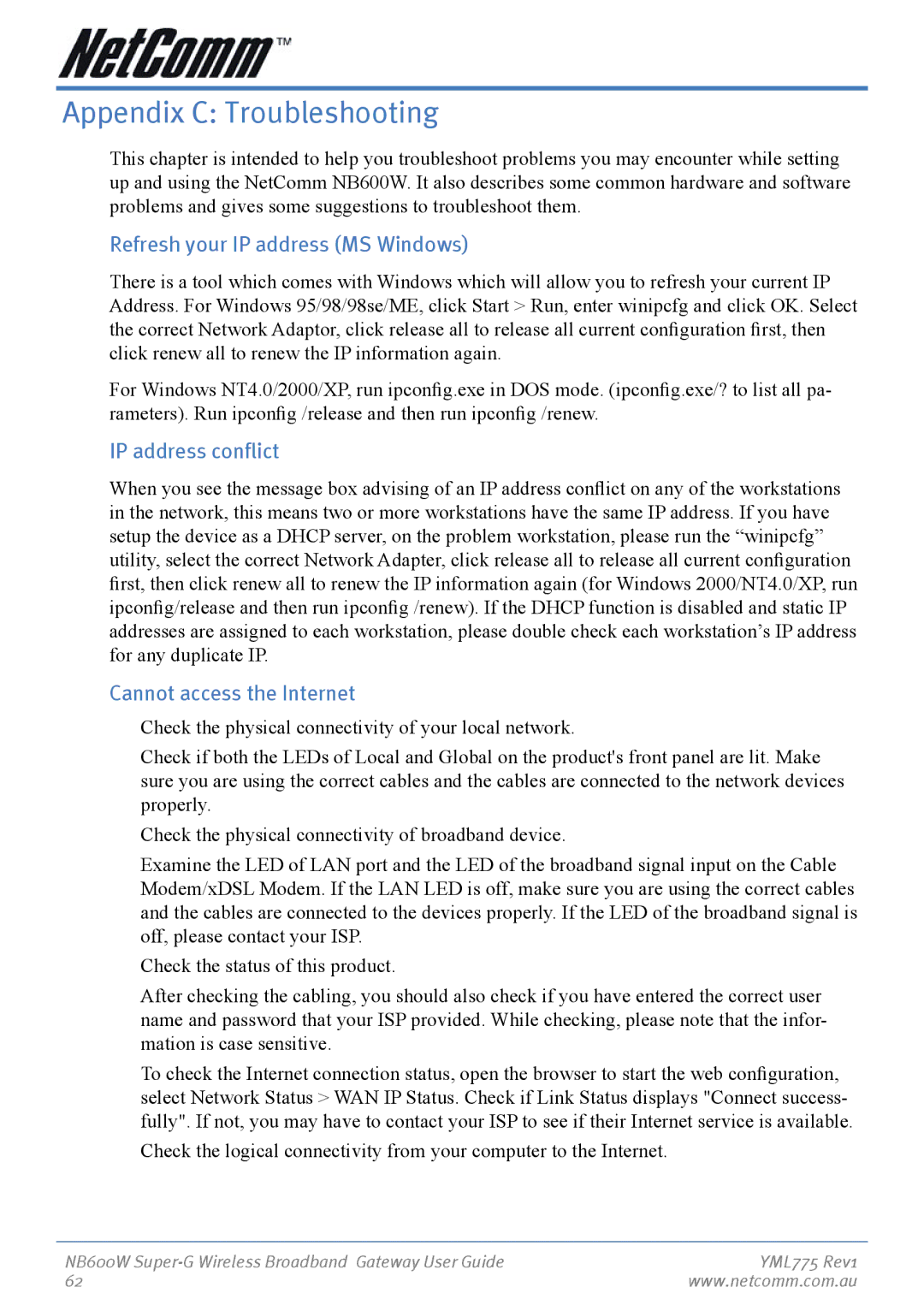Appendix C: Troubleshooting
This chapter is intended to help you troubleshoot problems you may encounter while setting up and using the NetComm NB600W. It also describes some common hardware and software problems and gives some suggestions to troubleshoot them.
Refresh your IP address (MS Windows)
There is a tool which comes with Windows which will allow you to refresh your current IP Address. For Windows 95/98/98se/ME, click Start > Run, enter winipcfg and click OK. Select the correct Network Adaptor, click release all to release all current configuration first, then click renew all to renew the IP information again.
For Windows NT4.0/2000/XP, run ipconfig.exe in DOS mode. (ipconfig.exe/? to list all pa- rameters). Run ipconfig /release and then run ipconfig /renew.
IP address conflict
When you see the message box advising of an IP address conflict on any of the workstations in the network, this means two or more workstations have the same IP address. If you have setup the device as a DHCP server, on the problem workstation, please run the “winipcfg” utility, select the correct Network Adapter, click release all to release all current configuration first, then click renew all to renew the IP information again (for Windows 2000/NT4.0/XP, run ipconfig/release and then run ipconfig /renew). If the DHCP function is disabled and static IP addresses are assigned to each workstation, please double check each workstation’s IP address for any duplicate IP.
Cannot access the Internet
�Check the physical connectivity of your local network.
�Check if both the LEDs of Local and Global on the product's front panel are lit. Make sure you are using the correct cables and the cables are connected to the network devices properly.
�Check the physical connectivity of broadband device.
�Examine the LED of LAN port and the LED of the broadband signal input on the Cable Modem/xDSL Modem. If the LAN LED is off, make sure you are using the correct cables and the cables are connected to the devices properly. If the LED of the broadband signal is off, please contact your ISP.
�Check the status of this product.
�After checking the cabling, you should also check if you have entered the correct user name and password that your ISP provided. While checking, please note that the infor- mation is case sensitive.
�To check the Internet connection status, open the browser to start the web configuration, select Network Status > WAN IP Status. Check if Link Status displays "Connect success- fully". If not, you may have to contact your ISP to see if their Internet service is available.
�Check the logical connectivity from your computer to the Internet.
NB600W | YML775 Rev1 |
62 | www.netcomm.com.au |