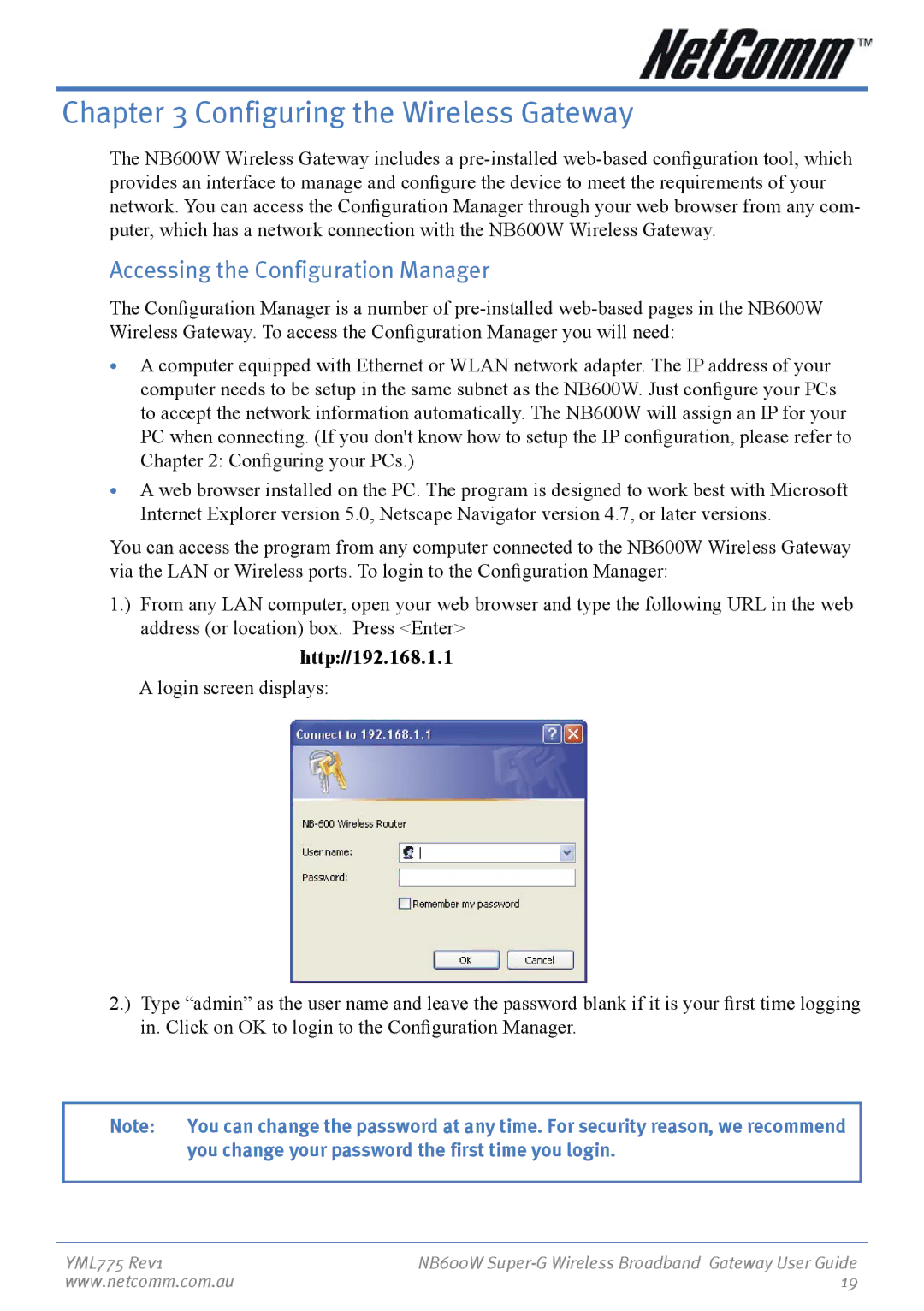Chapter 3 Configuring the Wireless Gateway
The NB600W Wireless Gateway includes a
Accessing the Configuration Manager
The Configuration Manager is a number of
•A computer equipped with Ethernet or WLAN network adapter. The IP address of your computer needs to be setup in the same subnet as the NB600W. Just configure your PCs to accept the network information automatically. The NB600W will assign an IP for your PC when connecting. (If you don't know how to setup the IP configuration, please refer to Chapter 2: Configuring your PCs.)
•A web browser installed on the PC. The program is designed to work best with Microsoft Internet Explorer version 5.0, Netscape Navigator version 4.7, or later versions.
You can access the program from any computer connected to the NB600W Wireless Gateway via the LAN or Wireless ports. To login to the Configuration Manager:
1.) From any LAN computer, open your web browser and type the following URL in the web address (or location) box. Press <Enter>
http://192.168.1.1
A login screen displays:
2.) Type “admin” as the user name and leave the password blank if it is your first time logging in. Click on OK to login to the Configuration Manager.
Note: You can change the password at any time. For security reason, we recommend you change your password the first time you login.
YML775 Rev1 | NB600W |
www.netcomm.com.au | 19 |