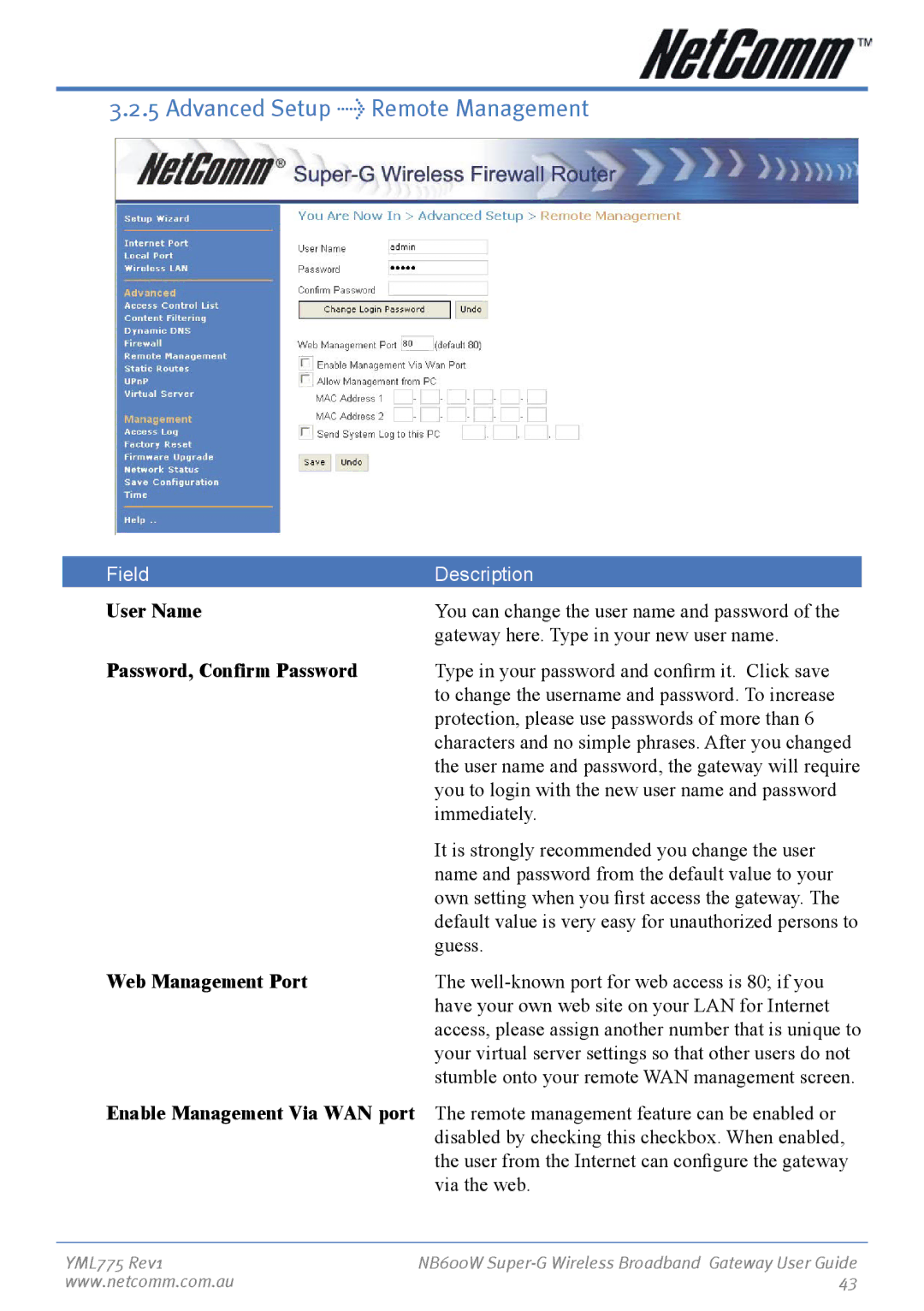3.2.5 Advanced Setup > Remote Management
Field | Description |
User Name | You can change the user name and password of the |
| gateway here. Type in your new user name. |
Password, Confirm Password | Type in your password and confirm it. Click save |
| to change the username and password. To increase |
| protection, please use passwords of more than 6 |
| characters and no simple phrases. After you changed |
| the user name and password, the gateway will require |
| you to login with the new user name and password |
| immediately. |
| It is strongly recommended you change the user |
| name and password from the default value to your |
| own setting when you first access the gateway. The |
| default value is very easy for unauthorized persons to |
| guess. |
Web Management Port | The |
| have your own web site on your LAN for Internet |
| access, please assign another number that is unique to |
| your virtual server settings so that other users do not |
| stumble onto your remote WAN management screen. |
Enable Management Via WAN port The remote management feature can be enabled or disabled by checking this checkbox. When enabled, the user from the Internet can configure the gateway via the web.
YML775 Rev1 | NB600W |
www.netcomm.com.au | 43 |