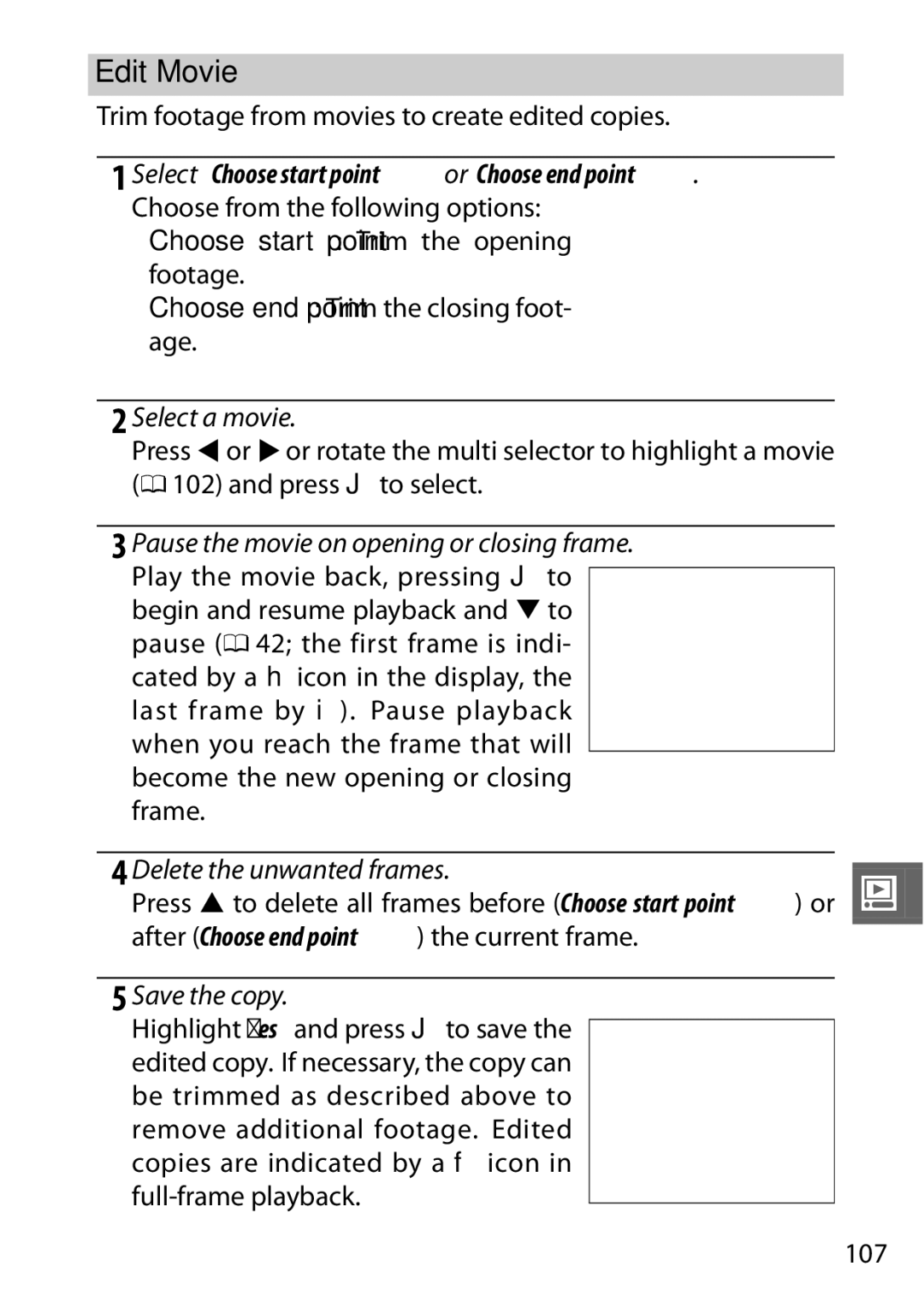Reference Manual
Symbols and Conventions
Camera Settings
Digitutor
Page
Take pictures or movies in any of four modes
Getting the Most from Your Camera
Combine photos, movies, and music
View short movies in high definition
Accessories
Iii
Table of Contents
More on Playback
Movie Mode
Motion Snapshot Mode
More on Photography
Playback Menu
Connections
Shooting Menu
Vii
149
Setup Menu 151
147
148
173
Technical Notes 161
168
169
ATurn off immediately in the event of mal
For Your Safety
Page
Xii
AObserve proper precautions when handling the charger
Xiii
Xiv
Power Cable
Disposing of Data Storage Devices
Xvi
AVC Patent Portfolio License Temperature Warnings
ABefore Taking Important Pictures
DUse Only Nikon Brand Accessories
AServicing the Camera and Accessories
Xvii
Xviii
SIntroduction
Package Contents
Camera Body
Parts of the Camera
Camera Body
155
Monitor
Shooting
$Display Button
AThe Framing Grid
AThe Electronic Viewfinder
ASee also
Camera offers a choice of the follow- ing shooting modes
Mode Dial
Menu Navigation
Multi Selector
Displaying Shooting Options
Selecting Shooting Options
Shutter type still-image mode 0 27 Choose a mechanical s
&Feature Button
Button
GButton
Use the multi selector to navigate the menus 0
Using the Menus
Attach the strap securely to the two camera eyelets
Charge the battery
First Steps
Attach the camera strap
AThe AC Wall Adapter
DThe Battery and Charger
AFormatting Memory Cards
Insert the battery and a memory card
AThe Write Protect Switch
DInserting and Removing Batteries and Memory Cards
DMemory Cards
ARemoving Batteries and Memory Cards
ALenses with Retractable Lens Barrel Buttons
Attach a lens
ADetaching the Lens
AAttaching and Removing Lenses
AAuto Power Off
Turn the camera on
ATurning the Camera Off
Choose a language and set the clock
AThe Camera Clock
Number of Exposures Remaining
Check the battery level and memory card capacity
Battery Level
Battery
Page
Select still image mode
Taking Photos in Still Image Mode
AAutomatic Scene Selection hScene auto selector
Ready the camera
AUsing a Zoom Lens
While the shutter-release button is
Frame the photograph
Position your subject in the center of the frame
Focus
Shoot
AExposure Mode
Shutter-Release Button
Flicker
Recording Movies in Still Image Mode
Choosing a Shutter Type
AElectronic Hi
Viewing Photographs
ADeleting Multiple Pictures
Deleting Pictures
Page
Select Smart Photo Selector mode
Taking Photos in Smart Photo Selector Mode
Buffering
Begin buffering photographs
Smoothly press the shutter-release
ASmart Photo Selector Mode
Selector, only the best shot will be dis
Choosing the Best Shot
ADeleting Individual Photographs
Page
Frame the opening shot
Select movie mode
HD Movies
Record movies with sound at an aspect ratio of 16
AMaximum Length
Start recording
End recording
AAudio Recording
DRecording Movies
Choosing the Movie Type
Slow Motion
Select slow-motion mode
Frame rate options are described on
Pause playback
Viewing Movies
Following operations can be performed
Use
Deleting Movies
Page
Select Motion Snapshot mode
Shooting in Motion Snapshot Mode
Frame the picture
Begin buffering
Choosing a Theme
AMotion Snapshot Mode
Deleting Motion Snapshots
Viewing Motion Snapshots
About 2.5 s, followed by the photo
Mount the camera on a tripod
Self-Timer and Remote Control Modes
Display self-timer options
Press 4 E to display self-timer options
Select the desired option
Remote control mode Aim the ML-L3 at
Frame the photograph and shoot
ATripod Mounting Spacer
AMovie Mode
Focus Mode
Press 3 % to display focus mode options
Display focus mode options
AThe AF-Assist Illuminator
Frame
AGetting Good Results with Autofocus
Display the manual focus guides
Select manual focus mode
Manual Focus
Press 3 % and select MF manual focus 0
Movies
Focus
AFocal Plane Position
Exposure Compensation
AOptional Flash Units
AExposure Compensation
Attach the flash unit
Remove the multi accessory port cover
Flash Photography
Attaching Flash Units
Times a second
AThe Flash/Capture-Illuminator Status Indicators
Graph is taken
Blinks once a second
Take pictures
Turn the camera and flash unit on Choose a flash mode
Taking Pictures
Position the flash head
ABounce Lighting
Bounce Lighting
AThe Capture Illuminator
Flash Mode
AShutter Speed
Select Flash mode
Mechanical selected for Shutter type 0 27 Exposure mode
Electronic selected for Shutter type 0 27 Exposure mode
DUsing a Flash
Attaching the GP-N100
GP-N100 GPS Unit
Attach the GP-N100
Clock with the time reported by the GPS device
Setup Menu Options
Enable
Disable
Hicon
AConnection Status
AAssisted GPS
Simple Photo Information
Photo Information
AThumbnail Playback
Detailed Photo Information
AHistograms
Thumbnail Playback
Description
Calendar Playback
Playback Zoom
Picture
Deleting Pictures
Deleting the Current Picture
Playback Menu
Select a picture
Rating Pictures
Press
Slide Shows
Back the entire movie before displaying the next
Adjust display times and choose a background track
Adjust the following options
Choose how long each still image is displayed
Options shown at right are dis
Select Start
Use Description
Page
Select a language
Installing the Supplied Software
Windows Mac OS
Exit the installer
Start the installer
System requirements for the Short Movie Creator are
System Requirements
Windows
AMotion Snapshots
System requirements for the ViewNX 2 are
Start Nikon Transfer
Viewing and Editing Pictures on a Computer
Transferring Pictures
Choose how pictures will be copied to the computer
AStarting ViewNX 2 Manually
Viewing Pictures
Click Start Transfer
Terminate the connection
Viewing Places
Retouching Photographs
Creating Short Movies
Printing Pictures
Select a style and background track
Creating Short Movies
Transfer pictures
Select components
AViewing Short Movies on Other Devices
Save the movie
AStarting Short Movie Creator
Short Movie Creator icon on
Tune the television to the video channel Turn the camera on
Viewing Pictures on TV
Standard Definition Devices
Connect the A/V cable
Tune the device to the Hdmi channel Turn the camera on
High-Definition Devices
Connect the Hdmi cable
Turn the camera off and connect the Hdmi cable
Hdmi Device Control
Camera Remote control
Turn the camera off Connect the USB cable
Connecting the Printer
Connect the camera using the supplied USB cable
Printing Photographs
Copies have been printed, press J
Adjust print options
Printing Pictures One at a Time
Start printing
Highlight one of the following options and press
Printing Multiple Pictures
Display the PictBridge menu
Choose an option
AInspecting Pictures
Select pictures or choose dates
Errors
APictBridge Print Options
Select Use printer settings
DPrint Set Dpof
Creating a Dpof Print Order Print Set
100
101
Playback menu contains the following options
Crop 0 Edit movie 0
Selecting Multiple Images
102
Rating
Reset
Rotate Tall
Protect
104
Lighting
AImage Size
Playback zoom may not be available with resized copies
Resize
105
DResized Copies
106
Crop
DCropped Copies
Delete the unwanted frames
Edit Movie
Select Choose start point or Choose end point
Pause the movie on opening or closing frame
DTrimming Movies
108
109
Shooting menu contains the following options
Reset Shooting Options
Aperture
Exposure Mode
111
Auto
AShutter Speed and Aperture
112
Frame a photograph, focus, and shoot
Programmed auto
Choose a combination of shutter speed and aperture
Apertures low f-numbers that blur
Choose a shutter speed
Shutter-priority auto
114
Choose an aperture
Aperture-priority auto
115
Mechanical shutter 0 27, 122 or
AThe Exposure Indicator
Manual
Choose shutter speed and aperture
117
Close the shutter
Open the shutter
Option
Image Quality
Image Size
119
AFile Names
120
AImage Quality and Size
ABuffer Size
Continuous
121
Memory Buffer
Electronic Hi
Choose the type of shutter used in still image mode 0
Shutter Type
Frame Rate
Choose a frame size and frame rate for HD movies 0
Movie Settings
123
Spot
Metering
124
Matrix
Recompose the photograph
Autoexposure Lock
Meter exposure
Lock exposure
Cloudy
White Balance
126
Fluorescent
Save changes and exit
Fine-Tuning White Balance
Display fine-tuning options
Fine-tune white balance
Message shown at right will be displayed 128
Preset Manual
Select Preset manual
Light a reference object
Check the results
Measure white balance
129
130
DAuto Power Off
DPreset White Balance
AColor Temperature
Smaller ranges to reduce noise
For increased sensitivity when lighting is poor
ISO Sensitivity
131
132
Picture Control
Modifying Picture Controls
Display options
133
Adjust settings
APreset Picture Controls Versus Custom Picture Controls
Press J
134
Picture Control Settings
135
Edit the selected Picture Control
Custom Picture Control
Edit/Save
Select a Picture Control
137
Load from/Save to Card
ACopy to Card
ANikon Software
Color Space
138
AColor Space
Active D-Lighting Versus D-Lighting
Active D-Lighting
139
Active D-Lighting
140
Long Exposure NR
High ISO Noise Reduction
Fade in/Fade Out
141
Movie Sound Options
Microphone
Wind Noise Reduction
Start shooting
Interval Timer Shooting
143
Vibration Reduction
AVibration Reduction
Choose how the focus area for autofocus is selected
AF-Area Mode
144
145
Focus Lock
Recompose the photograph and shoot
Lock focus
For information on changing the role of the 1 a button, see
147
Choose On to enable face-priority AF 0
Face-Priority AF
Built-in AF Assist
Flash Control
Choose a flash control mode for optional flash units
148
Flash Compensation
150
151
Setup menu contains the following options
Flicker reduction
Reset Setup Options
Video mode
Battery info
Slot Empty Release Lock
Format Memory Card
153
Select On to display a framing grid 0 154
Welcome Screen
Display Brightness
Grid Display
AThe GP-N100
Sound Settings
Auto Power Off
155
Shutter Button AE Lock
Video Mode
Remote on Duration
Assign AE/AF-L Button
Flicker Reduction
Reset File Numbering
AFlicker Reduction
158
Time Zone and Date
Language
Choose a language for camera messages and displays
ARotate Tall
Auto Image Rotation
159
DAuto Image Rotation
Charge
Battery Info
Firmware Version
View the current firmware version 160
DRed-Eye Reduction
Optional Accessories
161
Mount lenses
AGuide Number
162
Body caps
163
Controls
Software
Attaching the TA-N100
164
GB, 8 GB, 16 GB, 32 GB
Approved Memory Cards
Sdhc cards
64 GB
Close the battery-chamber cover
Attaching a Power Connector and AC Adapter
Open the battery-chamber q and power connector w covers
Insert the EP-5B power connector
Connect the AC adapter
Lens
Storage and Cleaning
Cleaning
Storage
169
Caring for the Camera and Battery Cautions
AC adapter is connected
170
171
DServicing the Camera and Accessories
AImage Sensor Cleaning
172
173
Available Settings
Still Image Mode/Smart Photo Selector Mode
Smart Photo Selector Still Image Mode
S a M
174
Picture Control Color space Active D-Lighting
Movie Mode/Motion Snapshot Mode
Movie Mode
175
Autoexposure Lock Focus lock
Exposure mode Focus area selection Flexible program
Focus mode Movie mode Theme
176
Option Default
Defaults
Playback Menu Defaults
Shooting Menu Defaults
178
Other Shooting Options
Setup Menu Defaults
179
180
Memory Card Capacity
Still Images Still Image Mode1
HD Movies
181
Still Images Smart Photo Selector Mode
Still Images Motion Snapshot Mode
Slow Motion Movies
Display
Troubleshooting
Displays are off
Shooting All Exposure Modes
Shutter-release is disabled
Movies
Shooting P, S, A, and M Modes
Metering can not be changed Exposure lock is in effect 0
Cannot delete images
Playback
Miscellaneous
Cannot hear movie sound
Message Solution
Error Messages
186
187
188
189
Nikon 1 V1 Digital Camera
Specifications
191
192
193
194
195
196
197
1 Nikkor VR 10-30 mm f/3.5-5.6
ALens Care
ASupplied Accessories
AOptional Accessories
199
200
Supported Standards
Battery Life
Index
Symbols
202
134
102
101
205
206
Page
SB1I0211