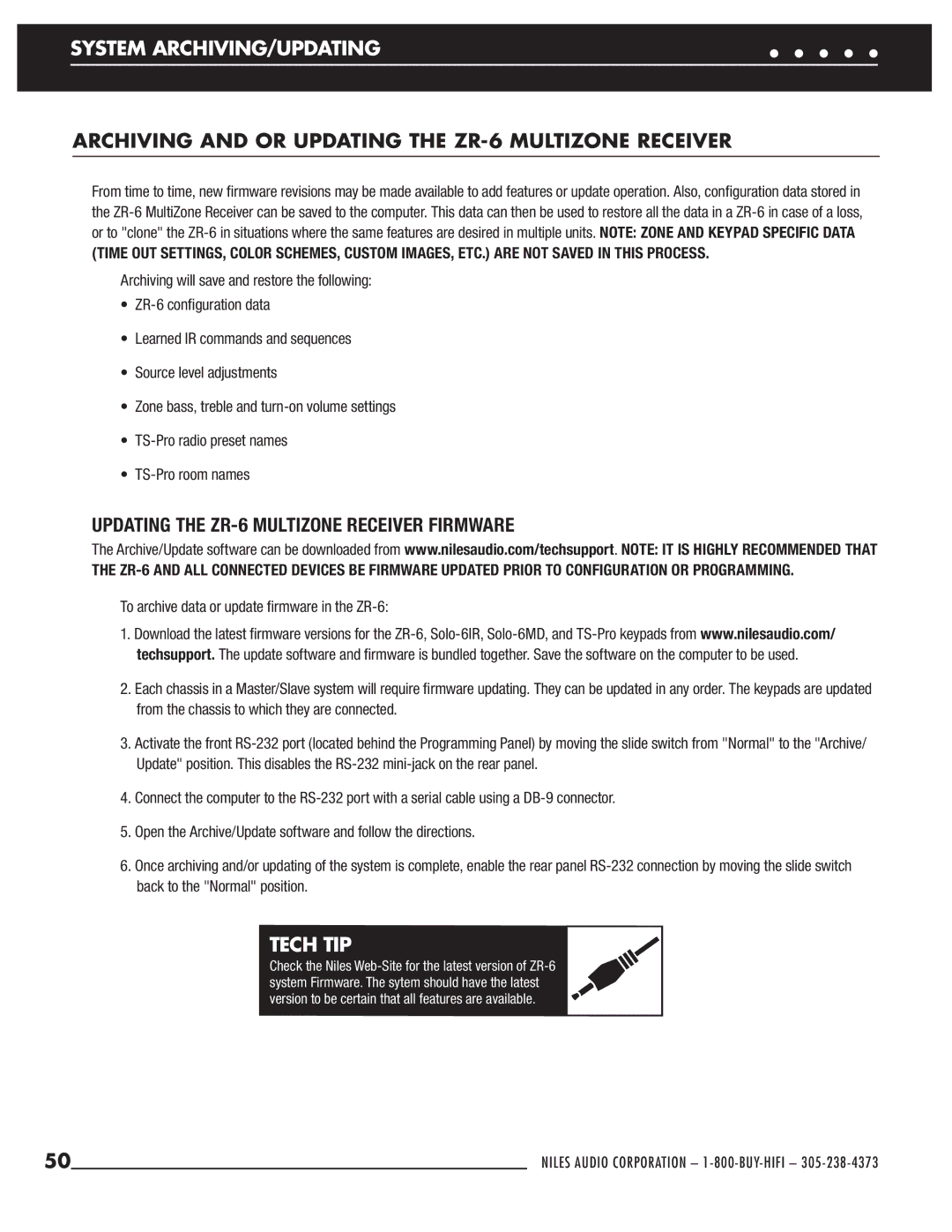ZR-6 specifications
Niles Audio ZR-6 is an innovative, multi-zone audio distribution amplifier that has been specifically designed for whole-home audio systems. With its remarkable features and advanced technologies, the ZR-6 enables users to enjoy high-quality audio throughout their living space while maintaining ease of control and flexibility.One of the standout features of the Niles ZR-6 is its capability to serve up to six independent zones, allowing users to customize their audio experience in multiple rooms simultaneously. Each zone can be independently controlled, giving users the freedom to select different sources or adjust volume levels according to their preferences. This makes it an exceptional choice for homeowners seeking a tailored listening experience in various areas of their house.
The ZR-6 incorporates advanced digital signal processing and amplification technologies, which enhance sound quality while ensuring the device operates efficiently. With robust amplification and low distortion rates, this amplifier delivers clear and powerful audio. The unit supports up to 100 watts per channel, providing sufficient power to drive a variety of speakers in each zone, resulting in dynamic and engaging sound performance.
Another significant feature of the ZR-6 is its flexible connectivity options. The amplifier includes multiple audio source inputs, such as analog, digital, and network streaming capabilities, making it easy to integrate with existing audio systems or expand into new media sources. This versatility allows users to enjoy music from different platforms, whether it's vinyl records, streaming services, or traditional broadcast radio.
A defining characteristic of the Niles ZR-6 is its user-friendly interface. The control options range from physical keypads to smartphone apps, enabling seamless operation for users of all abilities. Additionally, it supports third-party control systems, making it an ideal choice for advanced home automation setups.
To ensure reliability and longevity, the ZR-6 is built with high-quality components and a durable design. This makes it capable of withstanding the demands of continuous use while delivering superior performance across various audio applications.
In summary, the Niles Audio ZR-6 is a versatile multi-zone audio distribution amplifier that brings together powerful amplification, flexible connectivity, and user-friendly controls. With its advanced technologies and robust features, it stands as an exceptional choice for anyone looking to enhance their home audio experience.