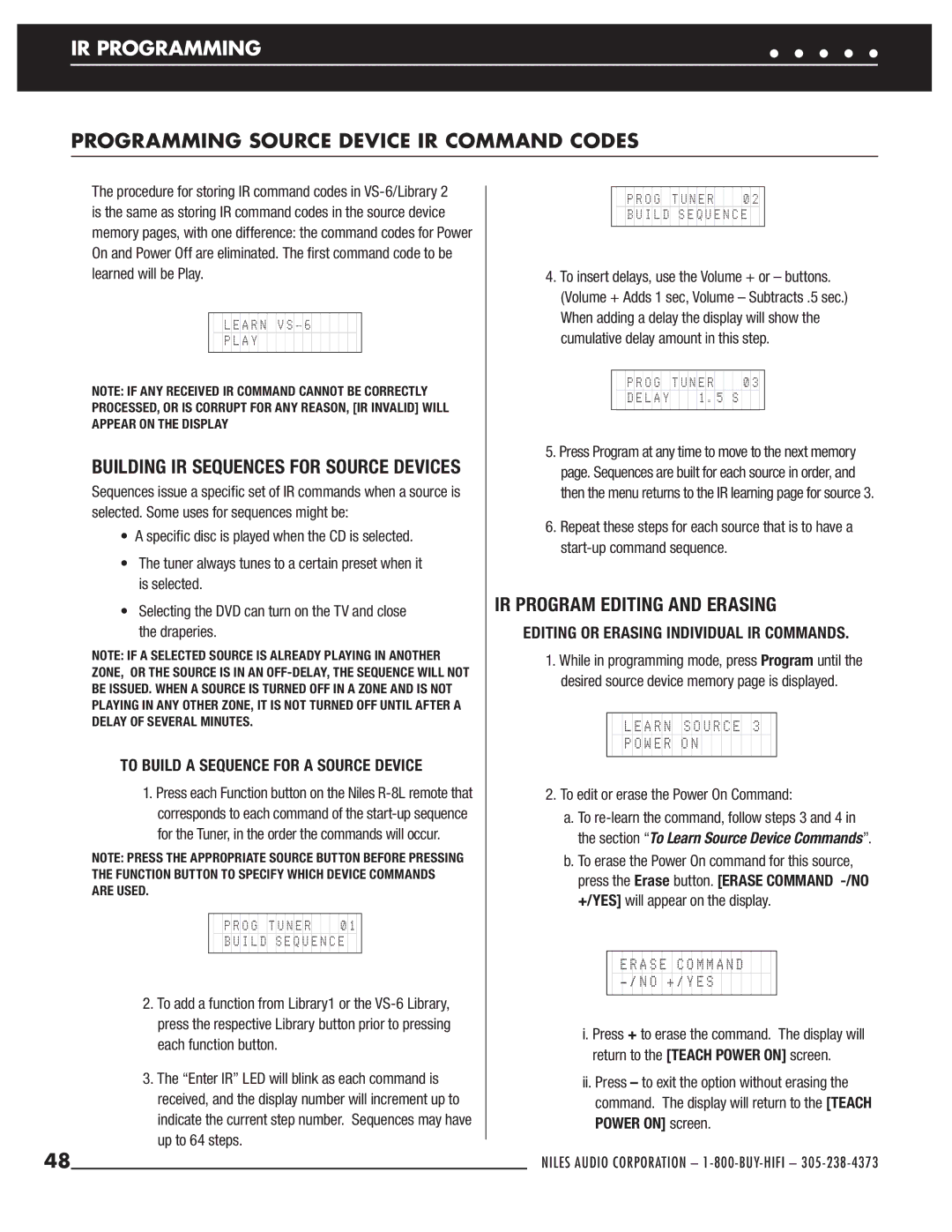ZR-6
Niles Audio Corporation 1-800-BUY-HIFI
Congratulations
BOX Contents
Introduction
Table of Contents
Introduction
Source for background music while entertaining
Features and Benefits
Level. Doorbell chimes require the DBI-1 Doorbell Interface
System Parts Guide
ZR-6 Multizone Receiver Front Panel
ZR-6 Multizone Receiver Programming Panel
ZR-6 Multizone Receiver Rear Panel
17 18 19 20 21 22 23 24 25 26 27 28
System Parts Guide
Playing device
TS-PRO Color Touchscreen Controller Sold Separately
Control screens for the connected sources
Room naming
SOLO-6MD WEATHER-RESISTANT Master Keypad Sold Separately
Played source
Is on
Accessory Keypad FG01442
SOLO-6IR WEATHER-RESISTANT Master Keypad Sold Separately
ZR-6 MultiZone Receiver
Last KEY Returns to the previous channel
8L Learning Remote Control Included
Menu Button Displays a menu for the selected source device
System Wiring Diagrams
STAND-ALONE ZR-6 Multizone Receiver
Stand-Alone ZR-6 MultiZone Receiver
Control Connection
Balanced Video Output
Adding a VS-6 for video distribution
Keypads
Expansion Ports
Source Device Control
External Control
On Next
Expanding to 18 zones. Slave #1 ZR-6 detailed
Expanding to 18 zones. Slave #2 ZR-6 detailed
IR Control Input
Home Theater Sync
Connecting an external RS-232 control system
RS-232 Port
Niles ZR-KE Keypad Expander
Keypad Power Value KPV
Adding Additional Keypads to a Zone
12V Trigger Output
Adding AN External Amplifier T0 Zone 4, 5
Preamplifier Outputs
System Paging
Doorbell Paging
System Installation
ZR-6 Multizone Receiver System Installation
Connect the Niles IR Microflashers
Connect the External Power Amplifiers
Connect the Loudspeakers
Connect a High Output Flasher
Connect the AM and FM Antennas
Connect the Keypads
Connect the Slave ZR-6 Multizone Receiver
Connect the 12V Outputs
Connect the External Controller
Connect the Main Power Cable
Connect the HT Home Theater Sync if Needed
IR Input
Choose a Mounting Location
Keypad Installation
Guidelines
SOLO-6IR
Install the SOLO-6IR Master Keys
SOLO-6MD
NUMERIC-6P
Install the Keypads Into Junction Boxes
Installing Keypads in WET Areas
Connect the CAT-5 Cable to the Keypad
Touchscreen Installation
TS-PRO
Tech TIP
System Configuration
Configuring the ZR-6 Multizone Receiver
Party or Whole House Mode
Paging
Display
Mode Volume
Maximum Volume Level
Zone 6 PRE-OUT
Zone 4 PRE-OUT
Zone 5 PRE-OUT
This must be confi gured on each slave as well as the master
Erasing Tuner Preset Information
Naming the Source Devices
Programming Source Device IR Command Codes
IR Programming
All zones should be off before entering programming mode
Considerations
Programming SOLO-6MD and SOLO-6IR Command Code Mapping Chart
Device Code Button on Keypad DVD
Programming TS-PRO Command Code Mapping Chart
DVR SAT TV
Programming R-8L IR Command Code Mapping Chart
Fixed Device Codes
Storing IR Commands in VS-6/LIBRARY
To Learn Source Device Commands
Storing IR Commands in Library
Be Play
IR Program Editing and Erasing
Editing or Erasing Individual IR Commands
To edit or erase the Power On Command
Building IR Sequences for Source Devices
Display will show Erase ALL IR+SEQ SRC 3 -/NO +/YES
Erasing Individual Device Sequences
Erasing IR and Sequence Programming for ALL Sources
Updating the ZR-6 Multizone Receiver Firmware
System ARCHIVING/UPDATING
Archiving and or Updating the ZR-6 Multizone Receiver
To Store Presets in the Tuner
System Settings
Setting UP the AM/FM Tuner
Zone Turn on Volume Level
Setting UP the Zone Keypads
Source Device Level Adjustment
Bass Adjustment
SOLO-6MD Keypad
Treble Adjustment
Keypad Setup
IR Sensor ON/OFF
Keypad Configuration
Audio Settings
Display Settings
Release the button when the confi guration screen appears
Last Volume or Pre Set Volume
Source Level Adjustment
Zone TURN-ON Volume
Press Play/Pause/Select to store the new setting
Display Settings
Keypad Setup
Audio Settings
TS-PRO Touchscreen
Virtual Room Timeout
Radio Preset Names
Saving a Preset Radio Station
Custom Image Display
Screen Calibration
Keypad Configuration
Source Level Adjustment
Custom Image Display
Programming the Remote
Zone TURN-ON Volume
To set the zone turn-on volume
Room Names
Installing the Batteries
Programming the R-8L HAND-HELD Learning Remote Control
Configuring the TV and AUX Devices
Searching for a Code
Programming Sources 2, 3, 4, 5,
Precautions
If the R-8L remote was set up using the procedure from
Programming a Learning Button
Programming a Sequence
Restoring ALL Button Functions To Factory Settings
Erasing a Single Learned Button
Operating the ZR-6 Multizone Receiver
From the SOLO-6IR Keypad
Miscellaneous
From a SOLO-6IR with NUMERIC-6P Accessory Keypad
NUMERIC-6P Accessory Keypad
Additional Radio Functions
Selecting a Source
When a source’s Now Playing screen is displayed, the Vol
From the SOLO-6MD Keypad
Remains for 3 seconds after the key is released
Direct Tuning a Radio Station
Soft keys to
If necessary, press
All menu items that don’t begin with a letter, e.g Tears
Party WHOLE-HOUSE Mode
Press-and-hold the Off key to turn the entire system off
From the TS-PRO Touchscreen
Operating a Listening Zone
Play Sources
From the R-8L Learning Remote Control
Play the AM/FM Tuner
Problem
Troubleshooting
Troubleshooting
Solution
LED does not blink when you press a key
Zone does not turn on when in the Party Mode
Zone does not turn on when in the Paging Mode
LED blinks one long blink while in Setup mode
ZR-6 Error Codes
LCD Panel Message
Specifications
RS-232 Control Protocols
Control Command Strings
Hardware Configuration
Communication Parameters
Transport command
Command zsc,3,01cr selects the tuner in zone
Command
Indicates the command type source
Znc = zone command
Syc = system command Zsc = zone specific command
Record 144 Shuffle Group Disc Favorites 126 Down 127
Codes for ZR-6 Specific Commands
Command supports hold function
Appendix a Source Device Screen Library
Niles Audio Corporation 1-800-BUY-HIFI
Appendix a Source Device Screen Library
Appendix a Source Device Screen Library
Appendix a Source Device Screen Library
Appendix a Source Device Screen Library
Appendix a Source Device Screen Library
Appendix a Source Device Screen Library
Appendix a Source Device Screen Library
IR Programming Worksheets
Stored IR Sequence Radio
Stored IR Sequence Source
Stored IR Commands Source
Niles Remote Source Function Button
IR Programming Worksheets
IR Programming Worksheets
IR Programming Worksheets
IR Programming Worksheets
IR Programming Worksheets
IR Programming Worksheets
IR Programming Worksheets
IR Programming Worksheets
Stored IR Commands Library
Source Function
Stored IR Commands Library 2/VS-6
100
101
L e s a u d i o C o r p o r a t i o n