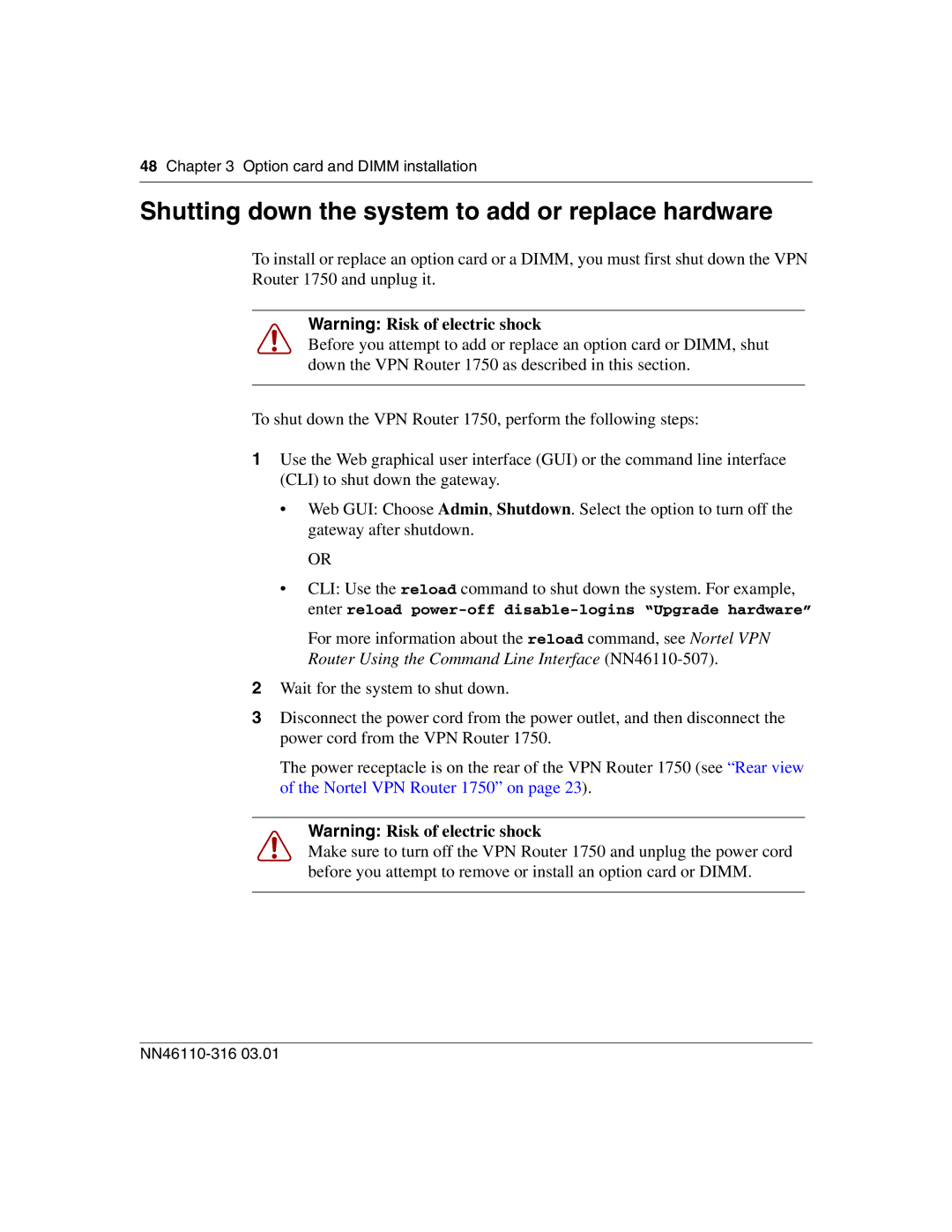48 Chapter 3 Option card and DIMM installation
Shutting down the system to add or replace hardware
To install or replace an option card or a DIMM, you must first shut down the VPN Router 1750 and unplug it.
Warning: Risk of electric shock
Before you attempt to add or replace an option card or DIMM, shut down the VPN Router 1750 as described in this section.
To shut down the VPN Router 1750, perform the following steps:
1Use the Web graphical user interface (GUI) or the command line interface (CLI) to shut down the gateway.
•Web GUI: Choose Admin, Shutdown. Select the option to turn off the gateway after shutdown.
OR
•CLI: Use the reload command to shut down the system. For example, enter reload
For more information about the reload command, see Nortel VPN Router Using the Command Line Interface
2Wait for the system to shut down.
3Disconnect the power cord from the power outlet, and then disconnect the power cord from the VPN Router 1750.
The power receptacle is on the rear of the VPN Router 1750 (see “Rear view of the Nortel VPN Router 1750” on page 23).
Warning: Risk of electric shock
Make sure to turn off the VPN Router 1750 and unplug the power cord before you attempt to remove or install an option card or DIMM.