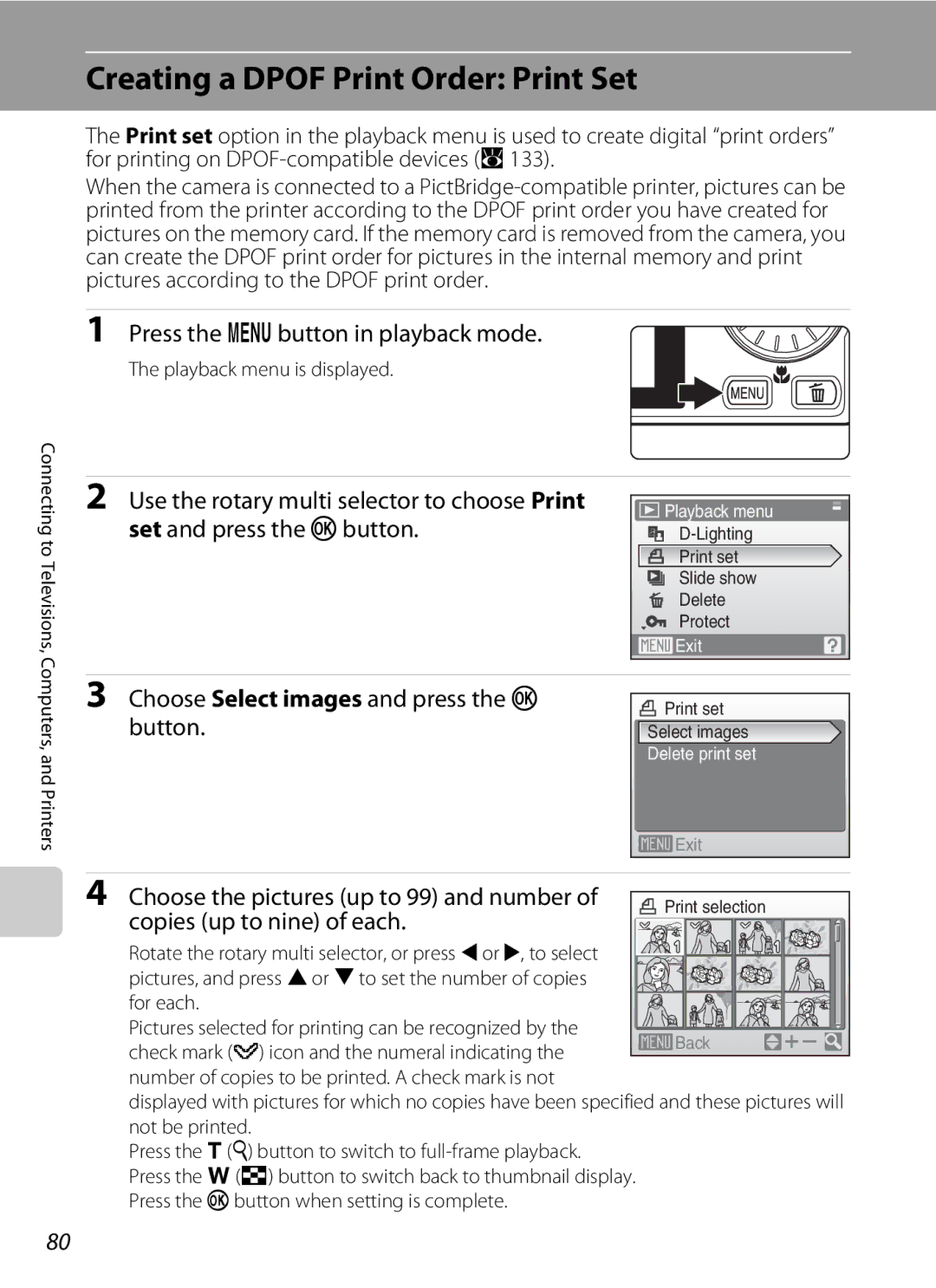User’s Manual
Trademark Information
Focusing on a Moving Subject in Active Child
Mode
For Your Safety
Turn off in the Event Malfunction
Do not Disassemble
Handle the Camera Strap with Care
For Your Safety
Observe the following precautions when handling the battery
Observe caution when using the flash
Use appropriate cables
Handle moving parts with care
CD-ROMs
Tel
Modifications
Interface Cables
Symbol for Separate Collection in European Countries
Table of Contents
Table of Contents
Viii
Table of Contents
100
101
About This Manual
Information and Precautions
Use Only Nikon Brand Electronic Accessories
Life-Long Learning
Before Taking Important Pictures
Information and Precautions
Disposing of Data Storage Devices
Parts of the Camera
Camera Body
Attaching the Camera Strap
Lens cover closed
Tripod socket
Connector cover
Parts of the Camera
Monitor
Shooting
Differs according to the selected option
Playback
Coolpix S610c only
Basic Operations
Cshooting/playback Button
Emode Button
Shooting-mode Selection Menu
Rotary Multi Selector
Playback-mode Selection Menu
For Shooting
Basic Operations
For Playback
For the Menu Screen
DButton
Help Displays
Connect the power cable
Charge the battery
Charging the Battery Using the Battery Charger Coolpix S610
Unplug the charger
Inserting the Battery into the Camera
Open the battery-chamber/memory card slot cover
Insert the battery
Close the battery-chamber/memory card slot cover
Removing the Battery
Inserting the Battery into the Camera
Auto Power Off in Shooting Mode Standby Mode
Turning On and Off the Camera
Connect the AC adapter to the camera’s multi connector
Plug the power cable into an outlet
Battery begins charging
Charging the Battery After Setting the Camera’s Clock
AC Adapter EH-63
Charging the Battery Using the AC Adapter Coolpix S610c
Battery Charger MH-65
Setting Display Language, Date, and Time
Press the power switch to turn on the camera
Choose Yes and press the kbutton
Daylight Saving Time
Changing the Date and Time
Setting Display Language, Date, and Time
Edit the date
Inserting Memory Cards
Inserting Memory Cards
Insert the memory card
Write Protect Switch
Removing Memory Cards
Inserting Memory Cards
Formatting Memory Cards
Number of Exposures Remaining
Turn the Camera On and Select AAuto Mode
Press the kbutton
Indicators Displayed in AAuto Mode
Turn the Camera On and Select AAuto Mode
Functions Available in AAuto Mode
Monitor Brightness Boost
Using the Zoom
Frame a Picture
Ready the camera
Frame the picture
When an image size is small
Digital Zoom
Frame a Picture
Digital Zoom and Interpolation
Press the shutter-release button the rest of the way down
Focus and Shoot
Press the shutter-release button halfway
Focus and Shoot
During Recording
Autofocus
Shutter-Release Button
Viewing Pictures Playback Mode
Viewing and Deleting Pictures
Deleting Pictures
Press the cbutton
Options Available in Playback Mode
Pressing the c Button to Turn On the Camera
Viewing Pictures
Deleting the Last Picture Taken
Press Xflash mode
Using the Flash
Setting the Flash Mode
Using the Flash
Shooting When Lighting is Poor and the Flash is Disabled W
Flash Mode Setting
Flash Lamp
Taking Pictures with the Self-Timer
Press nself-timer
2s and press the kbutton
Frame the picture and press Shutter-release button halfway
Macro Mode
Press pmacro mode
Macro Mode
Macro Mode Setting
Setting is applied
Using Exposure Compensation
Exposure Compensation
Press oexposure compensation
Shooting in Scene Mode
Setting the Scene Mode
Features
Shooting in Scene Mode
Icons Used for Descriptions
Portrait
Off2
Preserves the deep hues seen in sunsets and sunrises
Other settings can be selected Museum
Therefore take longer to record
Motion detection A110 is set to Off
Off NCopy
Use this mode to take pictures of food
Taking Pictures in Food Mode
Shooting in Scene Mode
White Balance Setting in Food Mode
Press the shutter-release button to take the picture
Taking Pictures for a Panorama
Shoot the first picture
Shoot the second picture
Picture taken will be displayed in 1/3 of the monitor
Press the k button when shooting is completed
RIndicator
Panorama Assist
Image File Names and Folder Names
Taking Pictures in Scene Auto Selector Mode
Camera enters scene auto selector mode
Auto a Portrait a
Night portrait a Night landscape a Close-up a Backlight a
Flash Mode in Scene Auto Selector Mode
Functions Restricted in Scene Auto Selector Mode
Active Child Mode
Enter active child mode by pressing
Select a subject
Once the selected subject is not visible on the monitor
Functions Available in Active Child Mode
Active Child Mode
Active Child Mode
Shooting in Smile Mode
Exit smile mode by pressing the ebutton
Smile Mode
Frame a picture
Shooting in Smile Mode
Face Priority and Smiling Face Detection Features
Functions Available in Smile Mode
Operation of the Shutter-Release Button
Thumbnail Playback Mode Display
Viewing Multiple Pictures Thumbnail Playback
Taking a Closer Look Playback Zoom
Displayed at the center of the monitor
Editing Pictures
Picture Editing
Restrictions on Picture Editing
Original Pictures and Edited Copies
Editing Pictures
Enhancing Brightness and Contrast D-Lighting
Choose OK and press the kbutton
Image Size
Creating a Cropped Copy Crop
Refine copy composition
Resizing Pictures Small Picture
Choose the desired copy size and press the k button
Playback menu is displayed
New, smaller copy is created
Voice Memos Recording and Playback
Recording Voice Memos
Playing Voice Memos
Deleting Voice Memos
Selecting a Date in List by Date Mode
Viewing Pictures by Date
Choose the desired date and press the k button
Dates for which pictures exist will be listed
Using List by Date Mode
Viewing Pictures by Date
List by Date Menus
Print Set
Enter movie mode by pressing
Changing Movie Settings
Recording Movies
Shooting Movies
IAutofocus Mode
Movie Menu
DSelecting Movie Options
Movie Options and Maximum Movie Length
Movie Playback
Deleting Movie Files
Enter voice recording mode by
Making Voice Recordings
Press the shutter-release button all the way
Down to start recording
Operations During Recording
Making Voice Recordings
Selected sound file will be played back
Playing Voice Recordings
Choose the desired sound file and press the kbutton
Playing Voice Recordings
Deleting Sound Files
Operations During Playback
Copying starts
Copying Voice Recordings
No sound file. Message
Connecting to a TV
Turn off the camera
Tune the television to the video channel
Hold down the cbutton to turn on the camera
Connecting to a Computer
Before Connecting the Camera
Install the Software
Operating Systems Compatible with the Camera Windows
Connecting to a Computer
Connecting the USB Cable
Transferring Pictures from a Camera to a Computer
Windows Vista
Transfer pictures when Nikon Transfer has finished loading
Disconnect the camera when transfer is complete
Turn the camera off and disconnect the USB cable
S610 or S610c is displayed Start Transfer button
Panorama Creation with Panorama Maker
Using a Card Reader
Using Standard OS Operations to Open Image/Sound Files
Connecting to a Printer
Printing Pictures
Time A76 Print multiple pictures A77
Turn camera off and disconnect USB cable
Connecting the Camera and Printer
Connecting to a Printer
Check printer settings
Turn off the camera Turn on the printer
Printing Pictures One at a Time
Choose Copies and press the kbutton
Choose Paper size and press the kbutton
Choose the desired paper size and press the kbutton
Printing starts
Printing Multiple Pictures
Choose Start print and press the kbutton
Print selection Choose the pictures up to 99 and number
Choose Print selection, Print all images or
Dpof printing and press the kbutton
Paper Size
Print all images
Press the dbutton in playback mode
Creating a Dpof Print Order Print Set
Choose Select images and press the k button
Choose the pictures up to 99 and number
Date Imprint
Creating a Dpof Print Order Print Set
Deleting All Print Orders
Shooting menu of a auto mode contains the following options
Shooting Options The Shooting Menu
Displaying the Shooting Menu
Functions that Cannot Be Applied Simultaneously
AImage Mode
Shooting Options The Shooting Menu
Number of Exposures Remaining
Flash Mode
BWhite Balance
Preset Manual
Choose Measure
Frame the reference object
Press the kbutton to measure the white balance value
Metering
Choose how the camera meters exposure
Metering Area
Active metering area
Continuous
Auto default setting
Eiso Sensitivity
FColor Options
Make colors more vivid or record pictures in monochrome
GAF Area Mode
Focus Lock
Shooting with Face Priority
Face priority
Choose how the camera focuses
Restrictions apply to the following settings in a auto mode
Flash mode
Self-timer
Functions that Cannot Be Applied Simultaneously
Playback menu contains the following options
Playback Options The Playback Menu
Displaying the Playback Menu
Selecting Pictures
BSlide Show
Slide show begins
Choose End or Restart
Press the k button to pause the slide show
Delete
Protect
Delete selected pictures or all pictures
Deleting Picture Bank Images For Users of the Coolpix S610c
FRotate Image
Copy
Use the rotary multi selector to select an
Option from the copy screen and press the k Button
Select a copy option and press the kbutton
Basic Camera Setup The Setup Menu
Setup menu contains the following options
101
Firmware version A115
Displaying the Setup Menu
Basic Camera Setup The Setup Menu
Menus
102
103
None default setting Welcome screen is not displayed
CWelcome Screen
Setting Travel Destination Time Zone
Date
Choose xTravel destination and press the kbutton
104
Clock Battery
Press Jor Kto choose the travel destination time zone
105
WHome Time Zone
UTC + Location
106
Time Zones A18
107
EMonitor Settings
Photo Info
CDate Imprint
Date Imprint and Print Set
GVibration Reduction
Enable or disable AF-assist illumination
UMotion Detection
HAF Assist
110
ISound Settings
Enable or disable digital zoom
Adjust the following sound settings
UDigital Zoom
KAuto Off
LFormat Memory/mFormat Card
Formatting the Internal Memory
Formatting a Memory Card
OVideo Mode
PReset All
Language
113
Scene mode
Setup menu
114
Movie menu
Setup menu Date a 104, Language a 113, and Video mode a
RFirmware Version
115
Others
116
Optional Accessories
Approved Memory Cards
Dscn 0001 . JP G
Image/Sound File and Folder Names
117
Caring for the Camera
118
Caring for the Camera
Battery
119
Cleaning
Storage
120
Do not use alcohol, thinner, or other volatile chemicals
Error Messages
121
Other than l 169 M 169 1920, or a
Error Messages
122
123
124
Troubleshooting
Display, Settings and Power Supply
125
Hide info is selected for Photo info
Troubleshooting
Even when Date imprint is
Electronically Controlled Cameras
126
Sports scene mode or l Museum
127
Mode is set to V auto with
Red-eye reduction Night portrait scene mode is applied
By red-eye. Set a flash mode other than
128
129
169
Nikon Coolpix S610/S610c Digital Camera
Specifications
130
Specifications
131
Rechargeable Li-ion Battery EN-EL12
Battery Charger MH-65 supplied with the Coolpix S610
Wireless Coolpix S610c only Standards
132
Specifications
Supported Standards
AC Adapter EH-63 supplied with the Coolpix S610c
133
134
Symbols
Index
Index Fill flash Indicators Fireworks show m
135
Zoom 24 buttons 5 indicator 6 playback
136
137
Index
138
YP8G0111