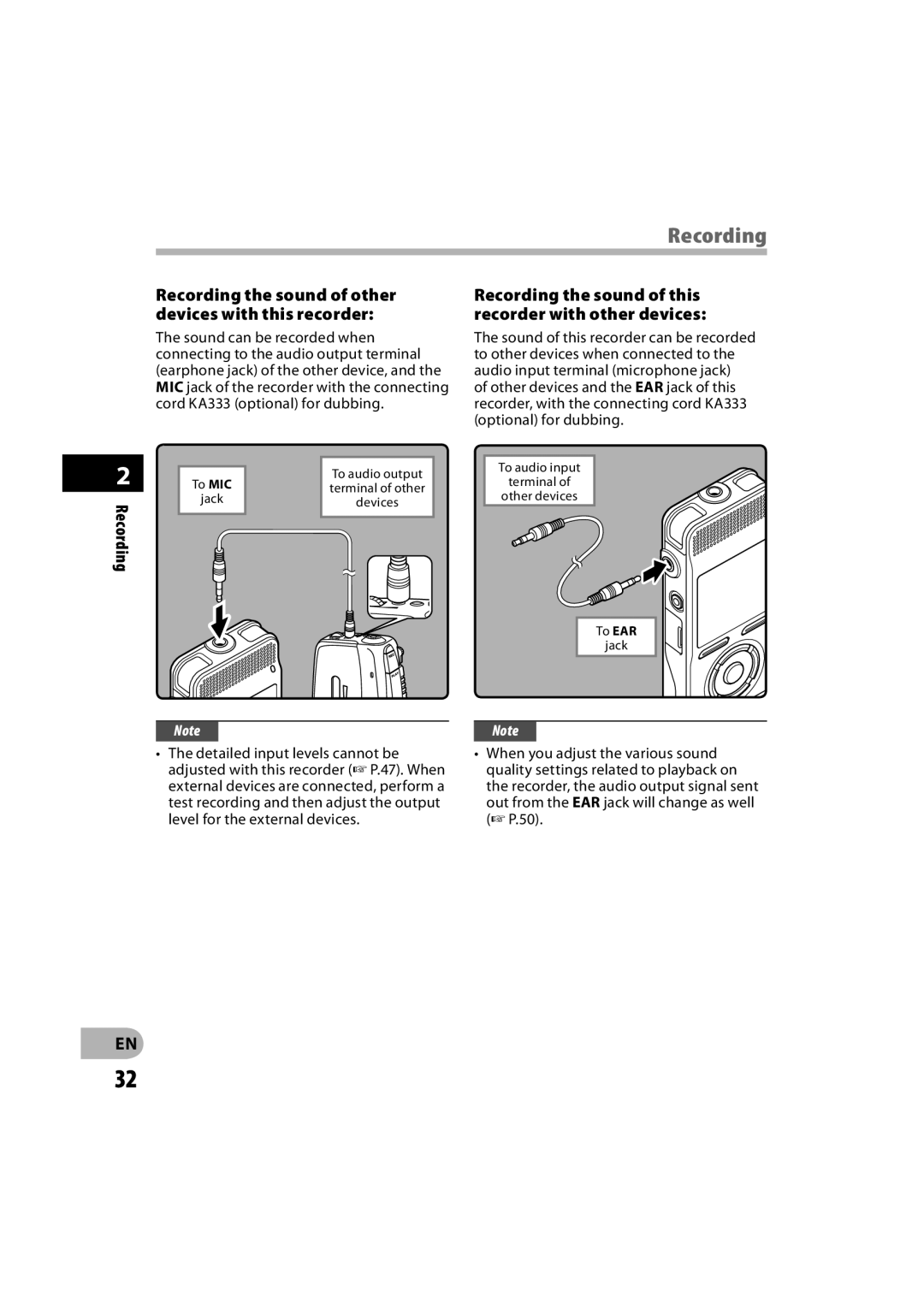Recording
Recording the sound of other devices with this recorder:
The sound can be recorded when connecting to the audio output terminal (earphone jack) of the other device, and the MIC jack of the recorder with the connecting cord KA333 (optional) for dubbing.
Recording the sound of this recorder with other devices:
The sound of this recorder can be recorded to other devices when connected to the audio input terminal (microphone jack) of other devices and the EAR jack of this recorder, with the connecting cord KA333 (optional) for dubbing.
2
Recording
|
| To audio output |
| To audio input |
|
| |||
To MIC |
|
| terminal of | |
| terminal of other |
| ||
jack |
|
| other devices | |
| devices |
| ||
|
|
|
| |
|
|
|
|
|
To EAR
jack
Note
•The detailed input levels cannot be adjusted with this recorder ( P.47). When external devices are connected, perform a test recording and then adjust the output level for the external devices.
Note
•When you adjust the various sound quality settings related to playback on the recorder, the audio output signal sent out from the EAR jack will change as well ( P.50).
EN
32