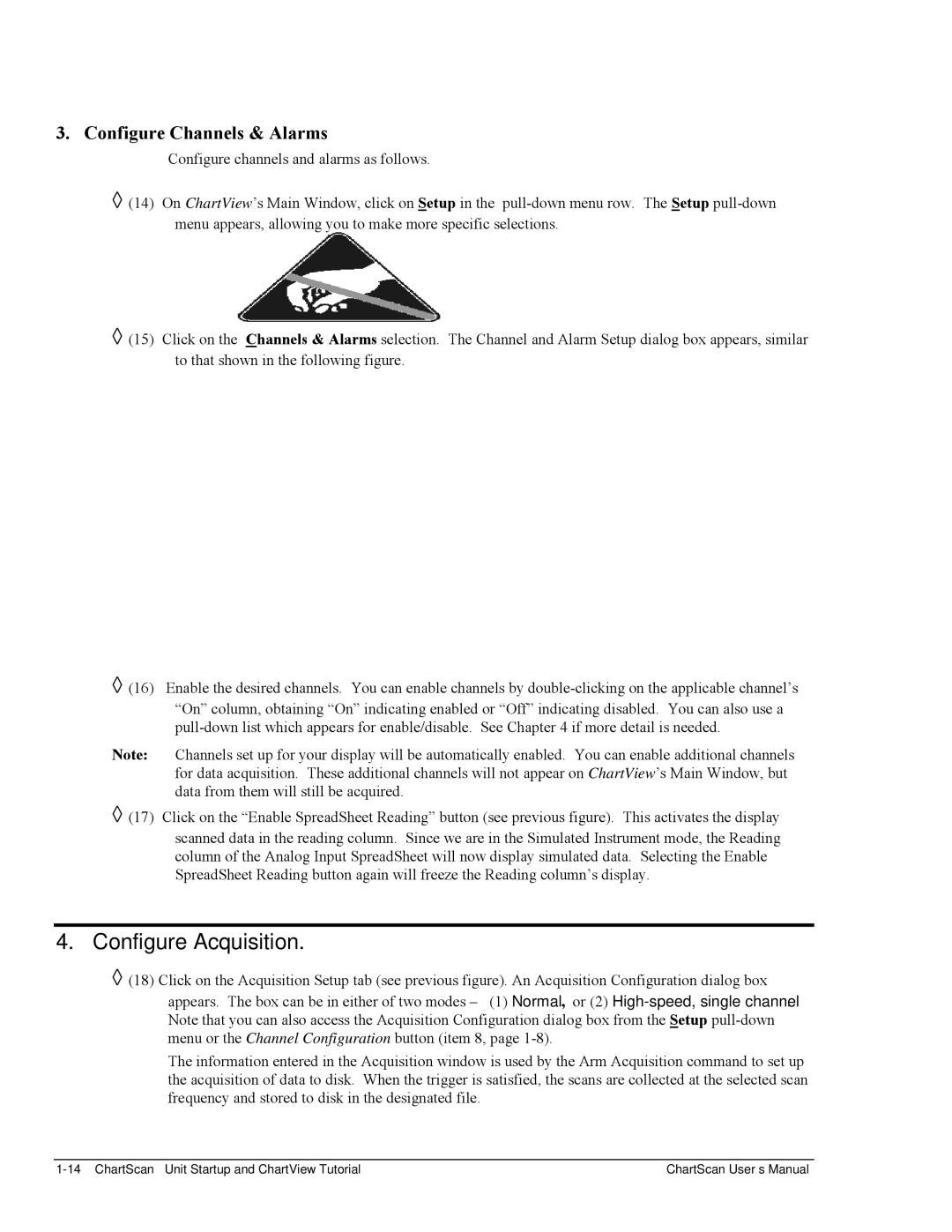1400 specifications
The Omega Vehicle Security 1400 stands out as a premier solution for vehicle protection, offering a blend of advanced technology and user-friendly features. With the increasing rise of vehicle thefts, incorporating a robust security system has become essential for vehicle owners. The Omega 1400 aims to address these concerns effectively, ensuring peace of mind for users.One of the key features of the Omega Vehicle Security 1400 is its sophisticated alarm system. The device is equipped with a motion sensor that activates the alarm when unauthorized movement is detected. This feature provides an added layer of protection, alerting owners to potential threats even when they are away from their vehicles. Additionally, the system comes with multiple sensors that monitor doors and trunk openings, fortifying security against tampering.
A standout component of the Omega 1400 is its remote control functionality, which allows users to arm and disarm the alarm with ease. Featuring a user-friendly remote, drivers can secure their vehicles from a distance, ensuring convenience and accessibility. The remote not only operates the alarm system but also integrates a panic button, which can be used in emergency situations to deter potential threats.
The Omega Vehicle Security 1400 is also designed with cutting-edge technology, offering compatibility with smartphone applications. This innovation enables users to monitor their vehicles in real-time, providing alerts directly to their mobile devices. Users can check the status of their vehicle, adjust settings, and receive notifications if the alarm is triggered, ensuring they are always connected to their vehicle's security.
Another remarkable characteristic of the Omega 1400 is its built-in GPS tracking capability. In the unfortunate event of a theft, the GPS feature allows vehicle owners to track the location of their vehicle, increasing the chances of recovery. This technology proves invaluable for users who prioritize the safety of their assets.
Additionally, the Omega Vehicle Security 1400 supports a robust battery backup system. This ensures that the alarm remains functional even if the vehicle's power supply is compromised. The reliability and durability of this security system make it a worthy investment for anyone looking to safeguard their vehicle.
In summary, the Omega Vehicle Security 1400 brings together advanced alarm technologies, remote access, GPS tracking, and reliable power support, creating a comprehensive security solution tailored for modern vehicle owners. Each feature has been designed with user convenience and vehicle protection in mind, making it a top choice in the vehicle security landscape.