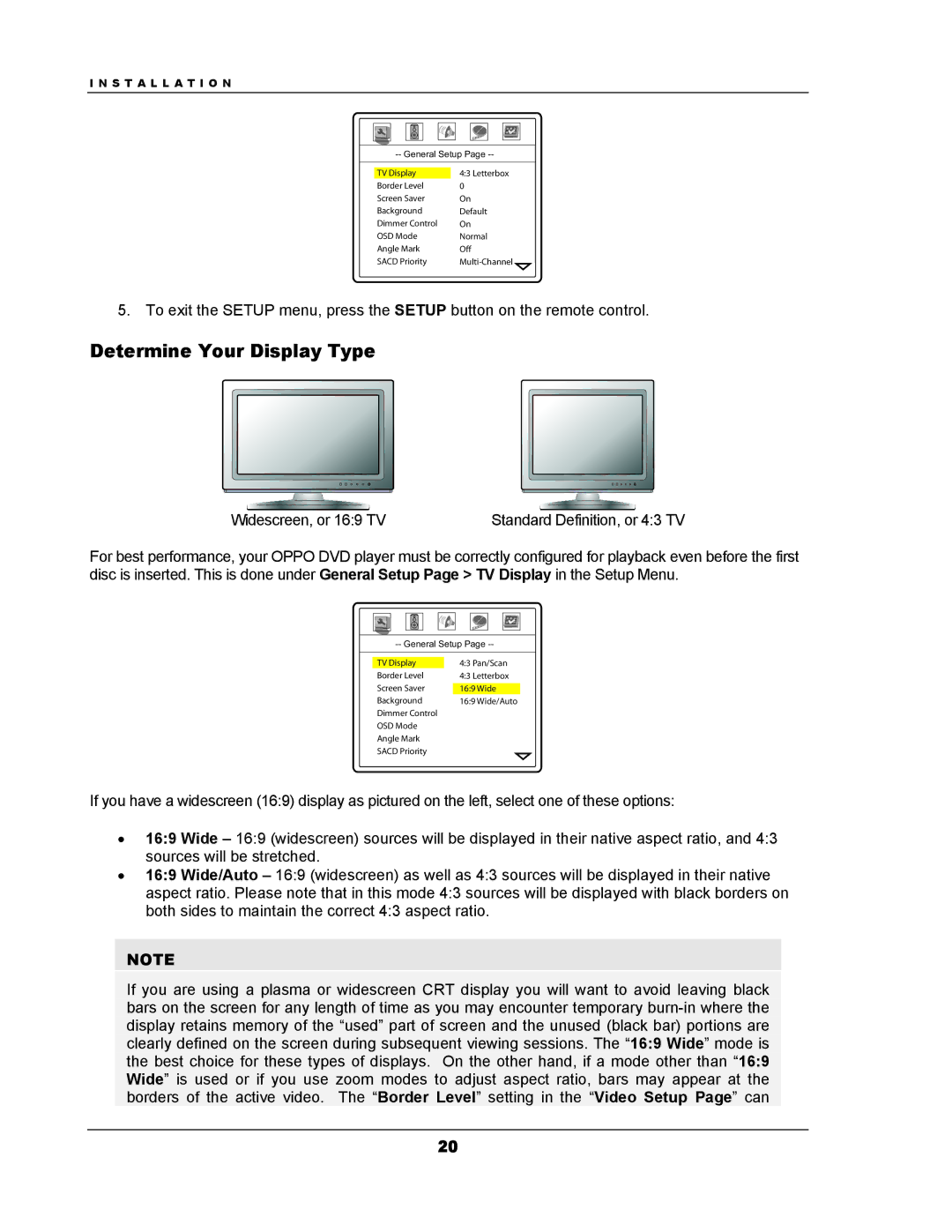I N S T A L L A T I O N
TV Display | 4:3 Letterbox |
Border Level | 0 |
Screen Saver | On |
Background | Default |
Dimmer Control | On |
OSD Mode | Normal |
Angle Mark | Off |
SACD Priority |
|
5. To exit the SETUP menu, press the SETUP button on the remote control.
Determine Your Display Type
Widescreen, or 16:9 TV | Standard Definition, or 4:3 TV |
For best performance, your OPPO DVD player must be correctly configured for playback even before the first disc is inserted. This is done under General Setup Page > TV Display in the Setup Menu.
TV Display |
| 4:3 Pan/Scan |
Border Level | 4:3 Letterbox | |
Screen Saver |
| |
16:9 Wide | ||
Background | 16:9 Wide/Auto | |
Dimmer Control |
| |
OSD Mode |
| |
Angle Mark |
| |
SACD Priority |
| |
If you have a widescreen (16:9) display as pictured on the left, select one of these options:
•16:9 Wide – 16:9 (widescreen) sources will be displayed in their native aspect ratio, and 4:3 sources will be stretched.
•16:9 Wide/Auto – 16:9 (widescreen) as well as 4:3 sources will be displayed in their native aspect ratio. Please note that in this mode 4:3 sources will be displayed with black borders on both sides to maintain the correct 4:3 aspect ratio.
NOTE
If you are using a plasma or widescreen CRT display you will want to avoid leaving black bars on the screen for any length of time as you may encounter temporary
20