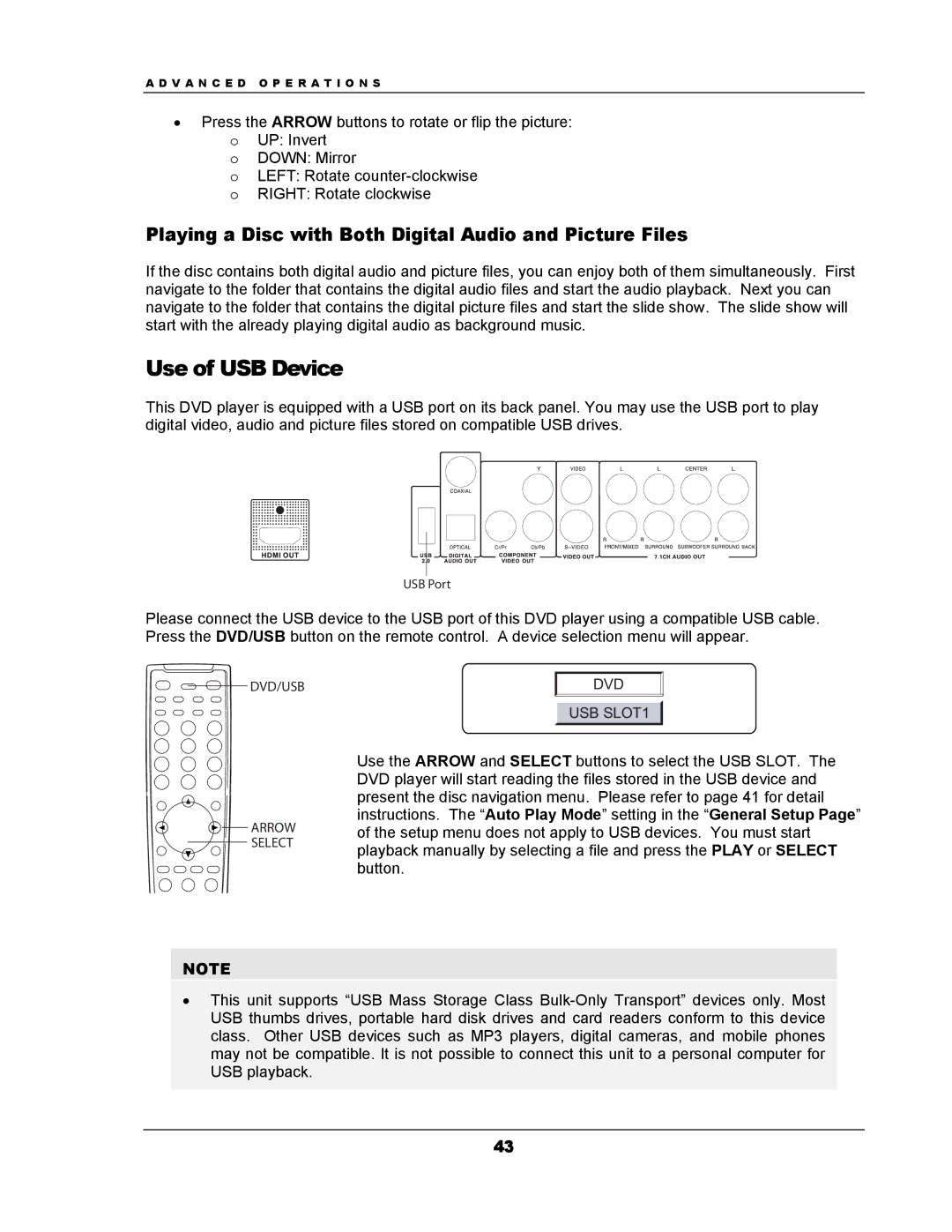A D V A N C E D O P E R A T I O N S
•Press the ARROW buttons to rotate or flip the picture: o UP: Invert
o DOWN: Mirror
o LEFT: Rotate
o RIGHT: Rotate clockwise
Playing a Disc with Both Digital Audio and Picture Files
If the disc contains both digital audio and picture files, you can enjoy both of them simultaneously. First navigate to the folder that contains the digital audio files and start the audio playback. Next you can navigate to the folder that contains the digital picture files and start the slide show. The slide show will start with the already playing digital audio as background music.
Use of USB Device
This DVD player is equipped with a USB port on its back panel. You may use the USB port to play digital video, audio and picture files stored on compatible USB drives.
USB Port
Please connect the USB device to the USB port of this DVD player using a compatible USB cable. Press the DVD/USB button on the remote control. A device selection menu will appear.
DVD/USB | DVD |
USB SLOT1
![]() ARROW SELECT
ARROW SELECT
NOTE
Use the ARROW and SELECT buttons to select the USB SLOT. The DVD player will start reading the files stored in the USB device and present the disc navigation menu. Please refer to page 41 for detail instructions. The “Auto Play Mode” setting in the “General Setup Page” of the setup menu does not apply to USB devices. You must start playback manually by selecting a file and press the PLAY or SELECT button.
•This unit supports “USB Mass Storage Class
43