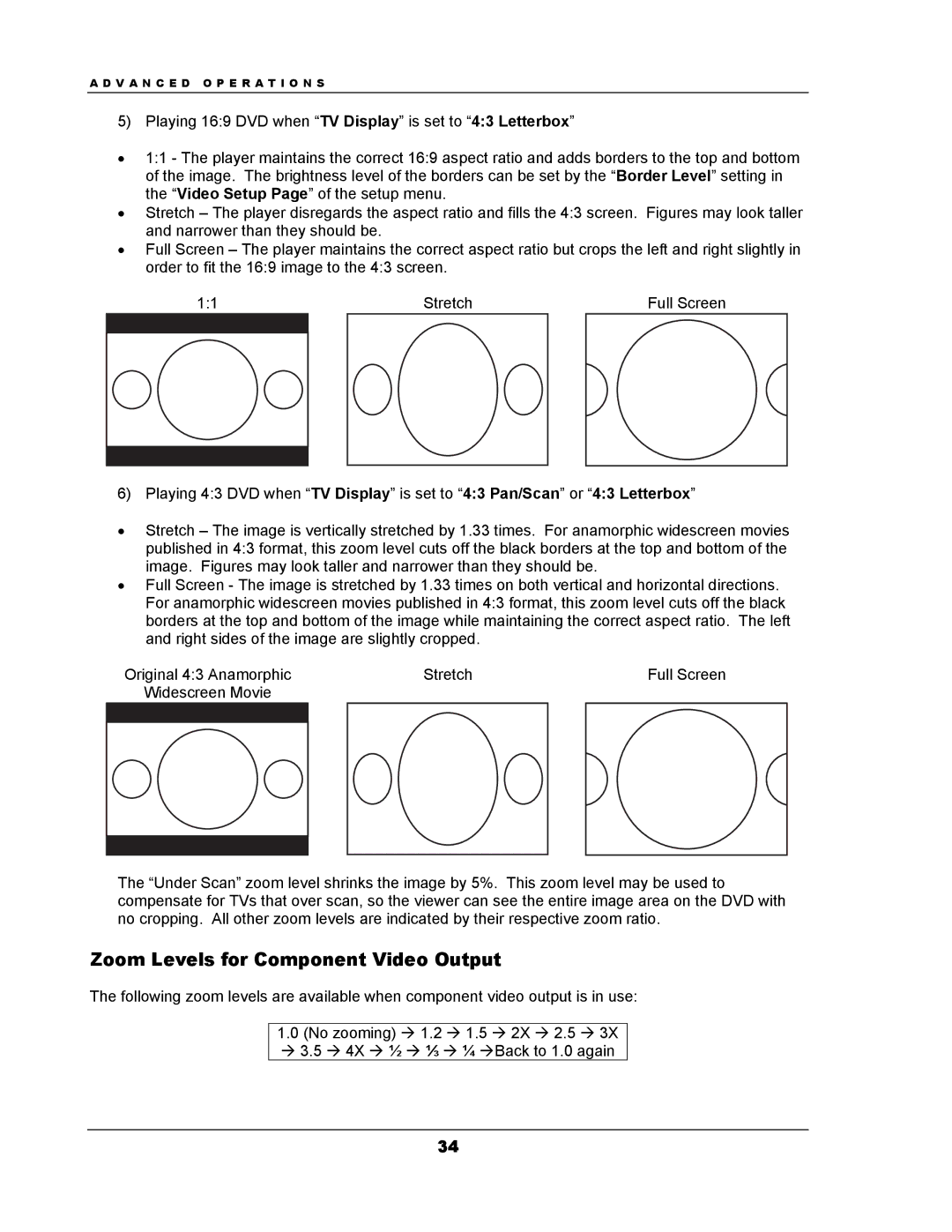A D V A N C E D O P E R A T I O N S
5) Playing 16:9 DVD when “TV Display” is set to “4:3 Letterbox”
•1:1 - The player maintains the correct 16:9 aspect ratio and adds borders to the top and bottom of the image. The brightness level of the borders can be set by the “Border Level” setting in the “Video Setup Page” of the setup menu.
•Stretch – The player disregards the aspect ratio and fills the 4:3 screen. Figures may look taller and narrower than they should be.
•Full Screen – The player maintains the correct aspect ratio but crops the left and right slightly in order to fit the 16:9 image to the 4:3 screen.
1:1 |
| Stretch |
| Full Screen |
|
|
|
|
|
|
|
|
|
|
|
|
|
|
|
6) Playing 4:3 DVD when “TV Display” is set to “4:3 Pan/Scan” or “4:3 Letterbox”
•Stretch – The image is vertically stretched by 1.33 times. For anamorphic widescreen movies published in 4:3 format, this zoom level cuts off the black borders at the top and bottom of the image. Figures may look taller and narrower than they should be.
•Full Screen - The image is stretched by 1.33 times on both vertical and horizontal directions. For anamorphic widescreen movies published in 4:3 format, this zoom level cuts off the black borders at the top and bottom of the image while maintaining the correct aspect ratio. The left and right sides of the image are slightly cropped.
Original 4:3 Anamorphic |
| Stretch |
| Full Screen |
Widescreen Movie |
|
|
|
|
|
|
|
|
|
|
|
|
|
|
|
|
|
|
|
The “Under Scan” zoom level shrinks the image by 5%. This zoom level may be used to compensate for TVs that over scan, so the viewer can see the entire image area on the DVD with no cropping. All other zoom levels are indicated by their respective zoom ratio.
Zoom Levels for Component Video Output
The following zoom levels are available when component video output is in use:
1.0(No zooming) Æ 1.2 Æ 1.5 Æ 2X Æ 2.5 Æ 3X Æ 3.5 Æ 4X Æ ½ Æ ⅓ Æ ¼ ÆBack to 1.0 again
34