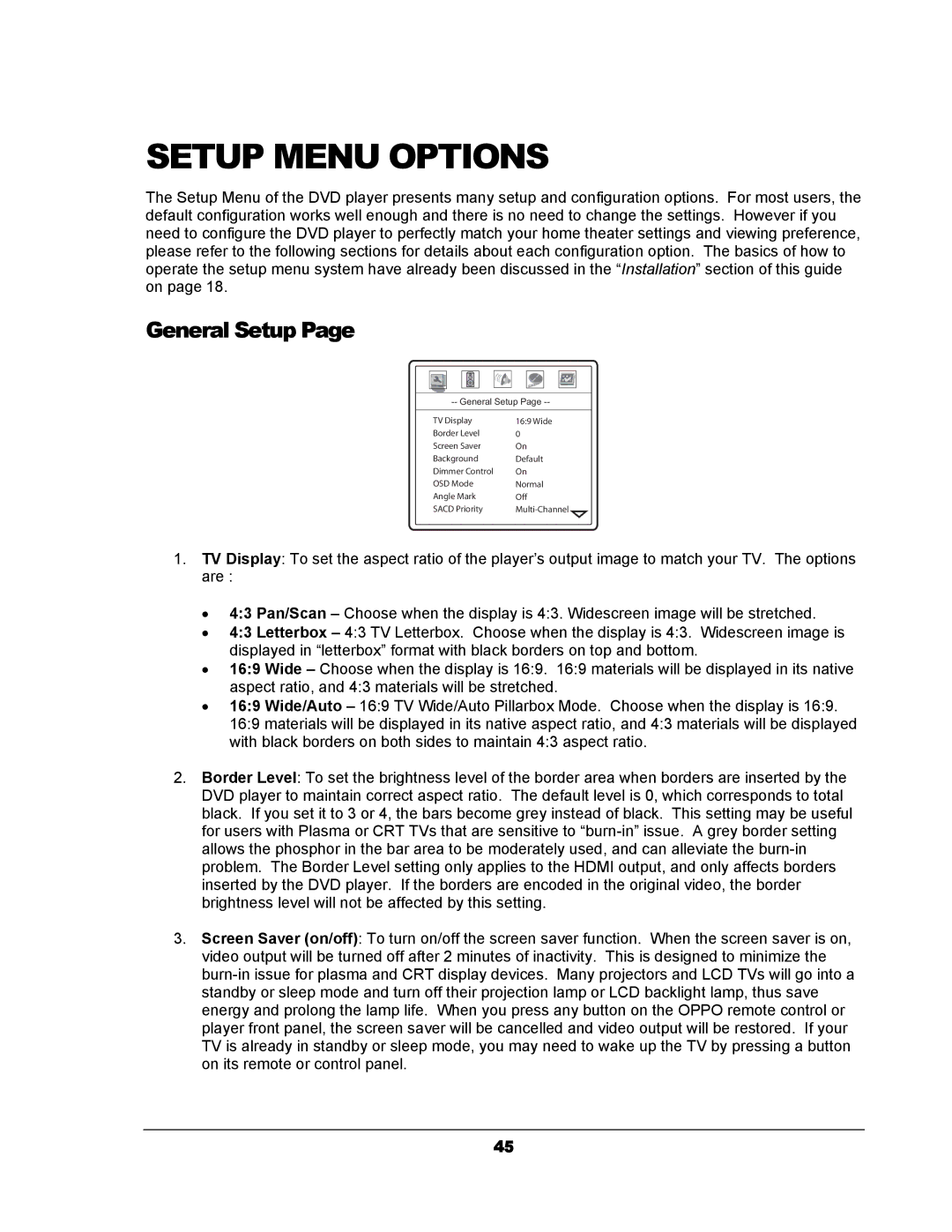SETUP MENU OPTIONS
The Setup Menu of the DVD player presents many setup and configuration options. For most users, the default configuration works well enough and there is no need to change the settings. However if you need to configure the DVD player to perfectly match your home theater settings and viewing preference, please refer to the following sections for details about each configuration option. The basics of how to operate the setup menu system have already been discussed in the “Installation” section of this guide on page 18.
General Setup Page
TV Display | 16:9 Wide |
Border Level | 0 |
Screen Saver | On |
Background | Default |
Dimmer Control | On |
OSD Mode | Normal |
Angle Mark | Off |
SACD Priority |
|
1.TV Display: To set the aspect ratio of the player’s output image to match your TV. The options are :
•4:3 Pan/Scan – Choose when the display is 4:3. Widescreen image will be stretched.
•4:3 Letterbox – 4:3 TV Letterbox. Choose when the display is 4:3. Widescreen image is displayed in “letterbox” format with black borders on top and bottom.
•16:9 Wide – Choose when the display is 16:9. 16:9 materials will be displayed in its native aspect ratio, and 4:3 materials will be stretched.
•16:9 Wide/Auto – 16:9 TV Wide/Auto Pillarbox Mode. Choose when the display is 16:9. 16:9 materials will be displayed in its native aspect ratio, and 4:3 materials will be displayed with black borders on both sides to maintain 4:3 aspect ratio.
2.Border Level: To set the brightness level of the border area when borders are inserted by the DVD player to maintain correct aspect ratio. The default level is 0, which corresponds to total black. If you set it to 3 or 4, the bars become grey instead of black. This setting may be useful for users with Plasma or CRT TVs that are sensitive to
3.Screen Saver (on/off): To turn on/off the screen saver function. When the screen saver is on, video output will be turned off after 2 minutes of inactivity. This is designed to minimize the
45