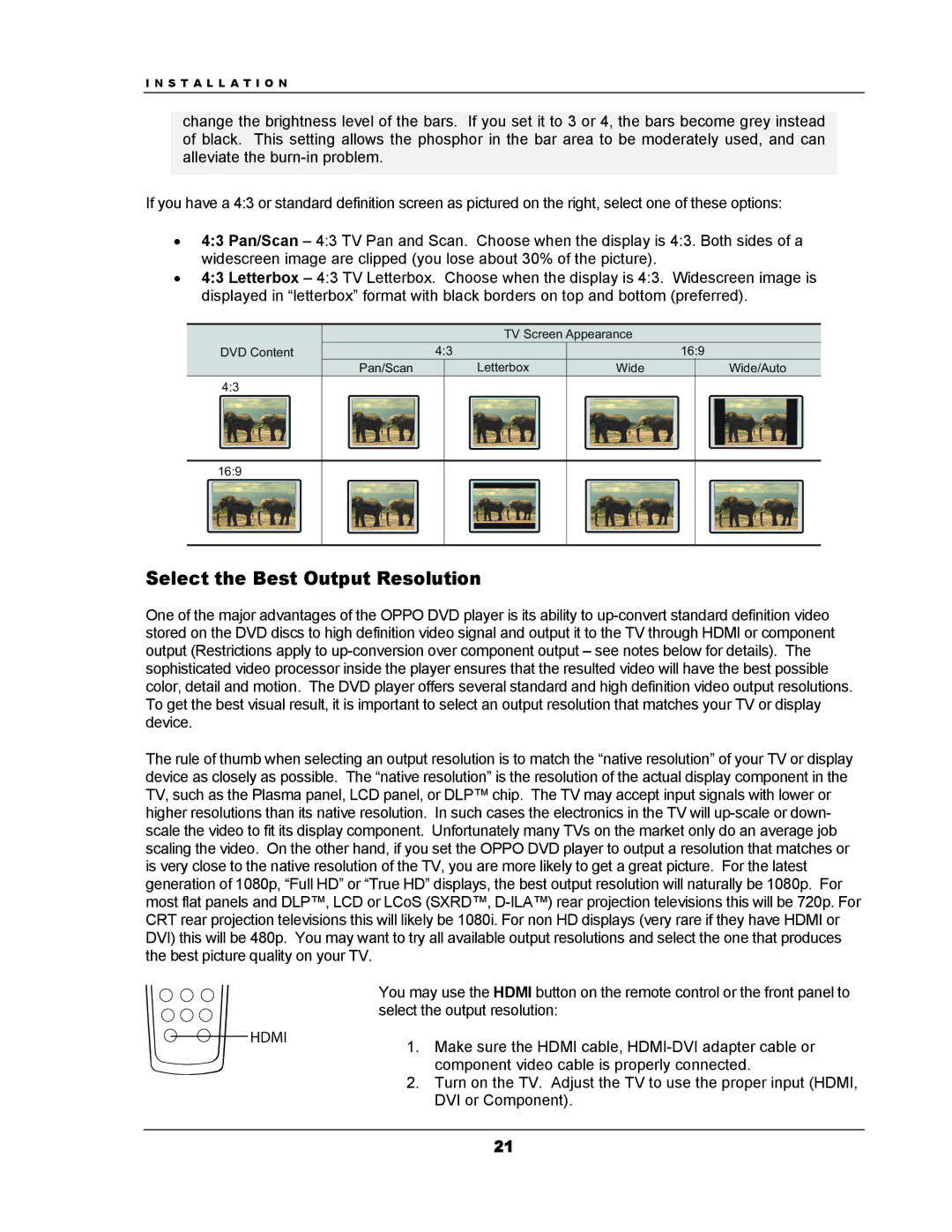I N S T A L L A T I O N
change the brightness level of the bars. If you set it to 3 or 4, the bars become grey instead of black. This setting allows the phosphor in the bar area to be moderately used, and can alleviate the
If you have a 4:3 or standard definition screen as pictured on the right, select one of these options:
•4:3 Pan/Scan – 4:3 TV Pan and Scan. Choose when the display is 4:3. Both sides of a widescreen image are clipped (you lose about 30% of the picture).
•4:3 Letterbox – 4:3 TV Letterbox. Choose when the display is 4:3. Widescreen image is displayed in “letterbox” format with black borders on top and bottom (preferred).
TV Screen Appearance
DVD Content | 4:3 |
| 16:9 |
Pan/Scan | Letterbox | Wide | Wide/Auto |
4:3 |
|
|
|
16:9 |
|
|
|
Select the Best Output Resolution
One of the major advantages of the OPPO DVD player is its ability to
The rule of thumb when selecting an output resolution is to match the “native resolution” of your TV or display device as closely as possible. The “native resolution” is the resolution of the actual display component in the TV, such as the Plasma panel, LCD panel, or DLP™ chip. The TV may accept input signals with lower or higher resolutions than its native resolution. In such cases the electronics in the TV will
You may use the HDMI button on the remote control or the front panel to select the output resolution:
HDMI | 1. Make sure the HDMI cable, |
| |
| component video cable is properly connected. |
2.Turn on the TV. Adjust the TV to use the proper input (HDMI, DVI or Component).
21