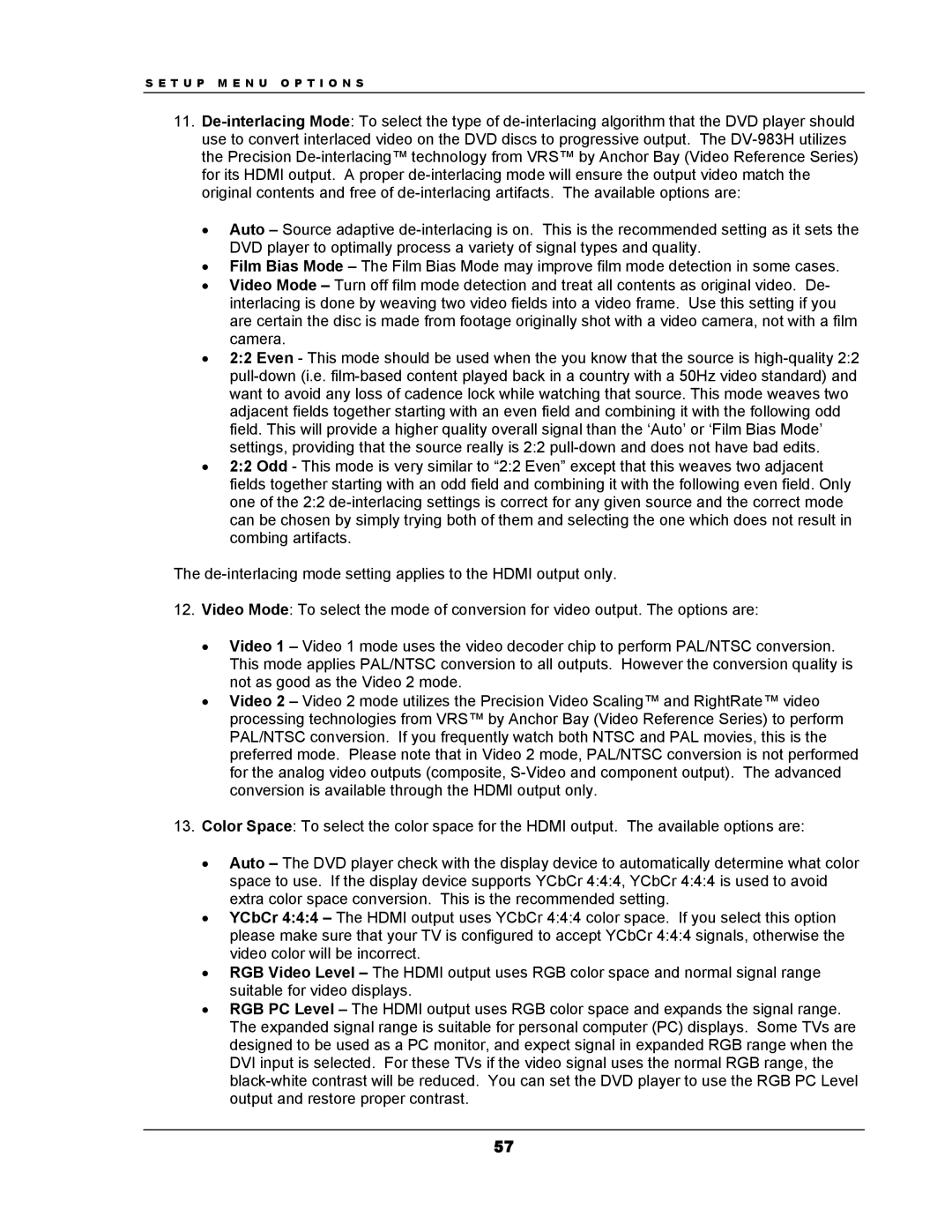S E T U P M E N U O P T I O N S
11.
•Auto – Source adaptive
•Film Bias Mode – The Film Bias Mode may improve film mode detection in some cases.
•Video Mode – Turn off film mode detection and treat all contents as original video. De- interlacing is done by weaving two video fields into a video frame. Use this setting if you are certain the disc is made from footage originally shot with a video camera, not with a film camera.
•2:2 Even - This mode should be used when the you know that the source is
•2:2 Odd - This mode is very similar to “2:2 Even” except that this weaves two adjacent fields together starting with an odd field and combining it with the following even field. Only one of the 2:2
The
12.Video Mode: To select the mode of conversion for video output. The options are:
•Video 1 – Video 1 mode uses the video decoder chip to perform PAL/NTSC conversion. This mode applies PAL/NTSC conversion to all outputs. However the conversion quality is not as good as the Video 2 mode.
•Video 2 – Video 2 mode utilizes the Precision Video Scaling™ and RightRate™ video processing technologies from VRS™ by Anchor Bay (Video Reference Series) to perform PAL/NTSC conversion. If you frequently watch both NTSC and PAL movies, this is the preferred mode. Please note that in Video 2 mode, PAL/NTSC conversion is not performed for the analog video outputs (composite,
13.Color Space: To select the color space for the HDMI output. The available options are:
•Auto – The DVD player check with the display device to automatically determine what color space to use. If the display device supports YCbCr 4:4:4, YCbCr 4:4:4 is used to avoid extra color space conversion. This is the recommended setting.
•YCbCr 4:4:4 – The HDMI output uses YCbCr 4:4:4 color space. If you select this option please make sure that your TV is configured to accept YCbCr 4:4:4 signals, otherwise the video color will be incorrect.
•RGB Video Level – The HDMI output uses RGB color space and normal signal range suitable for video displays.
•RGB PC Level – The HDMI output uses RGB color space and expands the signal range. The expanded signal range is suitable for personal computer (PC) displays. Some TVs are designed to be used as a PC monitor, and expect signal in expanded RGB range when the DVI input is selected. For these TVs if the video signal uses the normal RGB range, the
57