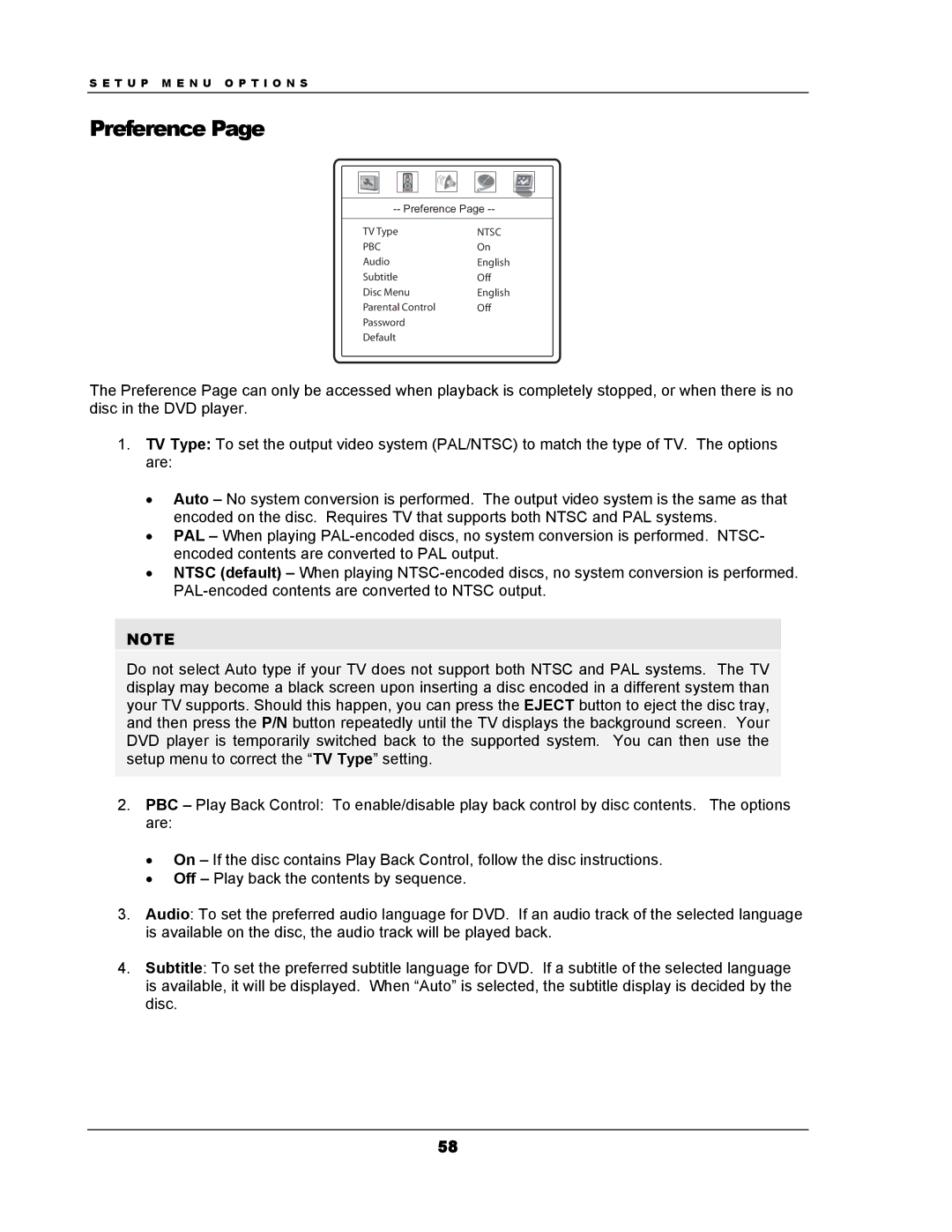S E T U P M E N U O P T I O N S
Preference Page
TV Type | NTSC |
PBC | On |
Audio | English |
Subtitle | Off |
Disc Menu | English |
Parental Control | Off |
Password |
|
Default |
|
The Preference Page can only be accessed when playback is completely stopped, or when there is no disc in the DVD player.
1.TV Type: To set the output video system (PAL/NTSC) to match the type of TV. The options are:
•Auto – No system conversion is performed. The output video system is the same as that encoded on the disc. Requires TV that supports both NTSC and PAL systems.
•PAL – When playing
•NTSC (default) – When playing
NOTE
Do not select Auto type if your TV does not support both NTSC and PAL systems. The TV display may become a black screen upon inserting a disc encoded in a different system than your TV supports. Should this happen, you can press the EJECT button to eject the disc tray, and then press the P/N button repeatedly until the TV displays the background screen. Your DVD player is temporarily switched back to the supported system. You can then use the setup menu to correct the “TV Type” setting.
2.PBC – Play Back Control: To enable/disable play back control by disc contents. The options are:
•On – If the disc contains Play Back Control, follow the disc instructions.
•Off – Play back the contents by sequence.
3.Audio: To set the preferred audio language for DVD. If an audio track of the selected language is available on the disc, the audio track will be played back.
4.Subtitle: To set the preferred subtitle language for DVD. If a subtitle of the selected language is available, it will be displayed. When “Auto” is selected, the subtitle display is decided by the disc.
58